Classic vs modern SharePoint team sites: What's the difference?
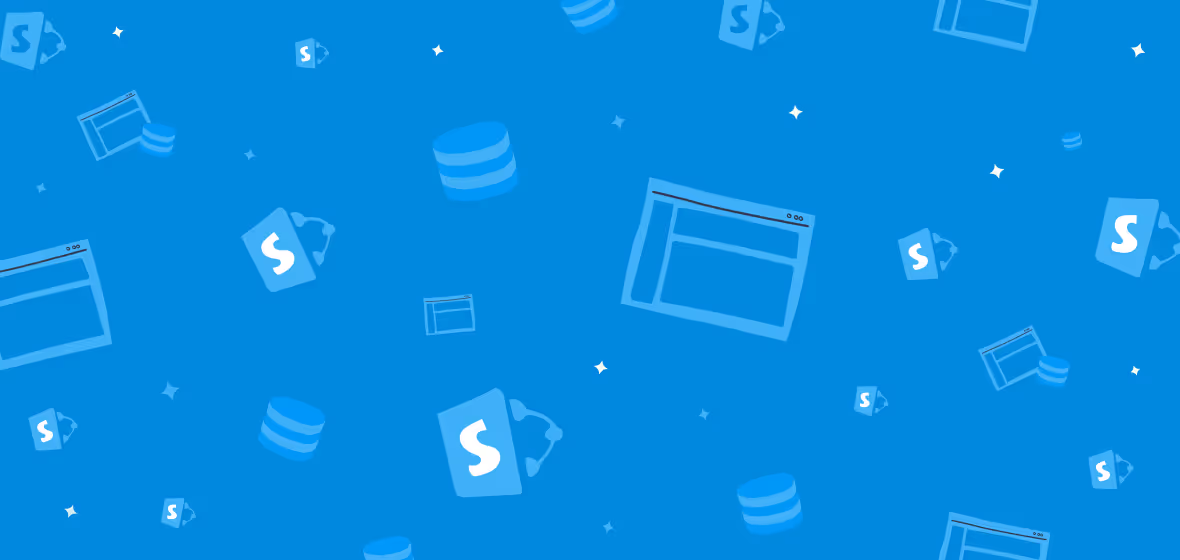
Table of contents
SharePoint team sites have been available with the “modern” UI since late 2016, but many organizations are just starting to modernize their classic environment.
If you’re used to creating team sites in classic SharePoint, you’ll notice a lot of changes when you switch over to modern.
In this article, we’ll take a look at the major differences between key features in classic vs modern team sites. How do they compare? And how might they affect how you and your users interact with SharePoint in your day-to-day?
Microsoft 365 Groups integration
The main difference between classic and modern team sites is the integration with Microsoft 365 Groups.
Microsoft 365 Groups integration has become a game-changer in the past few years, as classic SharePoint team sites turned into a sort of catch-all platform. Microsoft 365 Groups allows users to create calendar lists, task lists, announcement lists, and more—while SharePoint powers each group's content storage and management.
Here's a quick reminder of the underlying services that are provisioned automatically when you create a team site:
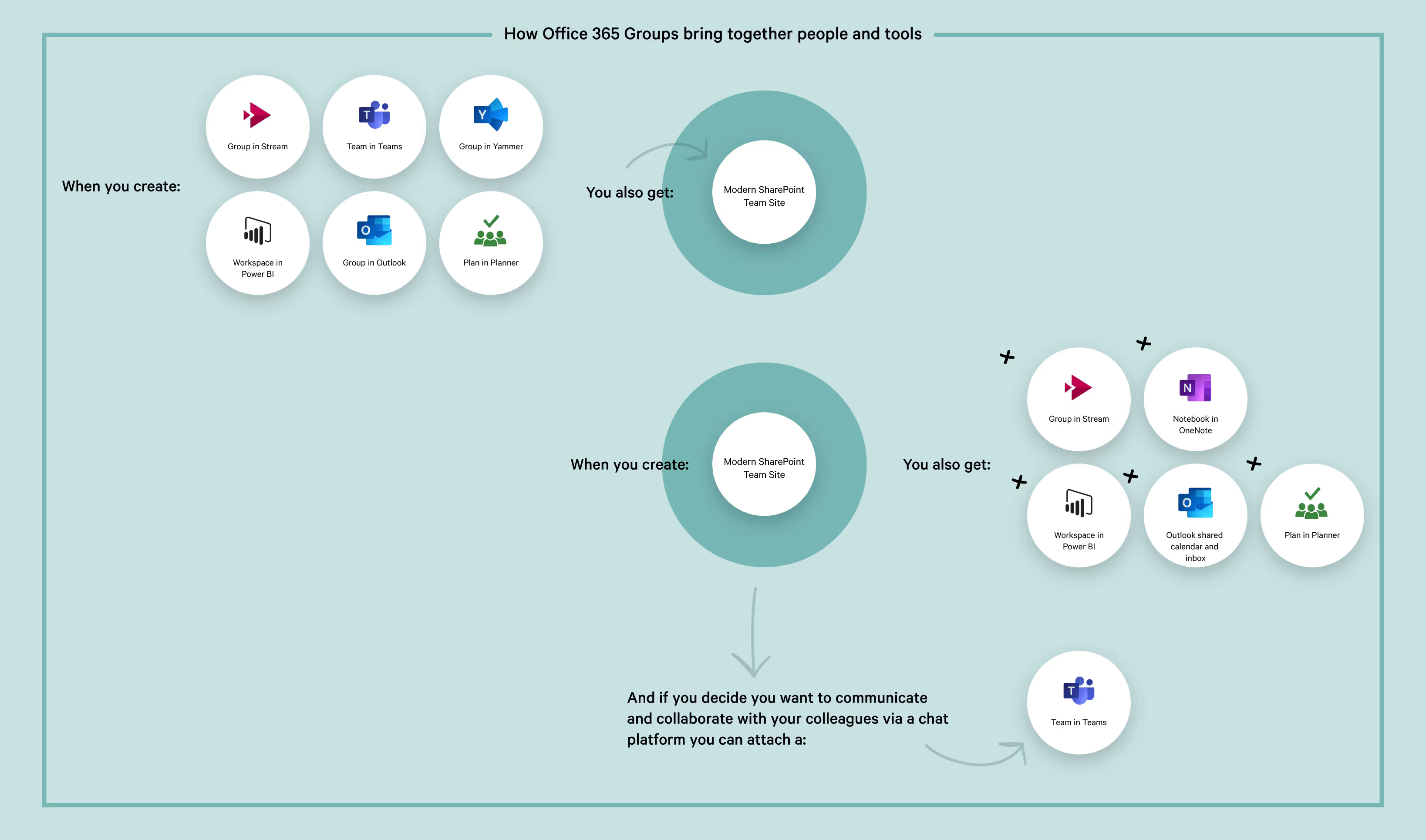
How team sites are integrated with Microsoft 365 Groups
You can work with the following services within the modern SharePoint team site:
Planner
Planner is a digital kanban board tool that teams can use for project management or to align their efforts while working on a series of simultaneous deliverables.
Classic SharePoint didn’t have a planning tool equivalent, so this is a brand new feature for modern SharePoint and Microsoft 365 Groups.
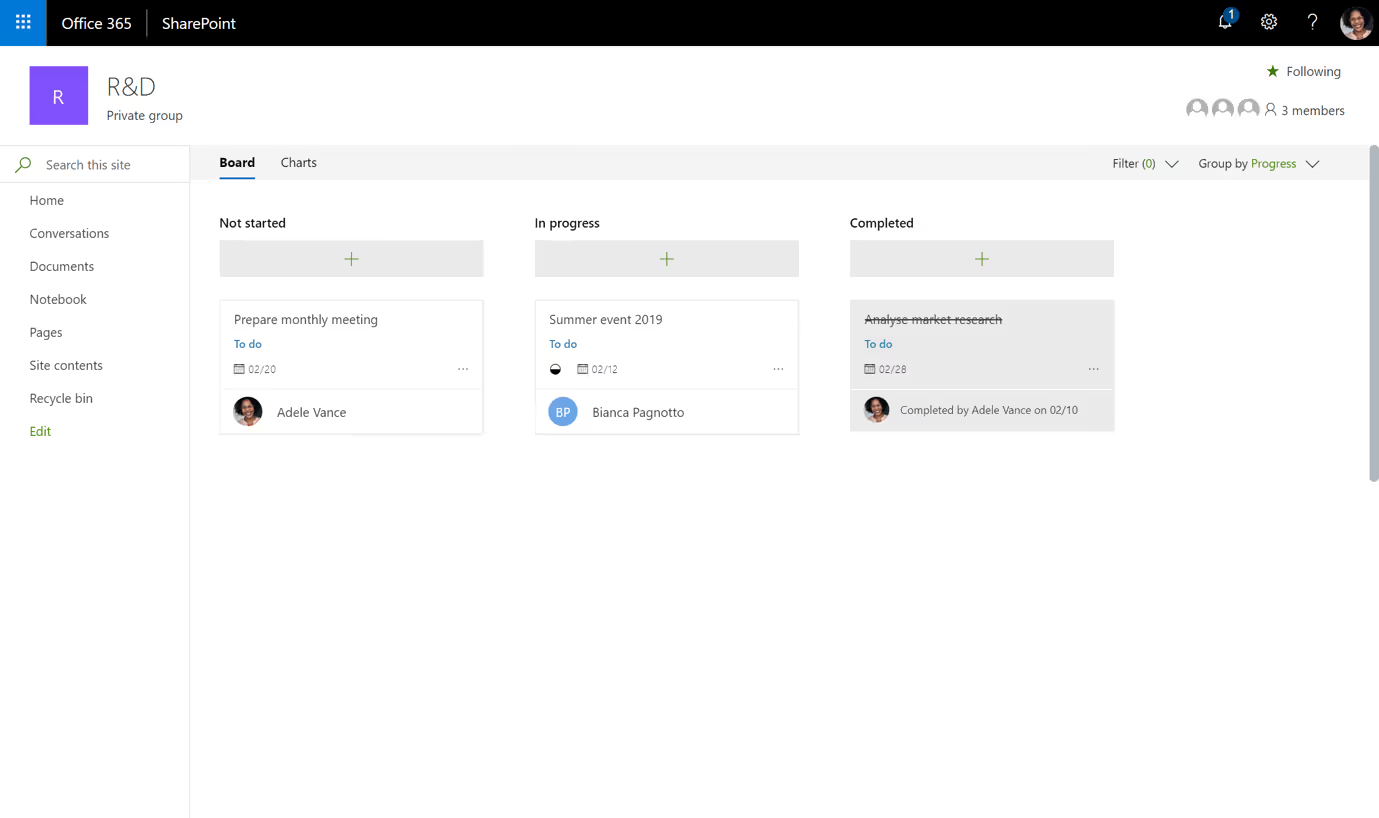
Microsoft Planner integration in a modern SharePoint team site
Stream
In classic SharePoint, you could upload videos to a library. But they weren’t easily shareable and the file type really affected their accessibility.
Microsoft 365 Groups now offers a video hosting service called Stream. It’s a secure and centralized place to share video content across your team and your entire organization.
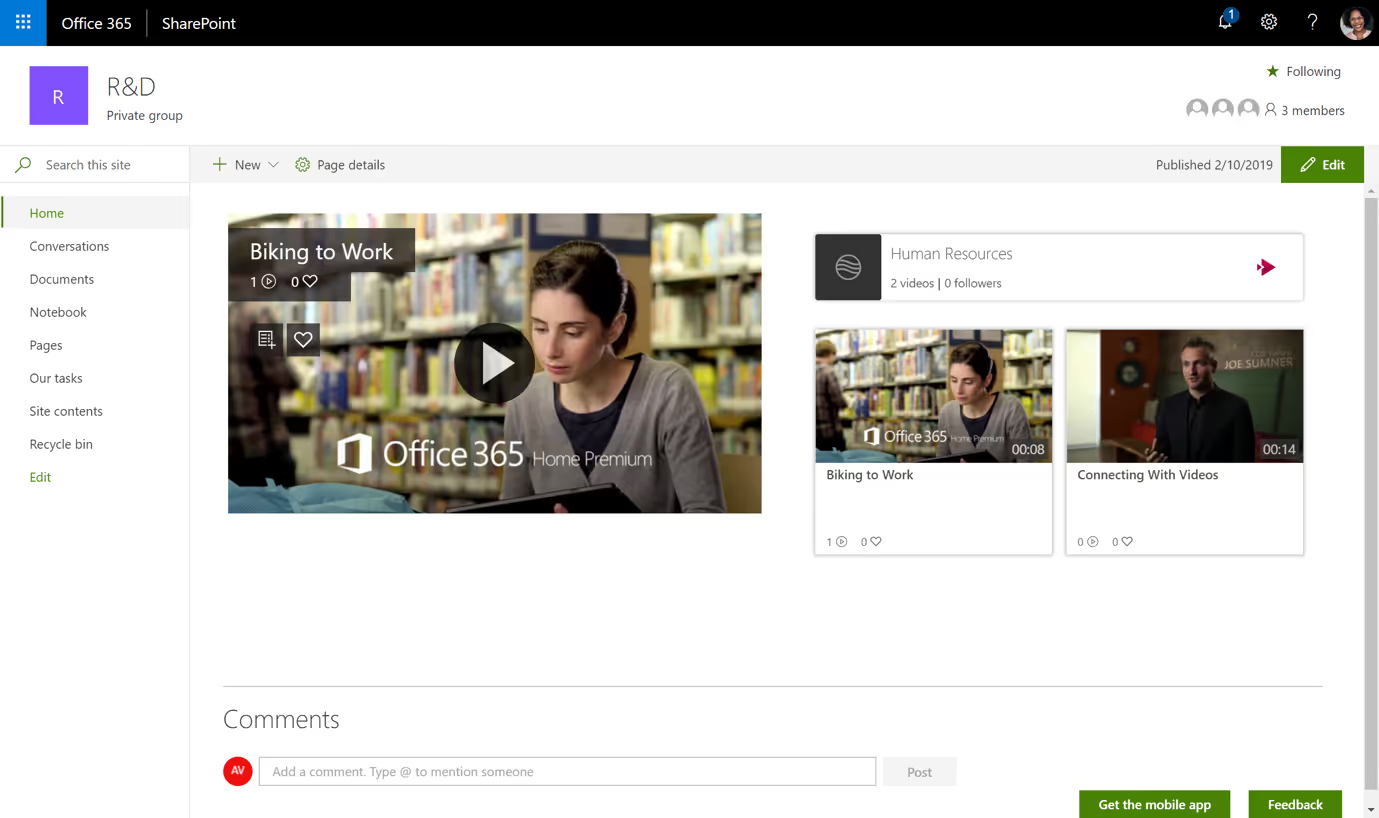
Microsoft Stream integration in a modern SharePoint team site
Exchange Calendar
In 2016, we were introduced to an Outlook that can host email conversations, display your own calendar, and allow you to view your colleague’s agenda to book meetings. SharePoint calendars never provided the same functionality as an Outlook calendar.
Because modern SharePoint team sites are now connected to an Outlook, they offer a shared calendar and a shared inbox for each new group.
Yammer
The power of Yammer is to display a feed of conversations where users can interact with one another quickly and easily rather than resorting to email. Microsoft calls it an "enterprise social network".
While Yammer existed in classic SharePoint, in 2013 it didn’t offer much integration with SharePoint sites, especially if you were using an on-premises installation. Modern SharePoint allowed us to use Yammer while working in our Groups, Planner, or virtually any other modern tool.
At the 2019 Ignite conference, Microsoft launched an updated version of Yammer with enhanced security and compliance and improved integrations with SharePoint, Outlook, and Teams.
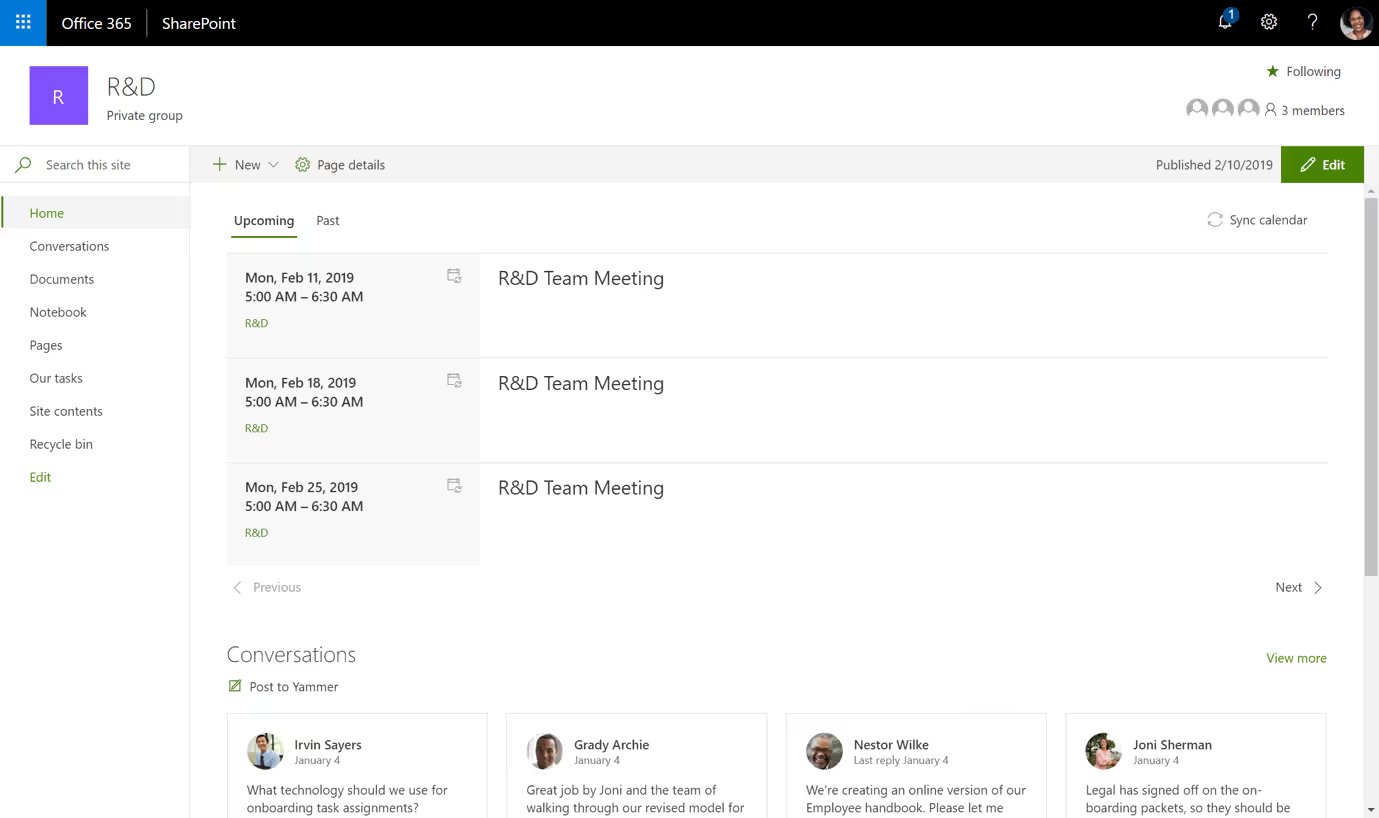
Exchange calendar and Yammer integration in a modern SharePoint team site
OneNote
OneNote provides a quick, flexible way to take virtual notes and organize them in a way that makes sense for the users and the way they collaborate—because sometimes creating a Word document is just overkill.
When modern SharePoint was launched, a new version of OneNote came out with it–the desktop application OneNote 2016. Instead of outright replacing the older version of OneNote, users with Windows 10 could use either or both versions.
In Office 2019, the desktop version of OneNote was replaced with the Windows 10 version. This should help with the confusion that often stemmed from people having two different OneNote applications in active use. Microsoft will continue to fix bugs and security issues in the desktop version until its end of life in October 2020.
There are a lot of features to help your end users work collaboratively in different ways, so long as they understand and actually use these tools! Encouraging user adoption of Office 365 Groups and ‘groupifying’ your team sites is essential to modernizing your SharePoint team sites.
New modern web parts
Modern web parts provide instant business value. They make it easy to create beautiful SharePoint team sites in hours rather than days, no coding experience required!
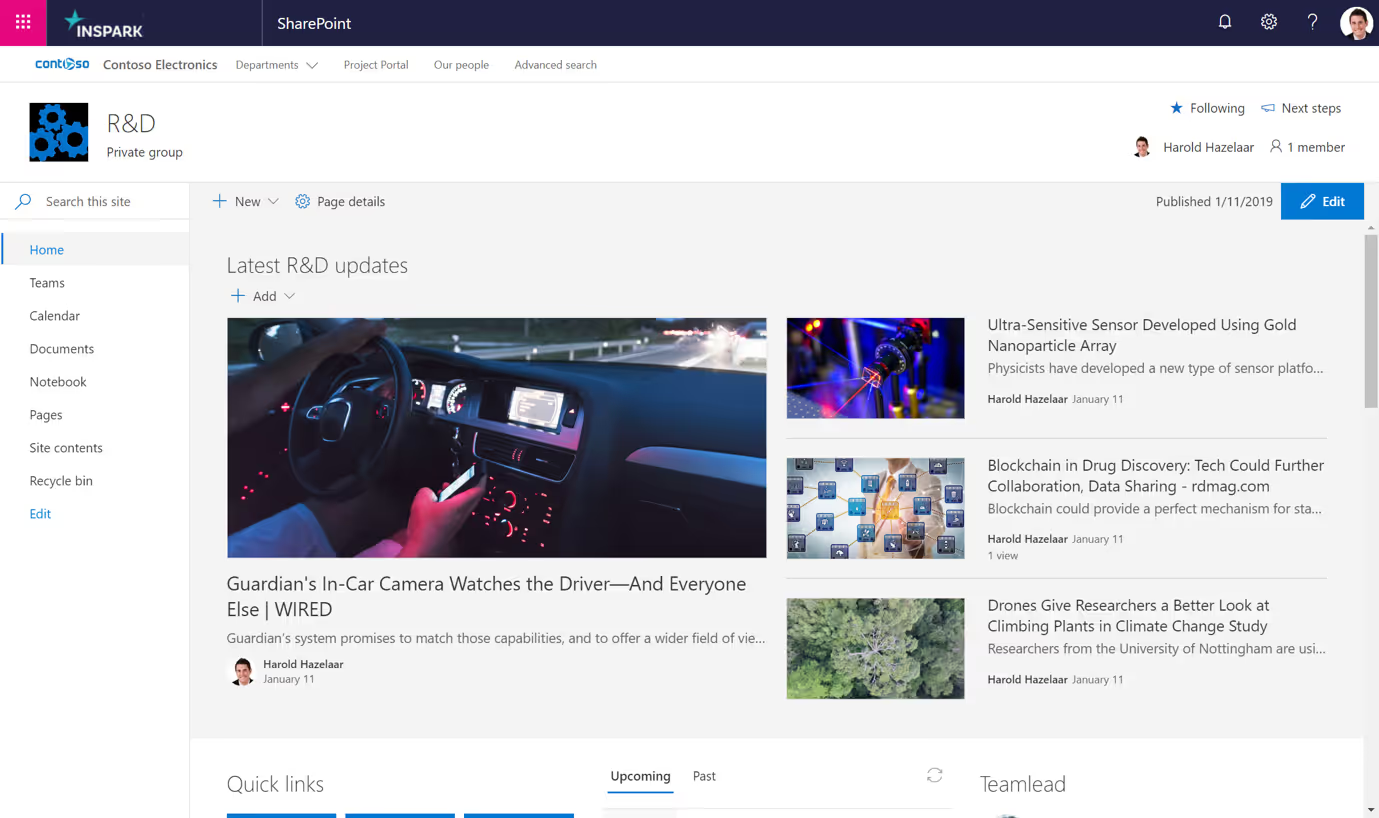
Modern SharePoint team sites web parts look great and are easy to use
But you can’t make an omelet without breaking a few eggs, as they say, and the release of these user-friendly web parts in SharePoint Online sparked some heated discussions within the SharePoint community.
The fact that many classic web parts don’t have a 1:1 equivalent in modern SharePoint has been one of the more widespread complaints. Similarly, moving from classic to modern meant that a lot of custom in-house solutions–some operations-critical–would simply no longer work.
This disappointed more than a few developers, who were wary about switching to the SharePoint Framework (SPFx), which would involve a significant learning curve.
Personally, I miss having web parts for libraries and SharePoint Search, which were essential components in classic SharePoint.
Modern mobile experience
Modern SharePoint team sites are out-of-the-box responsive, a huge improvement over the classic team sites. No more side scrolling, long loading times, or accidentally selecting the wrong document because the items shown are too small for your fingers to accurately tap.
Additionally, you can access your modern SharePoint team sites on any device via the Microsoft SharePoint app—which might not seem like a big deal in this day and age, but long-time SharePoint users know just how far we’ve come.
Back in the days of SharePoint 2010 and 2013, you had to use a third-party app on a cellphone or tablet, and even then, you could only work with lists and libraries, not browse the whole site.
Those days are finally over!
The app’s interface is clean and allows you to view the entire contents of your team site at a glance. Note that although the Microsoft SharePoint app doesn’t support document library views, it does let you easily search and read documents.
Office mobile apps—Word, Excel, OneNote, PowerPoint—are seamlessly integrated with the SharePoint app, allowing you to easily edit your documents on the go. Users can now get their work done on their way to work (reading their 9AM meeting pre-requirement document on the bus is definitely practical)!
Lists and libraries in modern team sites
Lists and libraries are not only the backbone of any team site, but also the core of content management platforms such as SharePoint.
The new list and library interface are faster and easier to use. In it, you can select multiple documents and download them as a single .zip file instead of spending tons of time downloading each manually. You can pin documents to the top to highlight them, copy and move them easily, and quickly change file info.
One of the other major improvements is the ability to easily add, reorder, resize, sort, filter, and group columns. You can even create custom views for both columns and lists.
Modern SharePoint news
Creating a classic SharePoint newsfeed required building your own solution with custom page layouts, master pages, web parts, and CSS. All modern team sites feature an out-of-the-box News section that replaces the newsfeed used in classic SharePoint.
The new SharePoint News experience provides a quick and easy way to share important (or just-for-fun) content with your team. Its intuitive UI makes creating and disseminating news posts effortless for everyone—a great enhancement to any team's collaboration efforts.
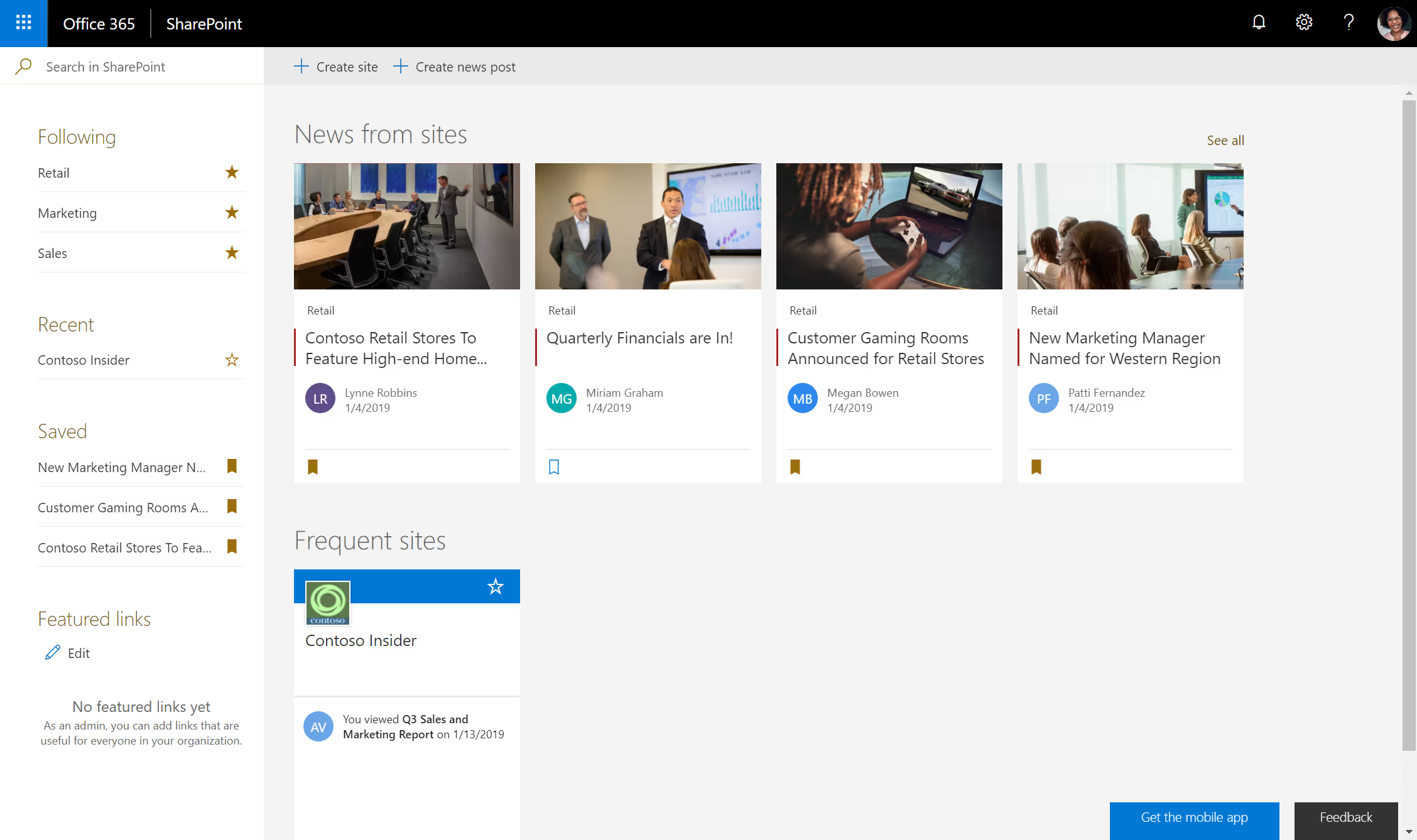
The news section in modern SharePoint team sites is cleaner and easier to use than classic SharePoint's newsfeed
Modern team sites have come a long way
Modern SharePoint team sites were met with criticism when they first launched, but that was to be expected: Microsoft hadn’t really updated the SharePoint experience in years, so it was a lot to take in for long-time users and the process of transitioning from classic to modern seemed overwhelmingly complicated.
Microsoft has since come out with tools, such as the SharePoint modernization scanner, to help users prepare classic sites for modernization. Many organizations have turned to third-party migration tools as another way to help ease the burden of migrating.
Our favorite web parts, such as the search and content editor web parts, are still nowhere to be found and custom solutions aren’t possible anymore. But once Microsoft started releasing new features and refined its vision for modern SharePoint team sites, things turned around.
The integration with Microsoft 365 Groups morphed the modern team site into a collaboration powerhouse. That’s because SharePoint has a clear focus: content and document management. Other features, such as calendars and task management, are fulfilled by other Microsoft 365 services—as they should be.
.jpg)


.svg)
.avif)
%20(1).avif)


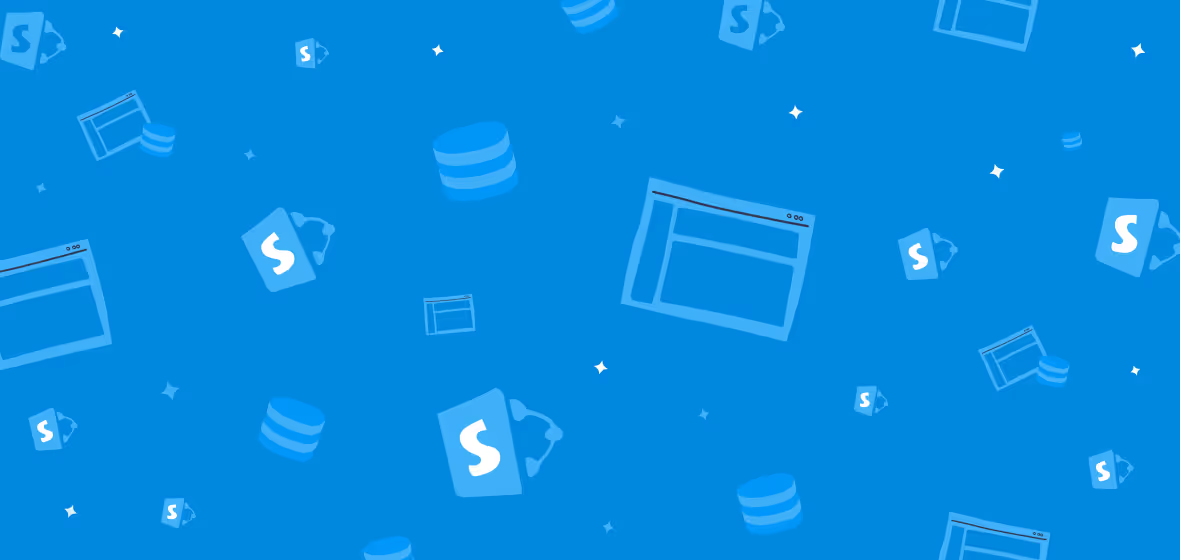
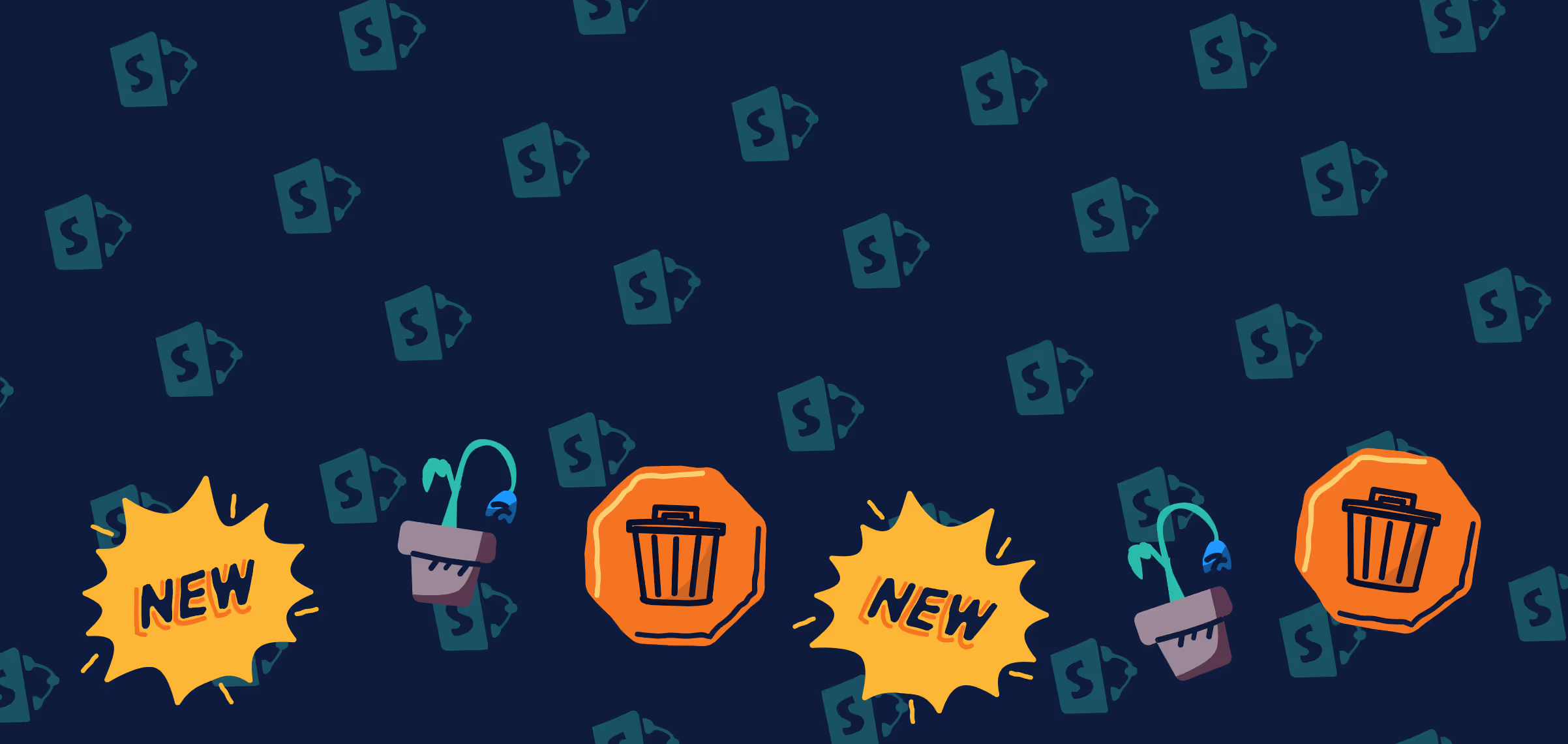
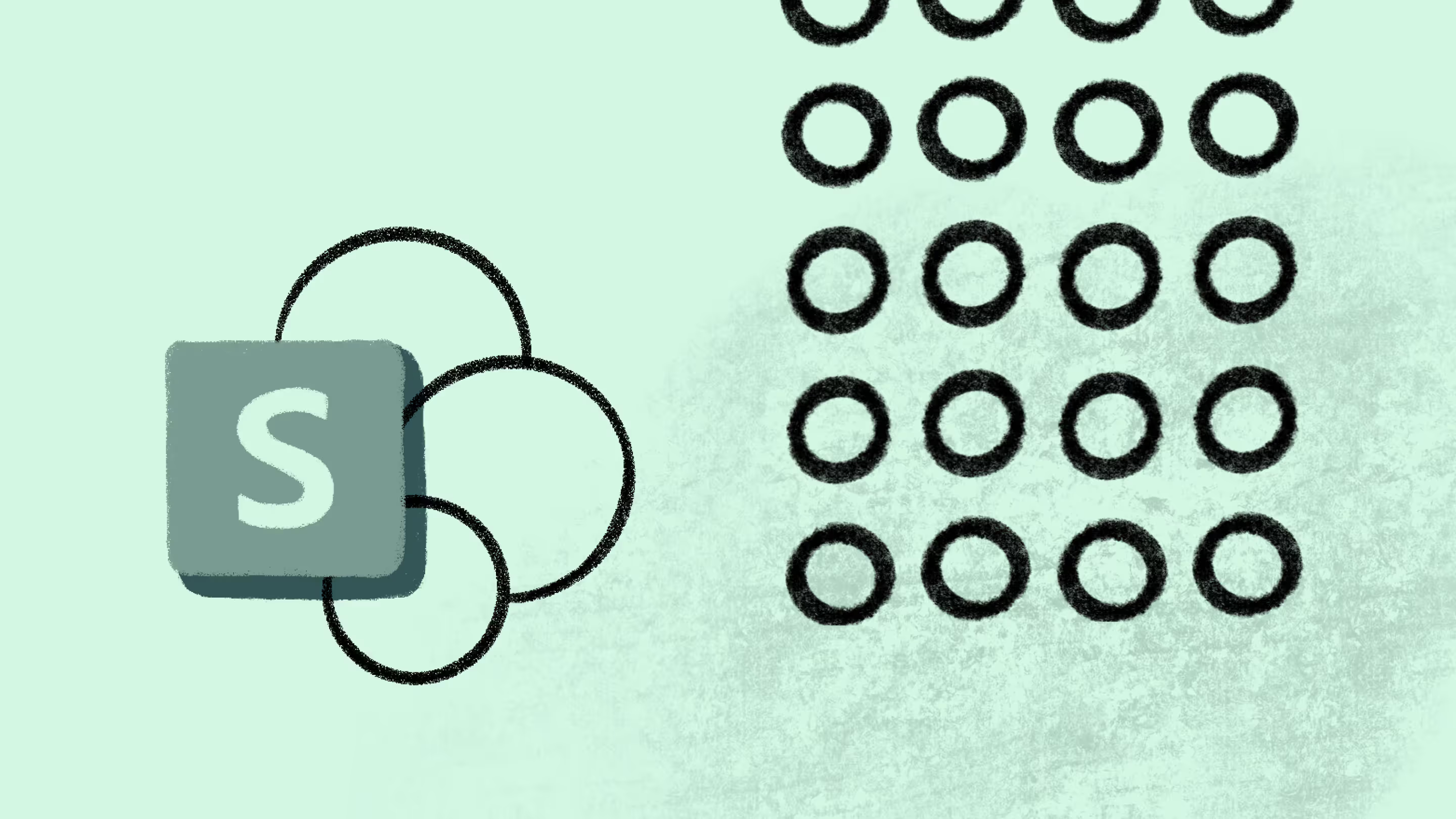

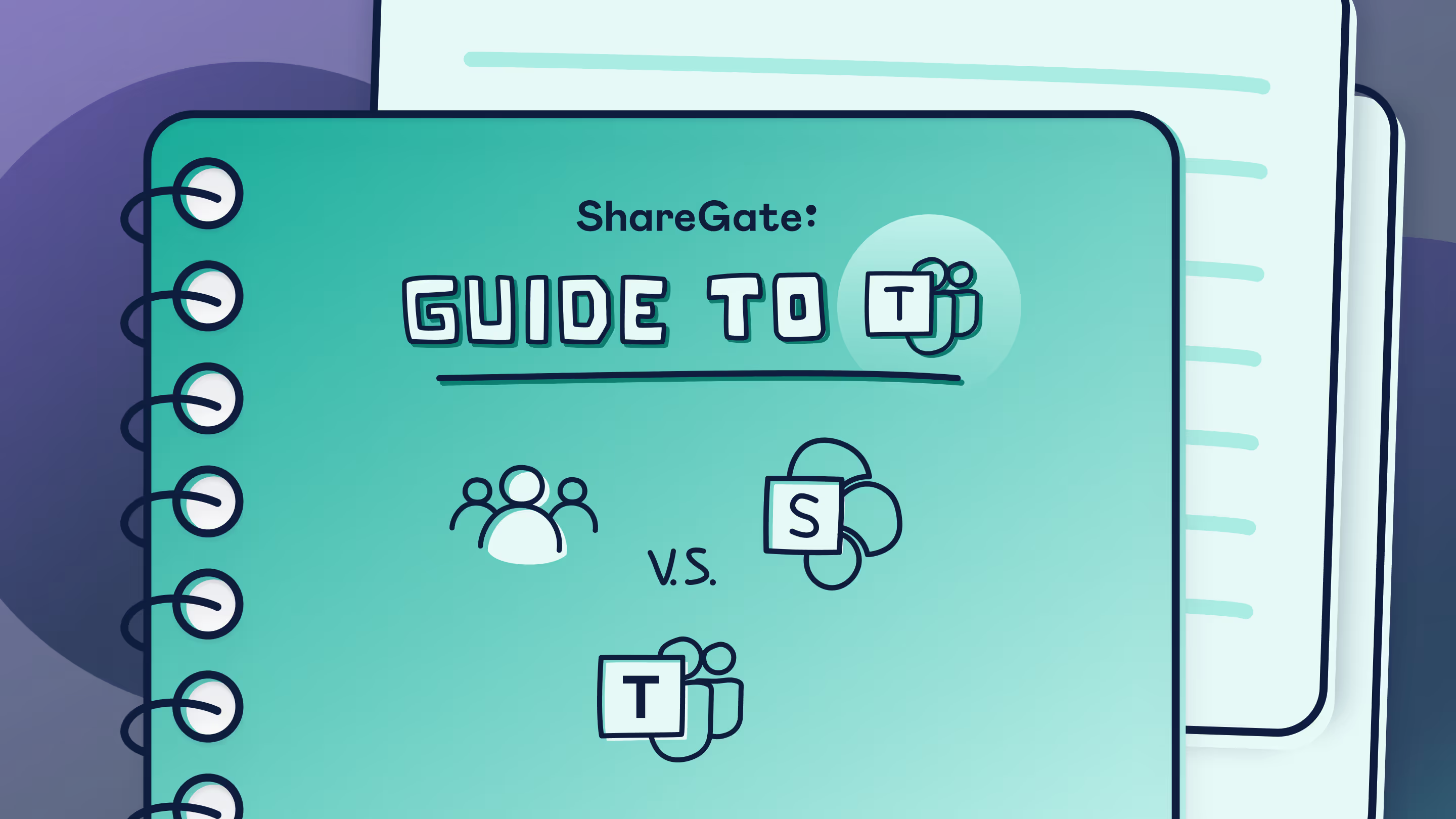

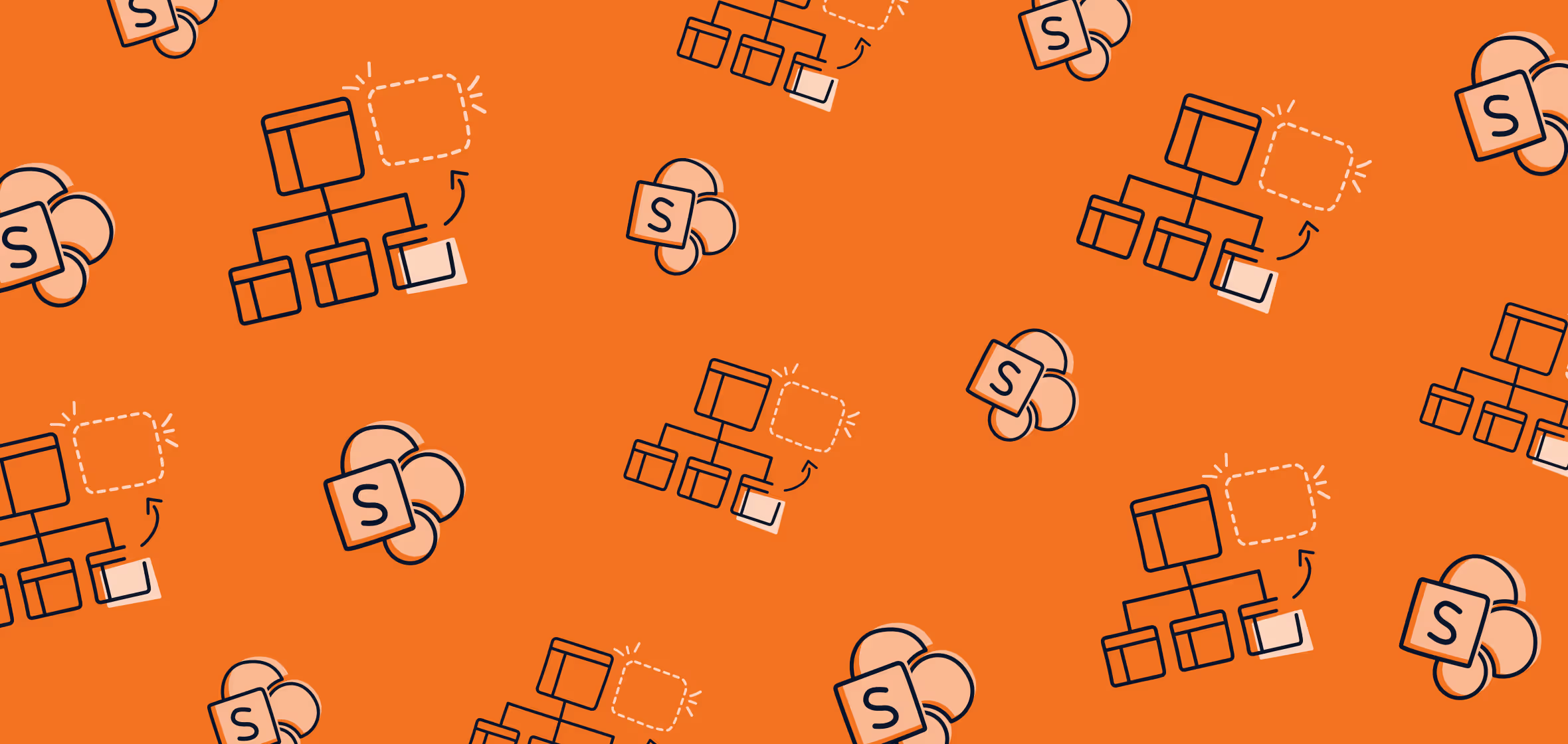



.jpg)


.png)

