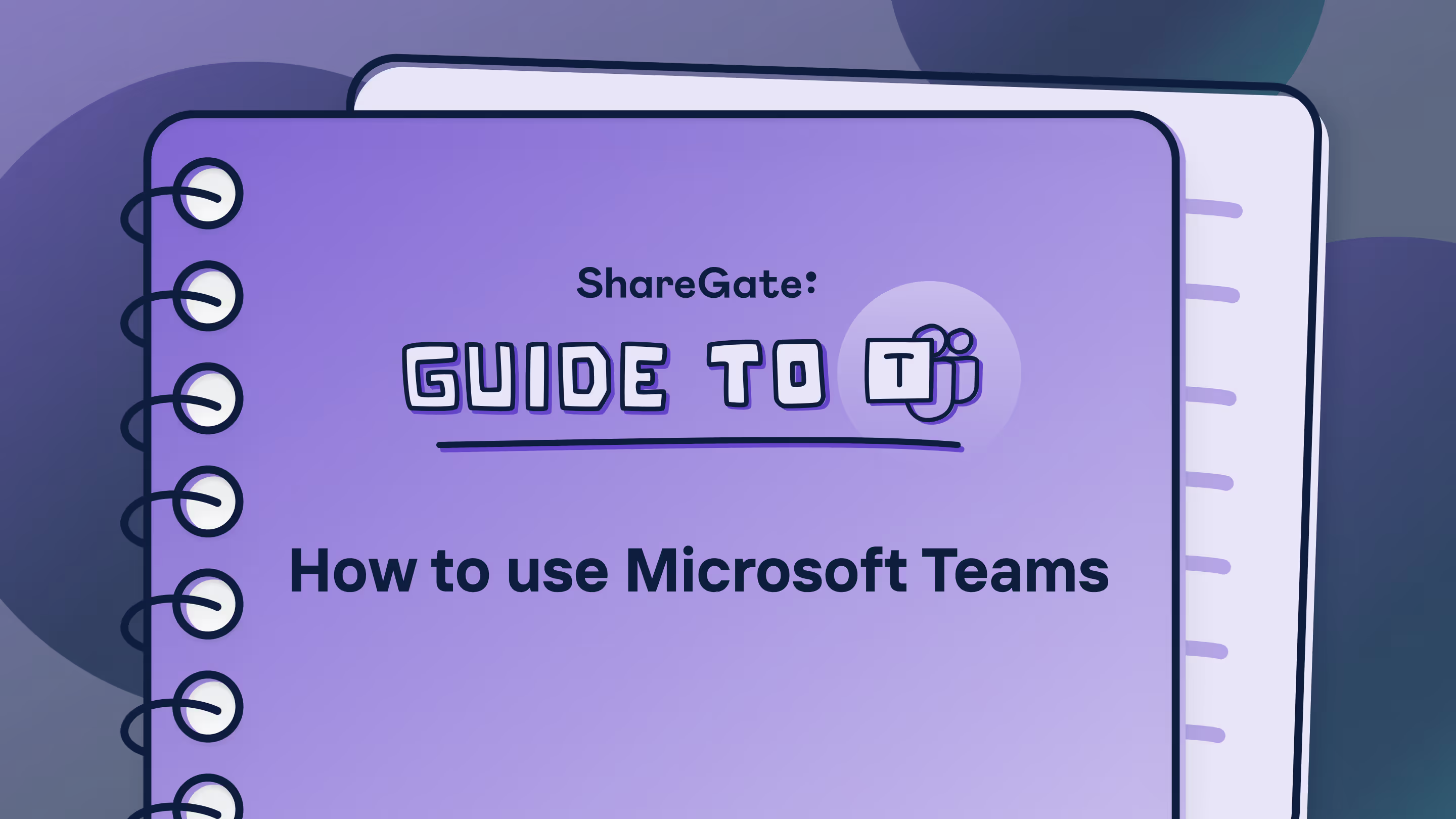Building the 5 pillars of a successful file share to SharePoint migration

Table of contents
Looking to switch and migrate from file shares to SharePoint? Learn the fundamental elements essential to your file share migration planning.
File shares are an inefficient way to collaborate. Especially with the dawn of remote and hybrid work, where people need advanced digital collaboration features to work in digital environments effectively, those still stuck on file shares will be in pain trying to collaborate digitally.
To name a few problems, you cannot:
- Access file share on any device, especially mobile
- Collaborate on documents through methods such as versioning, co-authoring, and real-time editing
- Back up your documents effectively with limited backup recovery options
And this is just the tip of the iceberg! The truth is file shares aren't the best solution for this new way of working. This is where SharePoint comes to the rescue. Packed with powerful features that streamline collaboration for the entire team, SharePoint is your partner if you're looking to sign up for the future of work.
Those now looking to switch and migrate from file shares to SharePoint (either on-prem or online) should keep a few things in mind. In this article, we'll break them down and highlight the fundamental elements essential to your file share migration planning. Hop on!
Why migrate from file shares to SharePoint
Many reasons make it essential to migrate over to SharePoint from your file server. From limited security controls that can result in data breaches to a lack of content management capabilities, limited capabilities with file shares mean organizations need to have a serious conversation about making this switch.
Here are a couple of reasons that make the switch to SharePoint so essential:
Enhanced collaboration

Digital workspaces won't amount to much if collaboration between users is limited. Both internal and external users need a centralized platform where they can work together and collaborate in digital spaces without any limitations getting in the way.
Because file shares are meant for basic storage and not advanced collaboration, they aren't ideal if you want to collaborate flexibly and efficiently.
On the other hand, SharePoint Online is built for digital collaboration, fostering teamwork, accelerating content creation, and promoting seamless collaboration across the organization. Advanced collaboration features include real-time co-authoring, enabling multiple users to collaborate simultaneously on the same document, customizing approval workflows to manage documents more effectively, and so on.
Advanced version control and document history
With version history, SharePoint keeps a comprehensive record of document revisions. This enhances document management because you can go back in time to see previous versions of the same document and even restore them if needed. Version control is also a big help when multiple co-authors are involved, and you need to check which author worked on a particular part of a document at a specific time. This also helps avoid the confusion of multiple files.
Streamlined document management
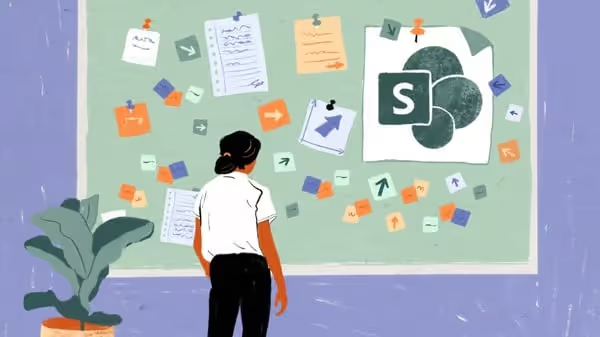
Sorting through content stored in your workspace can be troublesome if there's no easy-to-use mechanism to assist with this. With file shares, search is limited because you can't categorize content efficiently using things like metadata.
With SharePoint Online, powerful search capabilities make it possible to sort through large amounts of content and find exactly what you're looking for. You can use metadata to categorize content and simplify management, making it easier for users to filter, sort, and find relevant information.
File share migration with the SharePoint Migration Tool for easy integration
To migrate file shares to SharePoint, you need a SharePoint migration tool like ShareGate that can automate most of the work and help you skip the tedious manual labor usually involved.
By default, users can access the free SharePoint Migration Tool (SPMT) with Microsoft 365. Here's what it does:
Automates migration
The SharePoint Migration tool (SPMT) automates the migration process, simplifying the transfer of files, folders, and permissions. This reduces manual effort and minimizes the risk of data loss or errors during the migration.
Built for subsequent migrations
Only newly added or modified files are migrated during subsequent migration. This feature reduces downtime and allows for continuous data updates, ensuring the SharePoint environment remains up-to-date with the latest file changes from the file shares.
Pillar 1: Only migrate file shares you need
A migration to SharePoint Online is an excellent opportunity to examine your existing content closely. In fact, making an inventory is the first step towards any effective SharePoint migration.
As you identify your content, you might find duplicate content, content that's no longer up-to-date or valid, or content that can be archived or deleted. The fastest migration method is, of course, to migrate everything to SharePoint Online. But this will end up costing you more time in the long term.
Giving people time to investigate the content they're responsible for will ultimately pay off; your migrated SharePoint environment will have current, non-duplicate content, and people can find the documents they're looking for much faster.
Get a head start and download: The ultimate SharePoint Migration checklist
Pillar 2: Optimize your site structure
Part of your file shares to SharePoint migration strategy should involve an information mapping activity and should include details about where each piece of content will fit.
First, look at how content is structured in SharePoint. Previously, SharePoint Server used site collections, sites, lists, and libraries to provide a top-down hierarchy. But to take full advantage of Microsoft Teams and Microsoft 365 Groups, you must create a flat site structure in SharePoint Online.
Your file shares are likely already stored in a hierarchy of folders, which can be used as the basis for building your SharePoint information architecture. However, folders have one significant disadvantage: a document can only be stored in one folder. This can be problematic if you need to store a document in more than one place—for example, a project contract might be in a folder for that client, but it should also be visible in the project documentation.
Document tagging is a much better solution for effective data classification. Users can assign one or more tags to a document, and, as a result, views can be created that show documents with a certain tag. Reclassifying is easy since it only requires a user to update the document's metadata properties.
Pillar 3: Content classification and metadata
SharePoint Server uses content types to classify documents. Each content type represents similar documents—like contracts, technical documents, etc.
When you create modern sites in SharePoint Online, you can select a site classification to define the sensitivity of your site data. Or, you can apply sensitivity labels to individual pieces of content or containers (Microsoft Teams sites, Microsoft 365 groups, and SharePoint sites).
Individual documents have metadata as well; metadata values are typical for each document, like author, creation date, title, etc. Each content type can also have unique metadata values. For instance, a customer document has metadata specifying customer information.
Part of your migration plan should specify which documents are stored in which library. Still, you should also determine which content type should be assigned (SharePoint on-prem) or which sensitivity label should be applied (SharePoint Online). Besides that, all metadata properties should be populated.
Out-of-the-box migration using copy/paste doesn't allow you to specify content types or metadata during migration. It would require manual corrections afterward—a very time-consuming process, as anyone who's had the misfortune to do so will tell you!
Our SharePoint migration tool makes this process much easier and, based on the folder structure, allows you to specify which documents should be assigned which content type and metadata.
Pillar 4: Make your security manager happy
You almost certainly have unique permissions in some places—and it's essential to copy these permissions from your file shares to SharePoint Online. That way, you're sure people still have access to the right things after the migration.
SharePoint lets you configure permissions at the organization and individual site levels—but this can be time-consuming in a big migration.
Our tool comes in handy here, as it extracts security information from the file share and configures it in SharePoint (saving you a lot of time and stress!). This lets you ignore or change security settings for certain folders or documents and gives you enough granularity to please even the most stringent security manager(s)!
Pillar 5: Take advantage of SharePoint features
Traditional file shares don't have many fancy features. They're just a place to store documents.
On the other hand, SharePoint has many very cool features. Make sure to start using these features post-migration:
- Search: SharePoint has a mighty search engine. It works straight out of the box, but tailor it to your organization's needs to allow it to reach its full potential!
- Excel Services: A lot of management documentation is stored in Excel sheets. The downside is that they're all standalone documents. Excel Services allows users to let SharePoint render the Excel workbooks, build reports based on the data inside, and combine multiple documents.
- Version history: Have you ever tried to find a document and been stumped by the presence of multiple versions with names like "finalreport," "finalFINALrepot," and "finalreport5"? Or maybe you've saved a file with many changes only to realize that you need the old copy back? Version history in SharePoint lets you restore old versions, delete versions you no longer need, and even undo changes.
- Workflow automation: Built-in automation capabilities make it easier to automate workflow processes that might have required a lot of manual effort from IT admins. Tons of features in SharePoint enable this, like feedback collection, document approval, and content publishing. The result is time-saving, error reduction, and an improvement in overall organizational efficiency.
- Integration with Office 365 apps: The best part about SharePoint is that it can easily integrate with other apps within the Microsoft 365 ecosystem that are also important to your work processes. These include Microsoft Teams, OneDrive, Outlook, PowerShell, etc. Administrators can leverage this integration to encourage adoption and streamline workflows across the organization. The result is better collaboration, improved productivity, and organizational efficiency.
- Document library with metadata: With traditional file shares, users cannot create document libraries with customizable metadata fields. But with SharePoint, you can. Using metadata in SharePoint helps enhance document organization, simplify content categorization, improve search capabilities, and enable end users to find relevant information more effectively.
With all the powerful features that SharePoint offers, IT admins still need to look for administration capabilities that can automate most of their work to have a proactive approach to monitoring rather than having to react to problems as they come.
ShareGate helps with this. Take BCAA, a leading auto club in British Columbia with over 1 million members that faced this very challenge. With a massive amount of content and owners to support, they looked towards ShareGate to help automate and manage their Microsoft 365 environment and stay secure while doing it. The results were great, and they benefited tremendously. Check out their full story here!
ShareGate's SharePoint migration tool helps you get the most out of Microsoft 365
Enhanced collaboration, streamlined document management, and other advanced features like versioning and document history make a compelling case for a file share to SharePoint migration. Especially with remote and hybrid work and just the usual transition to working in digital spaces, IT admins must provide end users with the tools they need to work freely.
The transition might seem too tedious initially, but it can be simple and effective with the right strategy (check out our migration checklist for inspiration) and migration tool. Luckily, ShareGate is purpose-built to help keep migrations simple and help with this very task. Take ShareGate out for a test drive and see for yourself!
.jpg)


.svg)
.avif)
%20(1).avif)


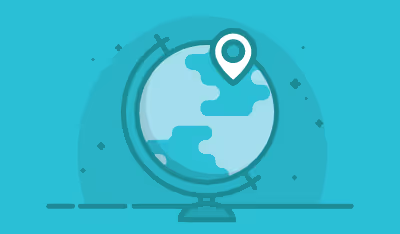


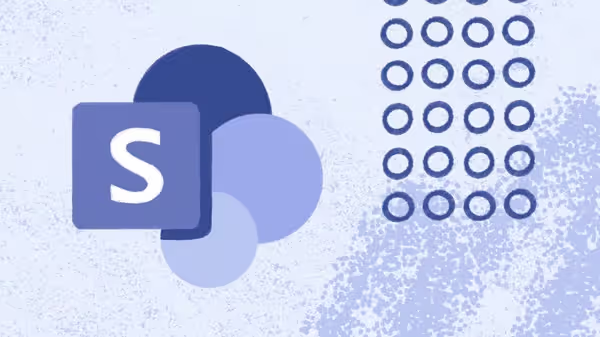
.png)