How to use SharePoint metadata for better search results
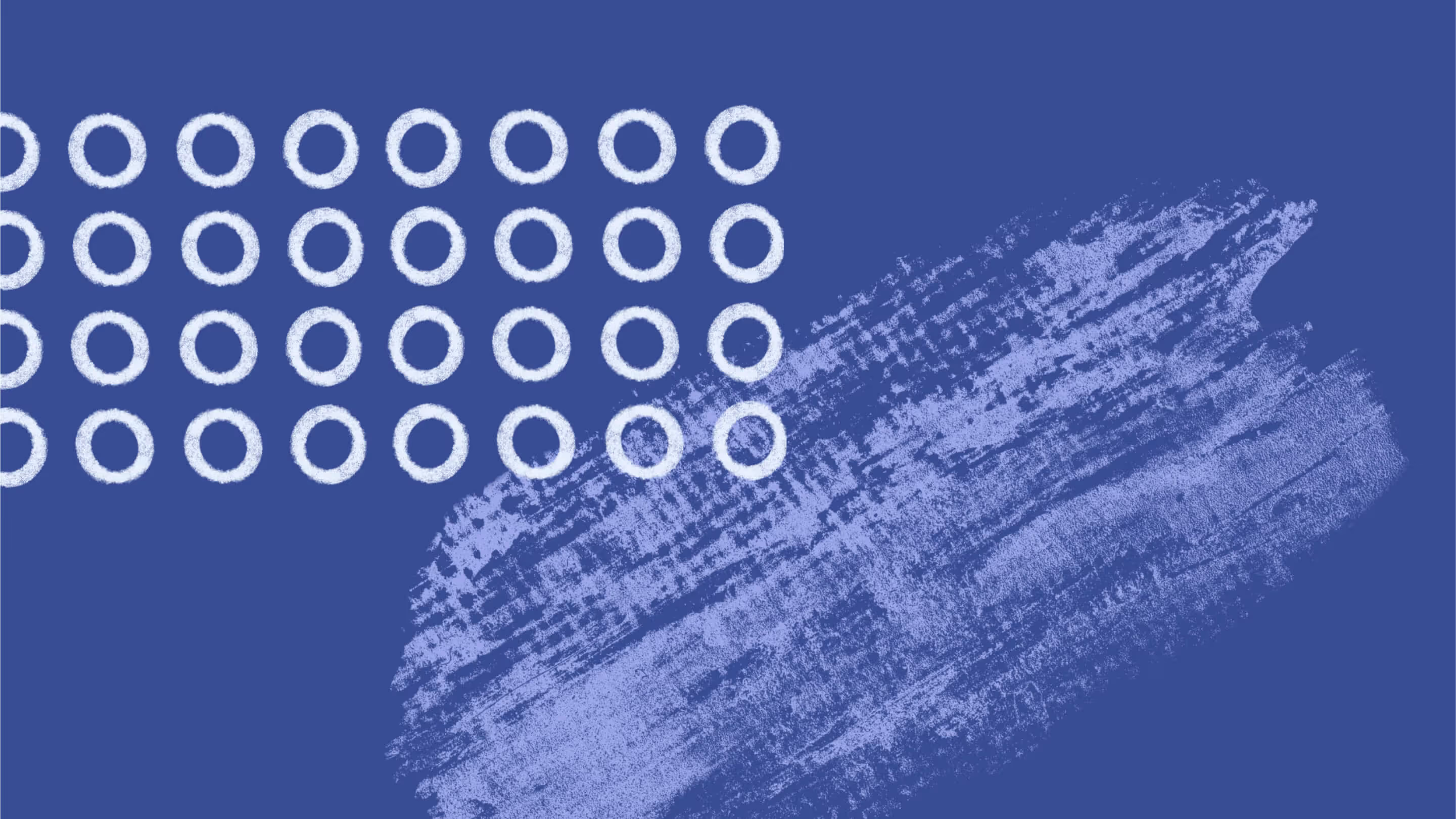
Table of contents
You want your organization to collaborate smoothly—and that starts with a clean, easy-to-navigate data environment. When files are organized and easy to find, everyone can work better, faster, and smarter.
In Microsoft 365, SharePoint metadata is key to keeping things efficient and organized.
Metadata helps users find the right files—fast—by adding extra context and making search smarter. It brings order to the chaos, especially in Microsoft Teams and sprawling SharePoint environments.
Managed metadata takes it a step further, creating a more structured, user-friendly system—even when files are scattered across SharePoint groups and network drives.
In this article, we’ll break down what SharePoint metadata is, how it can supercharge your search experience, and tips to create and manage it like a pro. Let’s dive in!
What is SharePoint metadata and why is it important?
In SharePoint, metadata is more than just “data about data”—it’s how you organize, classify, and retrieve content efficiently. A better way to think about it? Metadata is descriptive information about your files that helps you classify, organize, label, and understand them—making everything easier to find.
Microsoft 365 and SharePoint Online automatically generate metadata, like a file’s name, size, or author. But you can take it further by configuring custom metadata fields. For example, if you create an Excel file on your desktop, SharePoint will capture some basic details automatically. But you can also create your own metadata terms to better fit your business context.
In SharePoint, these custom terms can be applied to list items and files in a document library. You can define metadata types like text, number, or currency—whatever makes sense for your content.
Let’s take a look at how Arkin, one of the largest mental health providers in the Netherlands, uses SharePoint metadata to bring order to their environment.
Use case: Leveraging SharePoint metadata
According to Vera van Es, Arkin's Microsoft 365 administrator, they were able to leverage SharePoint metadata to create a well-organized, highly searchable SharePoint environment by eliminating folders.
“Before Teams, there was a lot of clutter. We were using network drives and SharePoint groups, and people didn’t understand how to use SharePoint’s metadata to organize their content. They wanted folders like they used on network drives.” -Vera van Es, Arkin
They started with their folder structure in Teams. All Teams files are stored in SharePoint, and because the two apps work together, leveraging SharePoint metadata makes it much easier for end users to find and organize data in both. However, if you're still using a folder hierarchy to organize your documents in SharePoint or Teams, you won't get even close to the full value SharePoint metadata can provide.
Poor SharePoint folder hierarchy can lead to chaos
Folders in SharePoint can get messy fast—especially at scale. Throw in orphaned folders from old SharePoint Groups and Teams, and you’ve got files scattered everywhere with little visibility, making them harder to search and secure.
Keeping folder hierarchies to one or two levels helps—but only if everyone knows what goes where and how to find it.
Education is key
Using metadata has clear benefits for IT—but getting end users to ditch their familiar SharePoint folders can be a challenge.
With a solid change management strategy, you can highlight those benefits and show end users how to use metadata in their daily work. That way, adoption goes up—and the urge to dig through a folder hierarchy in Teams goes way down.
Benefits of using SharePoint metadata in your document library
When you’re helping people get the hang of SharePoint metadata, highlight the biggest win: it makes content way easier to find across SharePoint.
Nothing’s more frustrating than hunting for a file and coming up empty. But it doesn’t have to be a folder-deep dive every time. SharePoint metadata helps end users skip the digging and go straight to what they need.
With metadata in place, they can just use SharePoint search—plug in what they know, like the file type, author, or last modified date—and boom, the file’s right there.
Plus, end users can create custom views using SharePoint metadata, pulling together exactly the documents or items they need in just a few clicks.
Managed metadata
As a Microsoft 365 admin, you’ve got powerful tools to help end users work more consistently with metadata across their document libraries.
Using a managed metadata column, you can connect to an existing term set or create a new one just for that column. A term set in SharePoint is a structured group of metadata terms that keeps your organization’s vocabulary standardized.
You can set up local term sets that apply only to a specific site collection, or go broader with global term sets that can be used across all sites with managed metadata.
Enterprise keywords
You can enable enterprise keywords at the list or library level. Unlike managed terms, enterprise keywords let end users use any word or phrase to categorize an item or document.
If it fits your needs, you can configure your keyword lists to be closed—helpful if you want to keep things tidy. But in a self-serve environment, open keyword lists let end users describe their files in ways that work for them, without affecting other types of metadata.
Plus, keeping the list open helps you spot common keywords and decide when it’s time to create a new managed list.
Keep reading to see how metadata can boost search, create an end-user experience no folder structure can match, and make your job a whole lot easier.
Narrow down search results with the help of SharePoint metadata
Metadata’s real power? It maps to managed properties—a key feature that lets end users run custom searches based on SharePoint content.
Managed properties are what make refined searches possible. They’re the backbone of more effective search results. Still a bit abstract? Let’s break it down.
Say you’ve got three document templates, each using a different name for the author property—“Author,” “Writer,” and “Property3.” Classic end-user logic at play!
Even though all three are crawled properties (SharePoint sees them), only the templates using “Author” will show up when someone searches by author.
To fix that—and make sure all templates appear—you can map those crawled properties to the “Author” managed property. Simple, but powerful.
Bottom line: managed properties help end users narrow down search results faster.
In SharePoint, you can configure managed properties in the site collection Search Schema or the Search Application itself. Just note: changes here need a full crawl, not just an incremental one.
Once set up, managed properties can be used in the Refinement Web Part—typically included in most default search pages. You can tweak which refiners show up or which Search Results Web Part they apply to.
How do I add SharePoint metadata to a document or item?
Adding metadata to a SharePoint document or item is easy. Just go to the library or list, click the item to open its details, then select “Edit all” to view all columns. Fill in the values, including any custom metadata, and hit “Save” to apply the changes.
What’s the difference between SharePoint columns and metadata?
In SharePoint, columns and metadata are closely related, but not quite the same.
A column is a specific field in a list or document library—like Title, Author, or Date Modified—used to capture information about a document or item. You can customize these to match your organization’s needs, also known as custom metadata.
Metadata is the broader term. It includes columns and any additional details that describe an item, like tags or keywords.
So, columns are part of your metadata, but metadata goes beyond just columns. Knowing the difference helps you better organize and manage your SharePoint content.
Five tips for creating and managing metadata in SharePoint
As a Microsoft 365 administrator, managing metadata for your tenant will require planning and configuring your metadata, managing terms, term sets and groups, and specifying properties for your metadata. While metadata management is no small task, here are a few tips to get you started.
1. Identify key pieces of information that need to be captured
Every organization will have its own unique types of metadata that reflect all the types of information it needs to capture for the different types of files in its SharePoint lists and libraries.
Further, metadata can vary by individual teams, too. So, it’s important to work with end-users in different areas throughout your business to ensure that you are fully capturing all the metadata they need.
As you’re working on this, you’ll want to take advantage of the Term Store management tool in SharePoint, which will help you create and manage term sets and the terms within them, whether global to the organization or specific to an individual team or business unit.
2. Create a consistent taxonomy and an accessible glossary for users
Taxonomies are formal classification systems that are constructed to help people organize information. A taxonomy groups the words, labels, and terms that are used to describe something, and then arranges those groups into a hierarchy.
The power of taxonomies lies in how they help people find the information they need. However, taxonomies are only useful to the extent they are consistent and accessible to the people that need them. So, when working with SharePoint metadata, your goal should always be to ensure the consistency of the taxonomy upon which it is based.
3. Use Managed metadata
They allow you to create a controlled vocabulary of terms that users can select from when adding metadata to content in your Sharepoint libraries. Managed metadata also allows you to organize your metadata in ways that make it easier for end-users to find and apply terms correctly.
4. Use metadata to drive automated actions and workflows
Did you know you can use SharePoint metadata in Power Automate to automatically route documents to the appropriate team or department? You can even use it to trigger automated approval processes!
For example, you can set up an automation that recognizes when a team member uploads a document to Teams and notify a manager that the document is ready for review. You can also provide a link in the notification the manager can click on to indicate whether the document was approved or rejected.
5. Regularly review and update your metadata schema
As your organization’s needs change, you’ll need to adjust your metadata fields and terms to keep them. Metadata can play an important role in document security, too, as it can control who has access to sensitive documents and allows organizations to store sensitive documents along with non-sensitive content safely. So, it’s essential to manage your metadata with the same care and attention you give to data governance.
Bonus tip: Manage content at scale with SharePoint libraries
When you consider that a single SharePoint tenant can contain up to a 15 GB file size and as many as 30 trillion documents, you might think that effective metadata management of your SharePoint libraries would be near impossible, especially if you have a large file store. But never fear, attention views are here!
With attention views, when you set a column in your document library or a list to be required, SharePoint automatically filters for any items missing that information. So, whether you’re dealing with thousands of files or millions, attention views will find them for you, making it easy to prioritize and complete the task of addressing the missing information.
Folders are so 20th Century
Folders? With all the benefits of SharePoint metadata, it’s hard to see why they’re still in the conversation.
Managed properties and search refiners unlock powerful search potential—well worth the upfront effort, especially when you’re trying to make life easier for your end users.
Folders might still feel convenient for storage, but they don’t do much to help your end users work smarter—no matter how simple the structure looks.
If you’re ready to level up your SharePoint metadata game and site administration, ShareGate can help you quickly and easily map your existing folders to SharePoint metadata columns.
Book a demo with one of our experts to learn how ShareGate can help your organization manage metadata in SharePoint.
.jpg)


.svg)
.avif)
%20(1).avif)


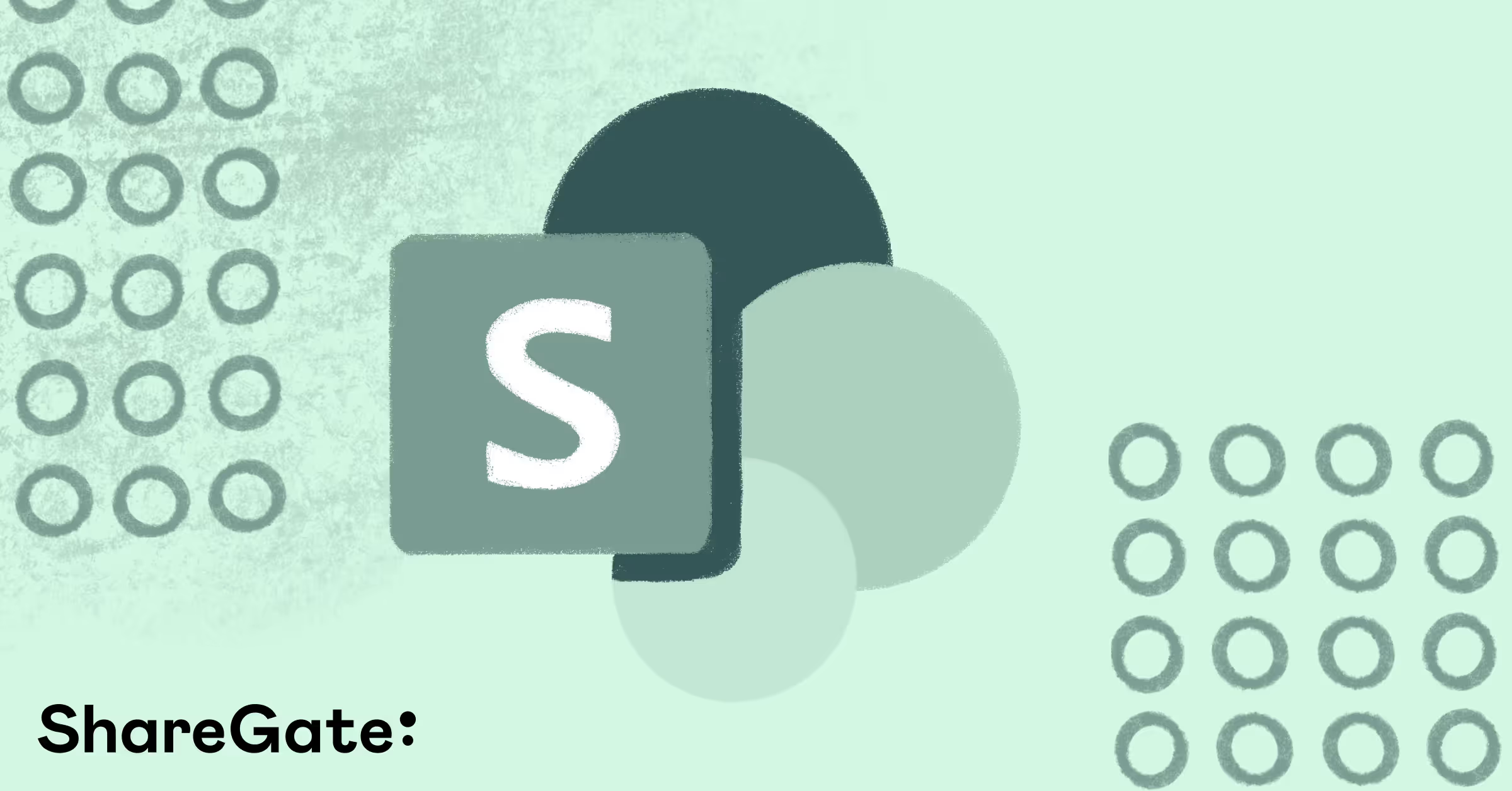


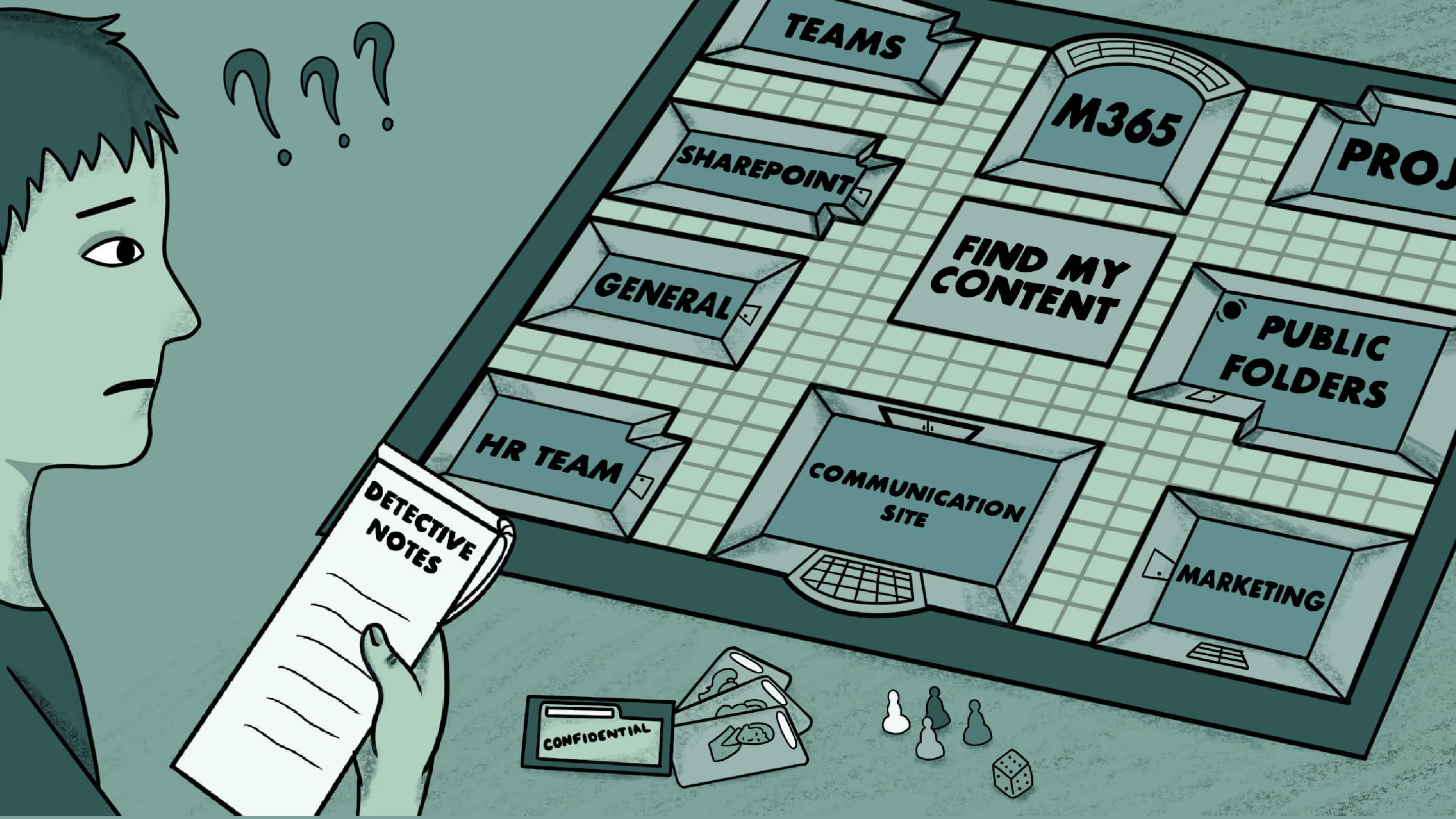
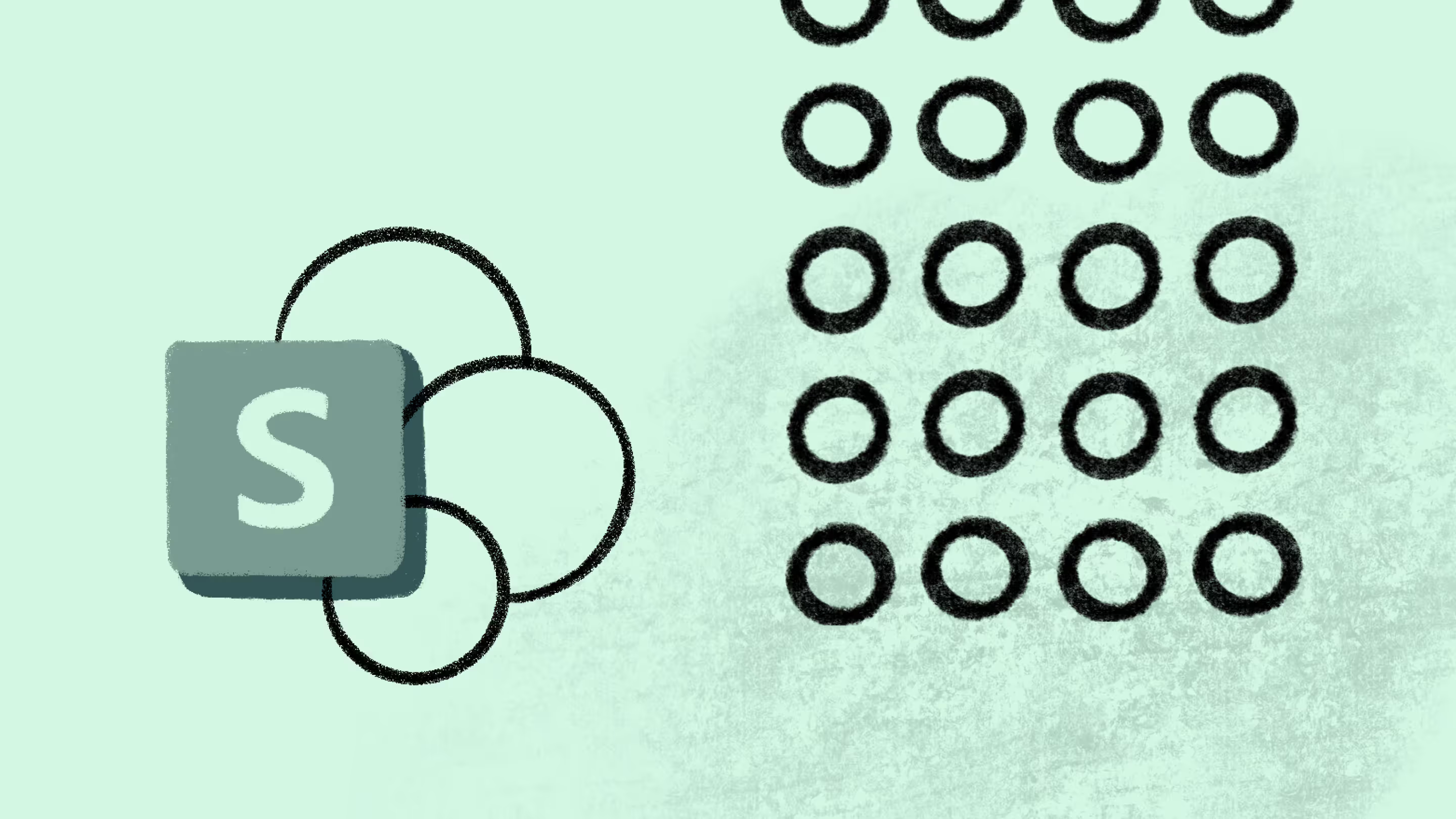




.jpg)


.png)

