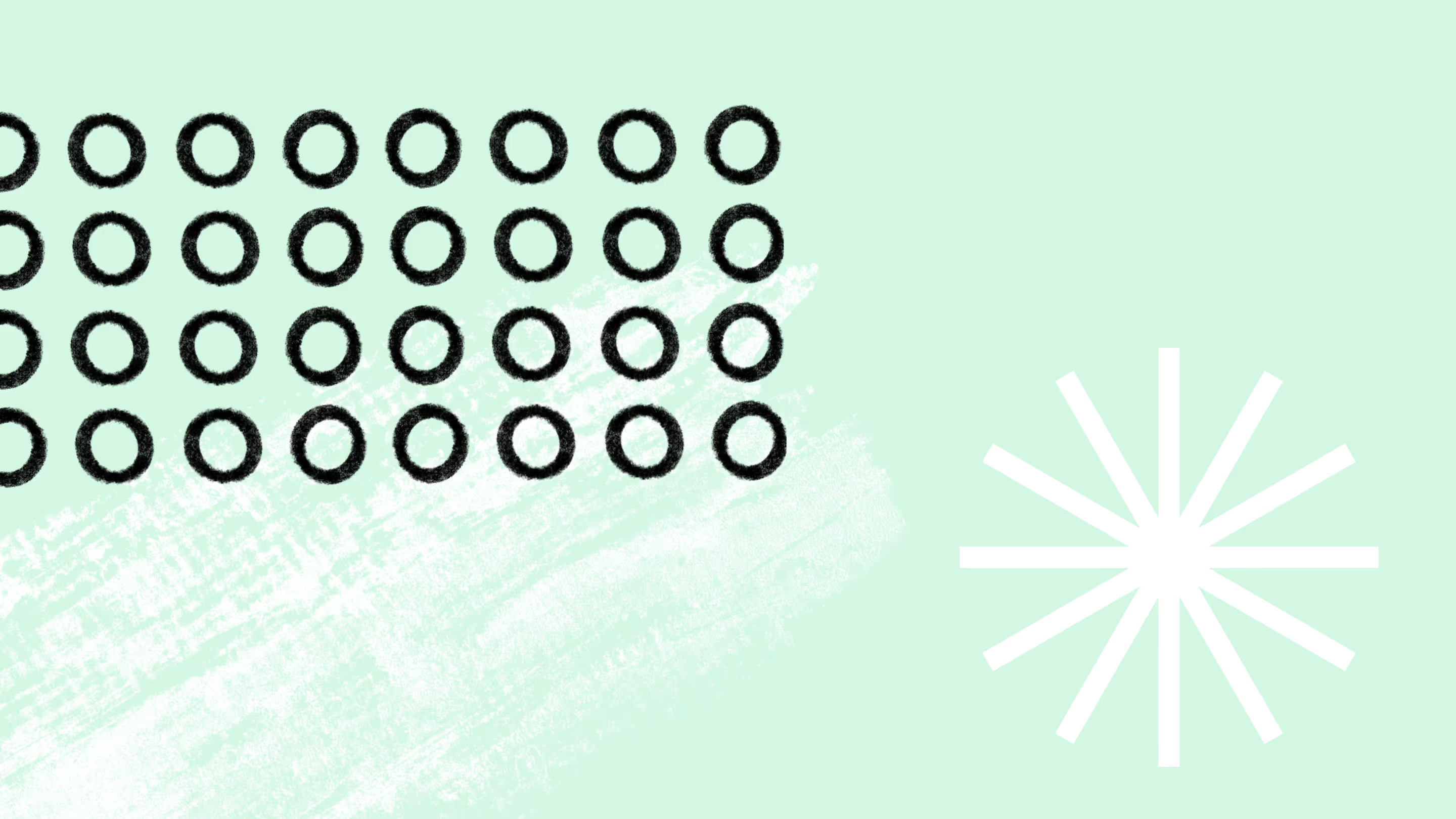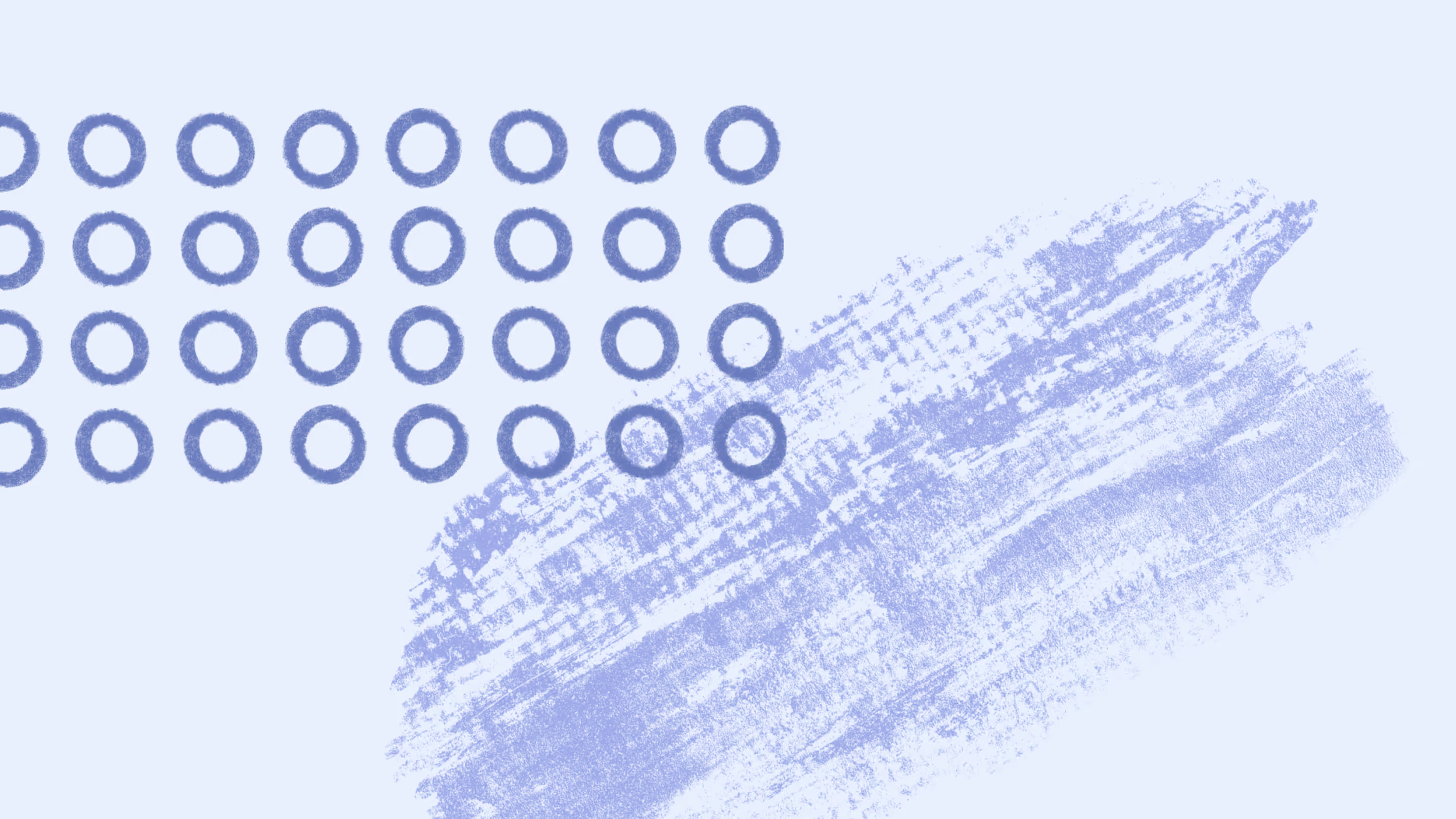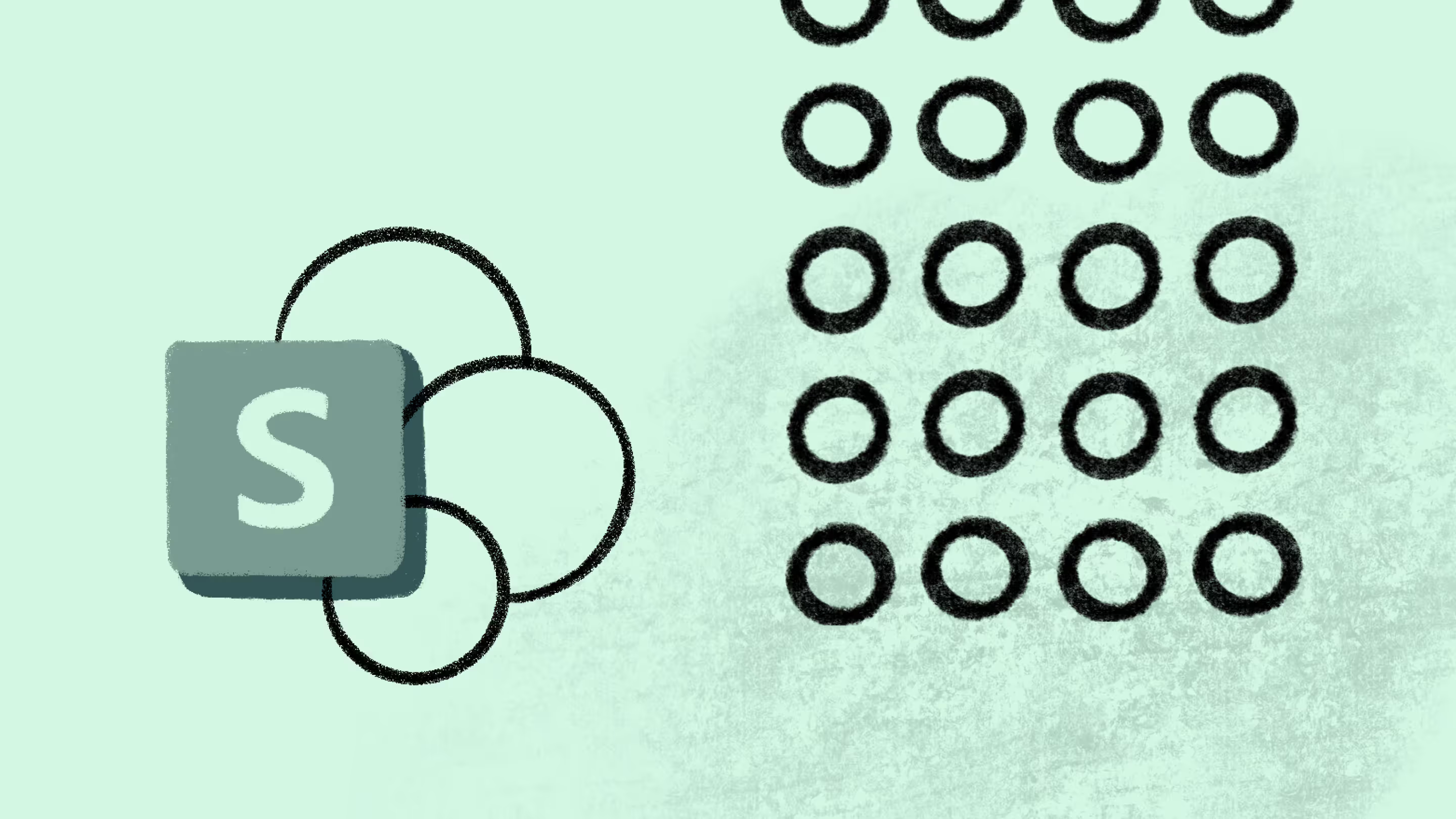Clean Up SharePoint: 5 Pro Tips You Don't Want to Miss

Table of contents
The role of a SharePoint administrator is, in theory, pretty straightforward. They serve to look after the platform, keeping things running smoothly and ensuring that any disruption is kept to a minimum. A healthy SharePoint ecology can contribute greatly to a business. Conversely, any disruption to it may cost the business both time and money.
Clean up SharePoint for the greater good
In this post, we're going to look at some of the regular tasks that a SharePoint administrator is tasked with to clean up SharePoint and maintain a healthy environment.
1. Checking Storage Quotas

Monitoring how much space is being consumed is essential. Many of your users may perceive their SharePoint sites in the same fashion that they do network shares; unlimited space with no overheads.Being mindful of usage habits and setting thresholds makes your life easier for backing up and disaster recovery while educating your users on what they’re entitled to. Things are done slightly differently depending on what version of SharePoint you’re using:
- SharePoint Online: Storage within Office365 sites is a communal resource that’s available to all sites on the tenant. Sites inherently use what they need to ‘til they hit a 1TB limit. Managing the site collection quotas is done in the SharePoint Online admin center.
- SharePoint On-premise: SharePoint on premise has a very similar functionality but you’re allowed to create storage quotas, each of which can have different allocations and email thresholds. This quota applies to all sites in the collection as well as space consumed by versions and the recycling bins.
You can set email alerts to be sent to site collection owners on each method outlined above.
2. Audit permissions & security
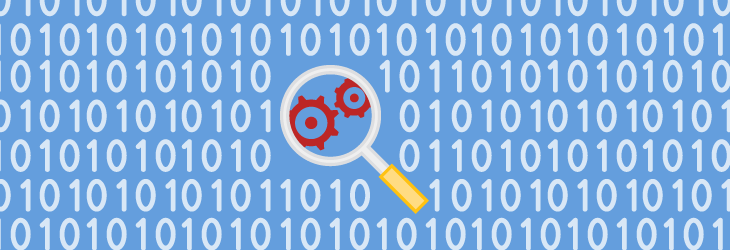
Just as important as how much storage your users need, how they're storing it needs to be tightly monitored too. SharePoint, especially the online edition, can increase the risk of Data Loss if not properly administered. This can have powerful ramifications!SharePoint’s permission inheritance model is pretty straightforward when used properly but if your users start breaking this, it’s unclear who has access to what, which can cause headaches.Being able to audit these and tracking who does what, does offer some mitigation against such risks. SharePoint’s native auditing capacities are pretty powerful and can be set-up on a list/library level to record a series of events such as items being opened, edited, and deleted and so on.Whileit's possible to generate lists of where permissions are broken via PowerShell, it’s often more convenient to use a third party search,you guessed it, likeSharegate Management. It provides out-of-the-box reports to quickly display all SharePoint user permissions, a great way to manage who accesses what in your environment.
3. Tune Search

Next up, we always favor some attention being given to how the search functions are configured. These steps for the most part involve monitoring crawls and logs and ensuring that metadata is being used correctly.Monitoring crawl logs for errors and performance allows you to identify permissions and access issues with content sources or knowing when to run a full crawl to catch things like new managed properties. Some items are only catered for in the search platform via a full crawl.Lastly, looking at how colleagues and departments are using their metadata and term sets will provide additional insight into best bet suggestions and the sort of things that may well be missing in search solutions.
4. Check backup policies
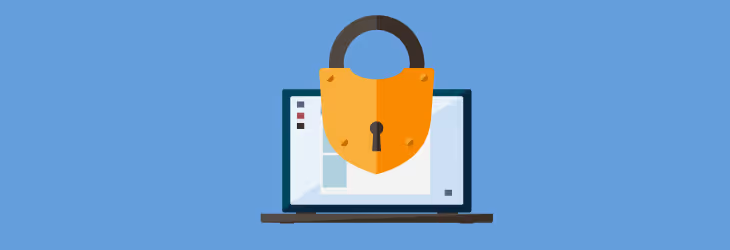
This involves taking several steps. Checking backup policies (globally), and also what end users are doing to protect data. SharePoint is a flexible product that can be used to match corporate backup standards, however long or frequent they may be.Tools available to end users for their protection are the recycling bins and versioning. The best part of these utilities is that they need relatively little admin or IT support. Enabling versioning ensures there are at the very least historical copies of items at hand, with the recycle bin being the post deletion facility to resort to.If 90 days have passed, then the site collection recycle bin can be accessed by site collection administrators to restore any item that’s been lost.
5. Maintain / update disaster recovery plans

Business continuity and disaster recovery go hand in hand and should be viewed as absolutely essential to a company, even more so if bound by compliance (such as ISO27001) or industry specific legislation. This involves several aspects but at the very least will involve:
- Agreeing with the business which parts of the SharePoint platform are most valuable
- Agreeing with the business how recent any restored copy would need to be
- Agreeing how quickly such a restoration would need to be
From here, you’ll have the necessary information to enable you to create a technology plan. As a golden rule, never leave this plan untested. Staging a role-play or mock event in which the plans are put through their paces will only confirm that they work or identify areas where they’re broken.
A clearer picture
In closing, what we’ve hopefully provided through this post are some areas of thought in regards to your own environment. With the exception of the disaster recovery plans, each of the points above can be rolled into a daily routine and actions where appropriate. This allows you to be proactive, instead of reactive, which can only contribute positively to the effectiveness of how your environment is maintained.What is part of your management routine? What tools do you use?
.jpg)


.svg)
%20(1).avif)