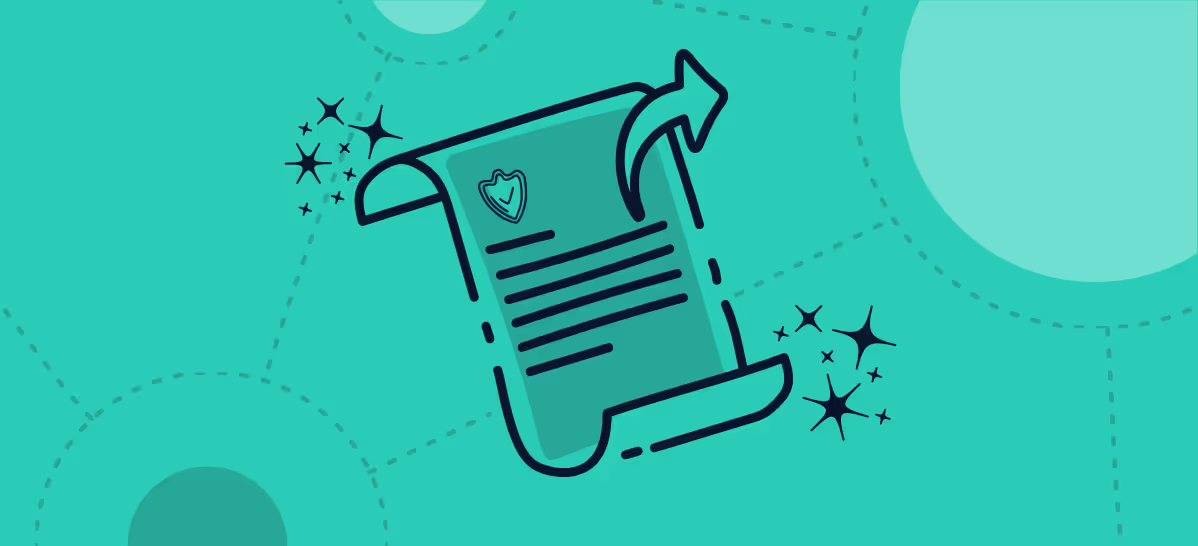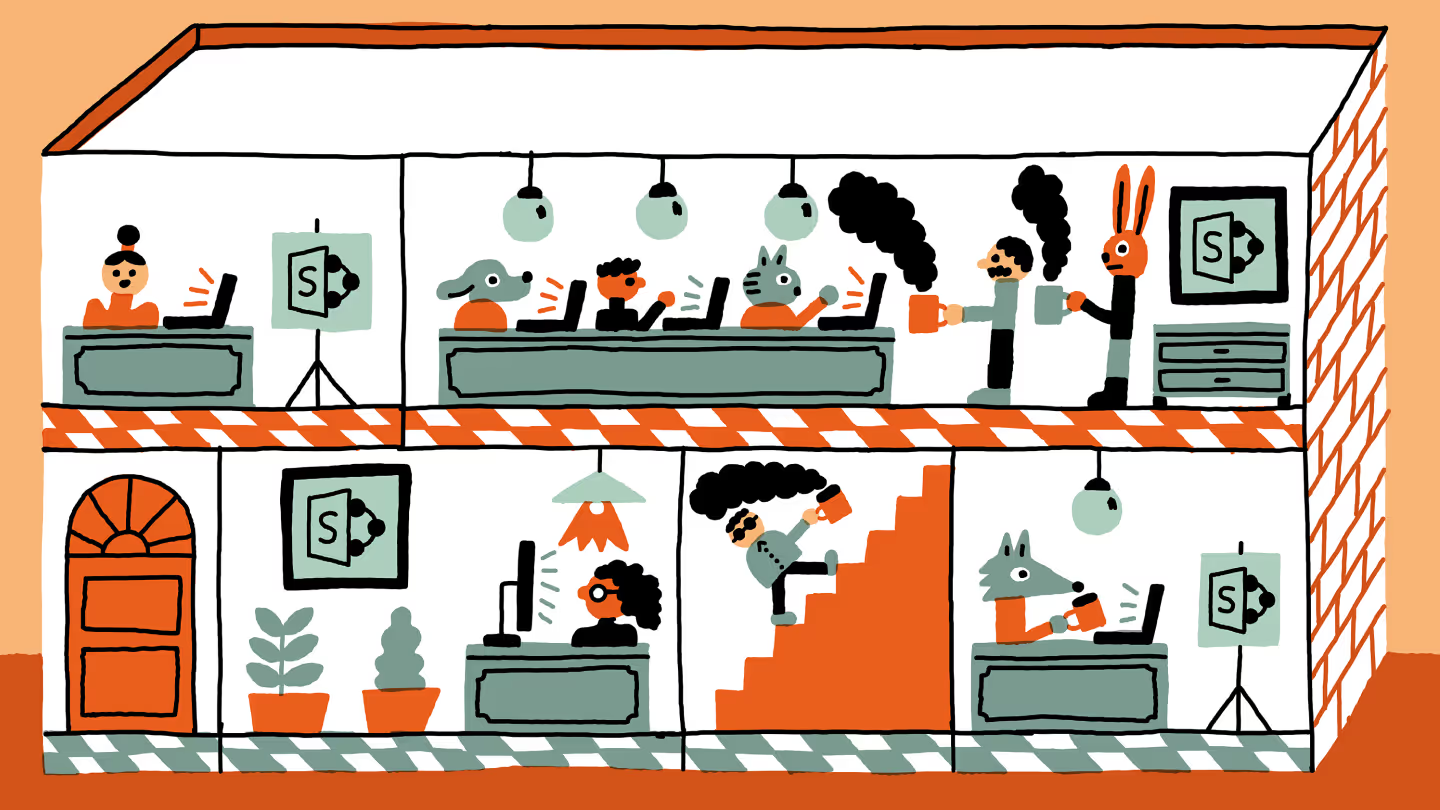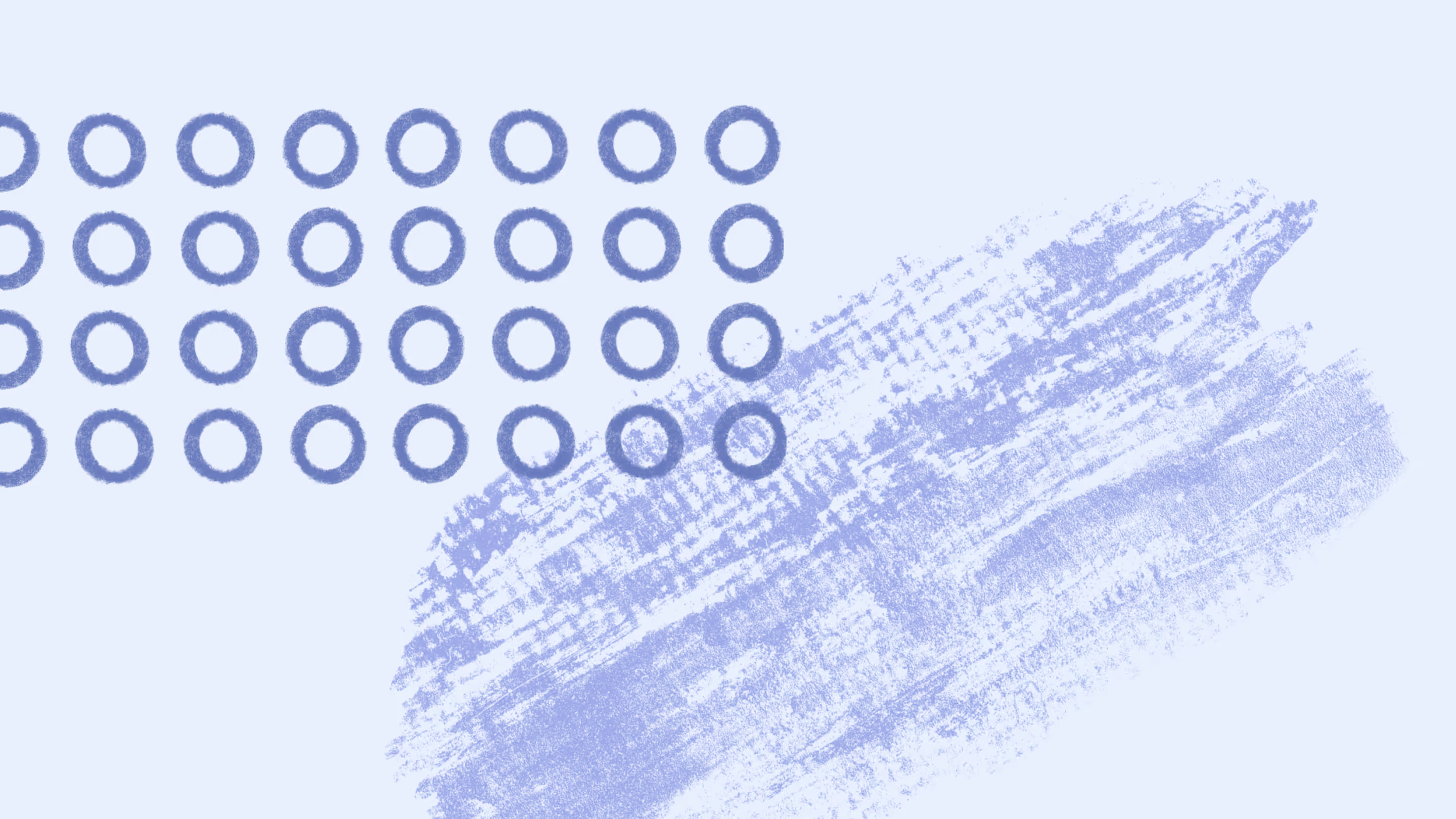Migrating file shares and SharePoint on-prem to SharePoint Online
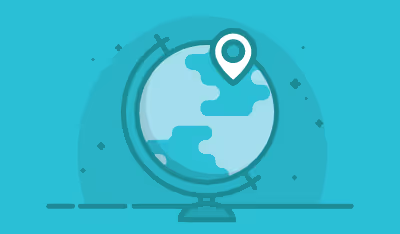
Table of contents
So far in our Office 365 migration series, we've looked at supported migration scenarios, as well as the different ways we can integrate a company's users on the new platform.
Now we’re facing a different challenge, one that we'll detail in the following article: how do you prepare for a migration of file shares, or SharePoint content, to Office 365?
Office 365 SharePoint Architecture is the Key
If you're new to SharePoint, there is something you should know. You've probably come to realize it already if you've been working with it for a while: SharePoint is a huge platform with a great deal of possibilities.
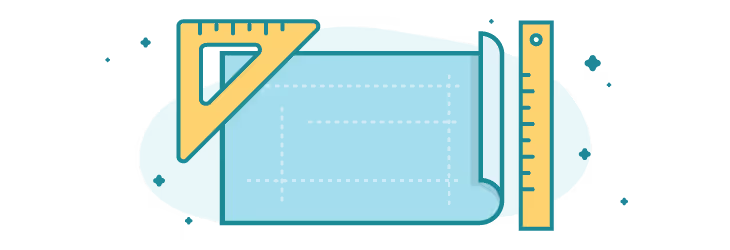
Therefore, it should come as no surprise when I say that the most important part of a migration is to have a solid architecture plan for your SharePoint once it's on Office 365.
To be able to build that, you need to understand the basic structure:
- Site Collections
- Sites
- Lists and Libraries
- Content Types
- Site Columns
- Etc.
If you are still not sure what a Content Type is or when to use a Site Column, check out my article on what you should do before migrating to Office 365.
Why is it so important? Today, there are too many glorified file shares on SharePoint, because there's been a lack of understanding around the logical architecture needed for the platform. Thus, too many organizations aren't leveraging any of the real power available to them in their SharePoint environment.
Take the time to inventory or analyze what you have and build an information architecture before migrating.
Migrate my File Shares to SharePoint Online on Office 365
Easy, just press the magic button!
...If only it were so easy.
There are so many ways to deal with a File Share to SharePoint Online migration, and they don’t all make sense for everyone.
We all know the problems that come with having file shares. We can’t find anything, and it’s missing core collaboration features we have come to expect today, like versioning or content approval.
A migration is necessary in order to use the collaborative features available with SharePoint but, for that, we need to understand and build a proper architecture for the content.
Start small, you don't need to wake up tomorrow and throw away all your file shares to store everything in SharePoint…that is, unless you're looking to create total chaos at work.
Assuming that people in the organization are already aware of the upcoming change, choose a team or a sector that makes sense to migrate first.
Beginning with a smaller team that is experiencing some pain points in finding documents or working together, can make the whole move go a little more smoothly.
Choose from one of the methods to upload files to Office 365 we’ve covered in a previous post.
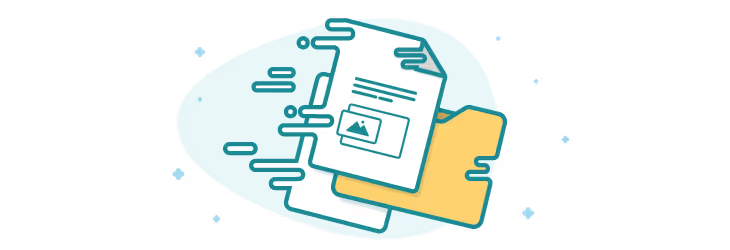
Once you've moved the files and folders to their new location in SharePoint, you can start decommissioning them in the file share by switching them to Read-Only.
This step I've just described may have only taken up of few lines of this blog article, but it's the most critical and time-consuming step to a successful migration to Office 365.
If your architecture isn't ready to receive these files, and help increase productivity through the features associated to them, you'll quickly find yourself with yet another glorified file share.
What do I mean by that? Well, first of all, have the documents been assigned the right Content Type or Metadata? Is it reusable in another Site so we can benefit from the same terms in Search? Does it need Content Approval before being published? No? Then you're not using SharePoint to its full potential.
When your migration is done, Reporting is incredibly important to be sure that all has been copied over to SharePoint Online, without any missing data or files.
Migrate from SharePoint On-Premises to Office 365
If you're planning on migrating from your own SharePoint to Office 365, then the steps will be a little different. You'll already have a basic understanding of the structure of a SharePoint site and your previous experiences on the platform will make the transition a lot smoother.
The migration process could be a lot easier when migrating from SharePoint, as opposed to migrating from a file share. But it depends on you. Sometimes, it’s important for us, working in IT or SharePoint every day, to take a step back and realize that users couldn't care less what platform they're on.
For the most part, they don’t even know if they're using 2007 or 2010. Since SharePoint is a web-based platform on which we've built a collaborative environment, it’s easy for us to simply add hyperlinks to our new SharePoint without anyone noticing.
This being said, my biggest SharePoint Online migration success has been in a hybrid scenario.
We configured the new SharePoint on Office 365 according to best practices, from things we've learned in the past, and by including things we wanted to try out this time around. Then, department by department, Site Collection by Site Collection, I started changing the hyperlinks to their equivalent in the new SharePoint Online environment.
Users barely even realized it was different at first, just another SharePoint Site with a personalized branding. I got to move my content in a controlled fashion, over a time period I completely controlled.
And with the right tools, a SharePoint migration from on-premise to online can be a secure and seamless task.
Recap of Tips and Best Practices for Planning a Migration to SharePoint Online on Office 365
- If moving from a File Share to SharePoint, explain the steps of the migration process to yours users beforehand. Keep them updated on the progress throughout.
- Don’t perform your migration all at once, start small and work your way into larger sections.
- Once migrated, place the files and folders in Read-Only mode on the file share system where they were stored.
- Make sure you've properly planned your governance and information architecture before doing anything. Otherwise it will just be like a web based file share.
- When migrating from an existing SharePoint, remember that, to the users, Sites are just hyperlinks they can click, so you can easily make them believe they haven’t moved.
- Consider a Hybrid approach to reduce the amount of change your users will undergo.
- Be ready to provide detailed reporting on the content that was migrated.
- Build an inventory or analyze the content that you have before starting. It will be easier to see content that shares similar Metadata, and that can be grouped into Content Types.
- Know what SharePoint is and what it can do before starting.
Bonus: Download the Ultimate Migration Checklist to better execute your move.
PREVIOUS ARTICLES IN THE SERIES
1. SharePoint to Office 365 Migration – Supported Scenarios
2. Configuring SharePoint Online to Use Active Directory Users
NEXT ARTICLE IN THE SERIES
4. Migrating from SharePoint 2007 to Office 365 with Sharegate
.jpg)


.svg)
%20(1).avif)