Modern SharePoint environment made simple: Migration, Copilot, and Power Platform

Table of contents
Modernize your SharePoint environment as you migrate without getting stuck on legacy customizations or outdated features. Microsoft MVP Richard Harbridge outlines a proven approach to moving content first, transforming solutions in parallel, and unlocking modern capabilities like Teams, Power Platform, and Copilot along the way.
Welcome to part two of our SharePoint 2016/2019 migration series. If you caught part one, you’ll remember we covered how to prepare for your SharePoint 2016 or 2019 migration ahead of the July 2026 deadline. Now, with planning out of the way, it's time to get moving and modernizing.
This stage is where strategy meets action. Where you migrate your content and, at the same time (or soon after), begin transforming how your organization uses SharePoint. Because migrating to SharePoint Online or SharePoint Server Subscription Edition (SPSE) isn’t just a lift-and-shift. It’s a chance to evolve your digital workplace
Let’s walk through how to handle customizations, retire deprecated features, and start adopting modern tools like Power Platform, Microsoft Teams, and Copilot. All while keeping your users productive and your data secure.
Download the eBook for key takeaways on how to migrate and modernize your SharePoint environment —not just lift and shift.
Migrate content first, then tackle customizations
A key strategy: decouple content migration from solution migration. Don’t let complex customizations delay the migration of content.
It’s often feasible to move your documents, lists, and sites to the new platform in a “vanilla” state. Then, in parallel, work on reimplementing or modernizing the custom solutions.
This ensures that your data and collaboration tools are available on the new platform (which also means integration with search, OneDrive, Teams, Copilot, etc.) while IT and the business work on equivalent modern solutions.
Solutions shouldn’t hold up content migration
When they do, they delay the value your users could be getting from their data and improved site experiences. Often, sites with custom solutions are also the most valuable and most used. These should be migrated sooner, not later.
For example, if you have customized branding or server-side web parts that aren’t supported in SharePoint Online, you can still migrate the site’s content—pages, libraries, and all—and use the default modern experience at first. Then, rebuild or replace the custom functionality in the new environment, without holding back the site’s content.
Sites flagged as “Rebuild” in your planning phase? Migrate their content into a modern team or communication site with a basic out-of-the-box template. Then begin modernizing—rebuilding missing functionality using supported methods.
This avoids downtime for users and helps prevent extending the life of your old system just because of one or two unsupported custom elements.
Migrating content often reduces solution dependency
This is especially true for data that powers customizations, workflows, or forms. If it lives in lists, libraries, or pages, you can usually migrate it with full or partial fidelity, providing immediate value.
Once migrated, solution owners can explore how to use the data in Copilot, Power Platform, Microsoft Teams, new web parts, or better search.
Many of these legacy solutions were built before these modern tools even existed.
Getting the data into a modern platform helps the business reassess what tools they really need before you even have to engage them fully. It’s a faster path to identifying whether a solution is still needed, and if so, how best to rebuild it.
SharePoint solutions are rarely solo—they’re collaborative.
And today, those same collaborative teams often work in Microsoft Teams or use Copilot. By challenging business units to consider how their old solutions would work in those newer tools, you can begin shifting expectations away from replicating old tools, and toward solving business problems in smarter, faster ways.
This mindset shift opens the door to new architectures, better performance, less upkeep, and a far better experience.
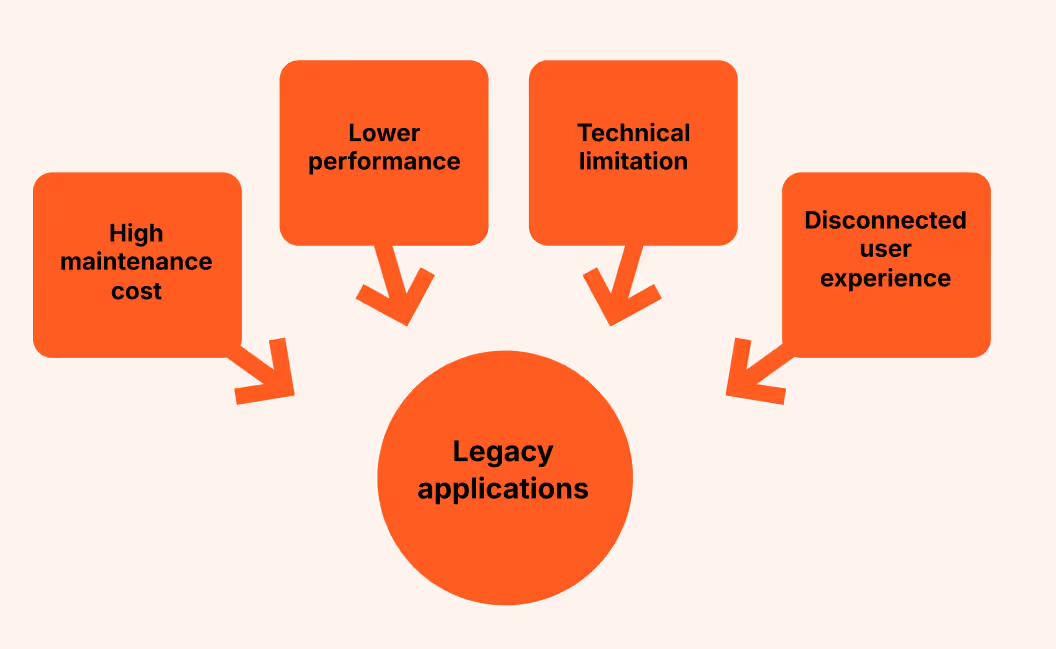
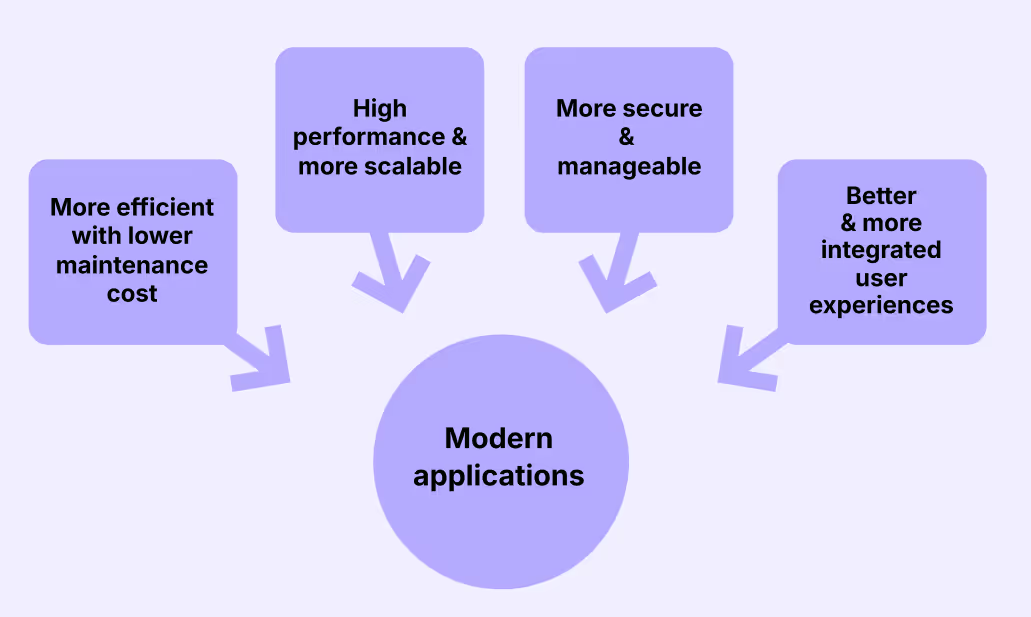
Delay solutions, gain time to build skills
Let’s be honest: many organizations are still developing their Power Platform skills. And few have modern Copilot or AI automation skills.
By tackling migration and modernization on separate tracks, you give your teams the time and space to upskill and train on these newer technologies. That’s a win for long-term sustainability.
Address legacy features and custom elements (deprecations and replacements)
Moving from SharePoint 2016/2019 or older versions to SharePoint Online means leaving legacy features behind. Some things won’t work the same, or at all, especially in SharePoint Online. Here's how to handle them:
❌ SharePoint 2010/2013 workflows
- 2010 workflows are already retired.
- SharePoint 2013 workflows are disabled for new Microsoft 365 tenants as of April 2, 2024 and will be fully retired in SharePoint Online on April 2, 2026.
- SharePoint Server Subscription Edition (SPSE) no longer supports 2010 workflows, SharePoint Designer 2013 is deprecated, and ends support on July 14, 2026.
- If your source environment uses SharePoint Designer workflows or other classic workflows for business processes, replace them with Power Automate, Nintex, Copilot or similar, but don’t block content migrations while you rebuild.
- Microsoft provides migration guidance, but complex workflows may take time.
Tip: Power Automate offers far more flexibility, integrating with Outlook, Teams, etc. It's also the supported path going forward. Start by identifying all workflows in use and validate your online destination. For this, you can use ShareGate, the SharePoint Modernization Scanner, or a Microsoft 365 assessment tool.
❌ InfoPath forms and custom list forms
- Deprecated, no new InfoPath development beyond 2013. InfoPath Forms Services will be removed from SharePoint Online after July 14, 2026.
- If you have InfoPath form libraries or custom list forms built with InfoPath or SharePoint Designer, replace them with Power Apps, Microsoft Forms, or Microsoft Lists.
- Evaluate scenarios case-by-case: some forms can be replaced with an out-of-the-box list with metadata, others need Power Apps.
Good to know: Power Apps can create custom forms for SharePoint lists or standalone apps to collect and manage data, all with a low-code approach. Learn more in Microsoft's documentation.
❌ Server-side custom solutions
- These don’t run in SharePoint Online.
- SPSE still runs farm solutions, but prefer supported client-side approaches. SPFx is supported on SPSE (web parts on classic/modern pages; extensions on modern pages), but the SPFx version is lower than SharePoint Online and tied to SPSE feature updates—so plan your rebuilds accordingly and verify the supported SPFx version before you start.
- Replace custom server solutions with configuration or client-side development wherever possible.
- Many things that used to need custom code, like custom search displays or data visualizations, can now be handled with out-of-the-box SharePoint features or Power Platform. And with AI evolving fast, those options just keep getting better.
Tip: If you need custom UI in SharePoint Online or SPSE, use SharePoint Framework (SPFx). It’s the modern, supported approach and works in both cloud and the latest on-prem. Focus on rebuilding only essential custom parts—others might be replaced by third-party tools or simpler solutions.
And remember, things evolve. The SharePoint add-in model is already deprecated and will be fully retired in SharePoint Online by April 2, 2026. SPFx is now the standard replacement. Meanwhile, Microsoft Teams—and increasingly Copilot—are becoming the preferred experience layers. Where possible, consider whether these platforms are better suited for your customization needs, especially for collaboration scenarios.
Remember: Don’t delay migrating the site content just because a web part isn’t ready – migrate the site and add the web part later once it’s modernized.
❌ Incoming email
- SharePoint 2016 and 2019 allowed lists or libraries to have an email address to accept incoming messages or documents. This feature is not available in SharePoint Online due to cloud security and architecture changes, though it can be used in SPSE.
- Use Power Automate (Flow), Copilot or a similar service: for example, create a workflow that monitors a shared mailbox and when an email arrives, it can create a SharePoint list item with the uploaded attachment or add it to a document library.
- Consider M365 Groups or Teams/Channel email as alternatives. If emails are being sent by internal users, perhaps sending to a Microsoft 365 Group (which has a SharePoint site and mailbox) might suffice, and files can be stored in the group’s SharePoint library.
Tip: Do an inventory of any email-enabled lists in your source; inform those business users that a new process will be implemented in the cloud (likely an automated Flow). This ensures that the loss of the incoming email feature doesn’t break business processes—you proactively provide a modern solution for it.
❌ SharePoint alerts
- SharePoint’s built-in alert feature (Alert Me on change) is no longer available in SharePoint Online (with creation off in July 2025 for new tenants and in Jan 2026 for all tenants followed by complete retirement by July 2026), so basic alerts will not be safe to carry over for content for those moving to SharePoint Online.
- This means a mix of users needing to recreate personal alerts (using Power Automate, SharePoint List/Library Rules/Quick Steps, or Copilot).
- For example, instead of email alerts, you might use a Power Automate flow to collect changes and send a summary or post to a Teams channel for the group.
- Alternatively, help users leverage the Activity experience that shows in every library to keep up to date with changes across a set of content.
- The goal is to modernize how users stay informed: less reliance on old-school SharePoint email alerts and more on integrated, intelligent notifications.
❌ Deprecated SharePoint features (classic BI and more)
- There are some SharePoint features from older versions that may simply not exist in the new environment.
- PerformancePoint Services is removed from SPSE (and was already deprecated in 2019 due to Silverlight). Excel Services was removed from SharePoint Server starting in 2016.
- Office Online Server (Excel for the web) provides workbook rendering on-prem, while SharePoint Online uses Excel for the web natively.
- If you used those, plan alternatives—such as Power BI for BI dashboards, etc.
Tip: Create a remediation plan for any legacy features discovered during planning. Some will need immediate replacement, others can be handled post-migration, but make sure you have a plan.
Modernize sites and user experiences
After (or during) your migration, it's time to bring SharePoint into the modern era. And no, I’m not just talking about slapping on a new theme or updating your site logo.
Modernizing your SharePoint environment is about unlocking better experiences for employees. It’s about performance, discoverability, integration, and yes, making your workplace Copilot-ready.
But let’s be honest. It’s not always easy. Many classic-to-modern conversions are challenging because of how many pages need updating, how permissions are structured (especially for Teams integration), the number of subsites, and custom site designs or branding.
Let’s break it down into four key areas to help you move from "it's working for now" to "this is so much better."
1. Modern UI and site architecture
- Sites migrated from SharePoint 2016 are often classic team sites—these should be upgraded to modern team sites or communication sites in SPO or SPSE.
- Classic publishing portals should be rebuilt as modern communication sites and associated to a hub site to get shared nav/branding and a responsive UX.
- Classic team sites are typically easier to modernize and can be rebuilt using modern templates before content migration.
- Microsoft recommends using hub sites to link related sites together with shared branding and navigation, moving from deep subsite hierarchies to a flat, hub-and-spoke model.
- Flatten subsites by promoting them to site collections, then connect them to hubs.
- In SPSE, where hub sites aren’t supported/available, flatten subsites when possible and implement cross-site navigation manually (e.g. via a global menu).
- Use Microsoft’s modernization guidance to:
- Connect sites to Microsoft Teams
- Promote subsites to top-level sites
- Use the Modernization Scanner to identify which sites are eligible for group connection and which have subsites that might be candidates to restructure
- ShareGate helps with this process using:

2. Modern pages
- Classic content pages (wiki or publishing) can be migrated to modern site pages, where it makes sense.
- Classic pages will continue to work in SharePoint Online and SPSE in classic mode, but they won’t benefit from:
- New layouts
- Modern web parts
- Mobile responsiveness
- Microsoft’s Page Transformation tool (part of the PnP Modernization framework) helps convert:
- Wiki pages
- Basic publishing pages
- Into modern site pages
- Even if you rebuild some pages manually, it’s worth doing, especially for key landing pages or heavily used content.
- Modern pages are:
- Mobile-friendly
- Accessible to Copilot
- Faster to load
- More interactive with its many web parts
- Microsoft 365 Copilot can:
- Build modern pages in minutes using prompts or documents as source material
- Rewrite and improve static text
- Example workflow: Print a classic page to PDF → upload to Copilot → generate a new draft page.
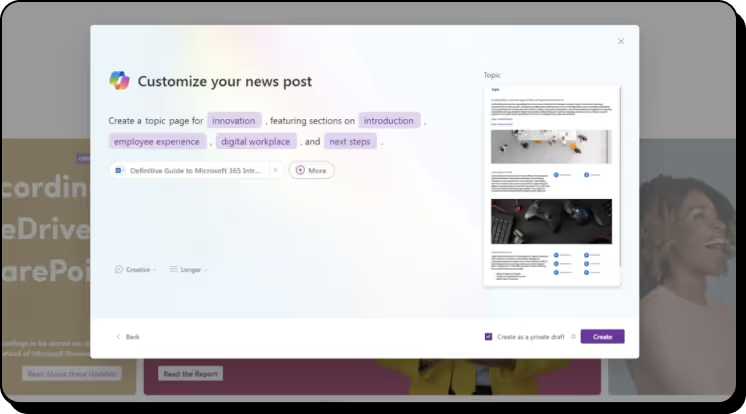
Faster path: Use Page with Copilot in SharePoint to generate modern pages from prompts and ground them in existing files (Word, PowerPoint, PDF, Loop)—then polish with modern web parts.
- It’s okay to modernize classic pages post-migration. They’ll still function within modern sites.
- Prioritize site modernization first, which creates a better experience for hybrid classic/modern coexistence while you update pages gradually.
3. Integrate with Microsoft Teams
- One of the biggest advantages of moving to Microsoft 365 is Teams integration.
- Every modern team site can be connected to a Team, enabling:
- Persistent chat
- File collaboration via SharePoint
- Integration with calendars, tasks, and apps
- Evaluate which sites should be connected to Teams after migration. For example, if you’ve migrated a department’s site, you might create a Team for that department connected to the site, so users can have persistent chats and channels, with files stored in SharePoint (which they now are, by default, when using Teams).
- Keep in mind that group-connected SharePoint team sites can be connected to Microsoft Teams; communication sites can’t. Before, during and after migration, decide which team sites should be Teams-connected for chat/channels while keeping SharePoint as the files/Pages backend.
- Add SharePoint lists and pages as Teams tabs to increase visibility and drive usage.
- This can reduce reliance on:
- Email alerts
- Shared links
- Classic notifications
- Teams becomes the default workspace while SharePoint powers the backend.
- When assessing Teams readiness, consider:
- SharePoint permissions complexity
- Teams uses simplified permission models (owners/members)
- Sites with unique permissions may need:
- Flattening
- Restructuring
- Special consideration
- SharePoint permissions complexity
- ShareGate or custom scripts can help identify complex permission scenarios early.
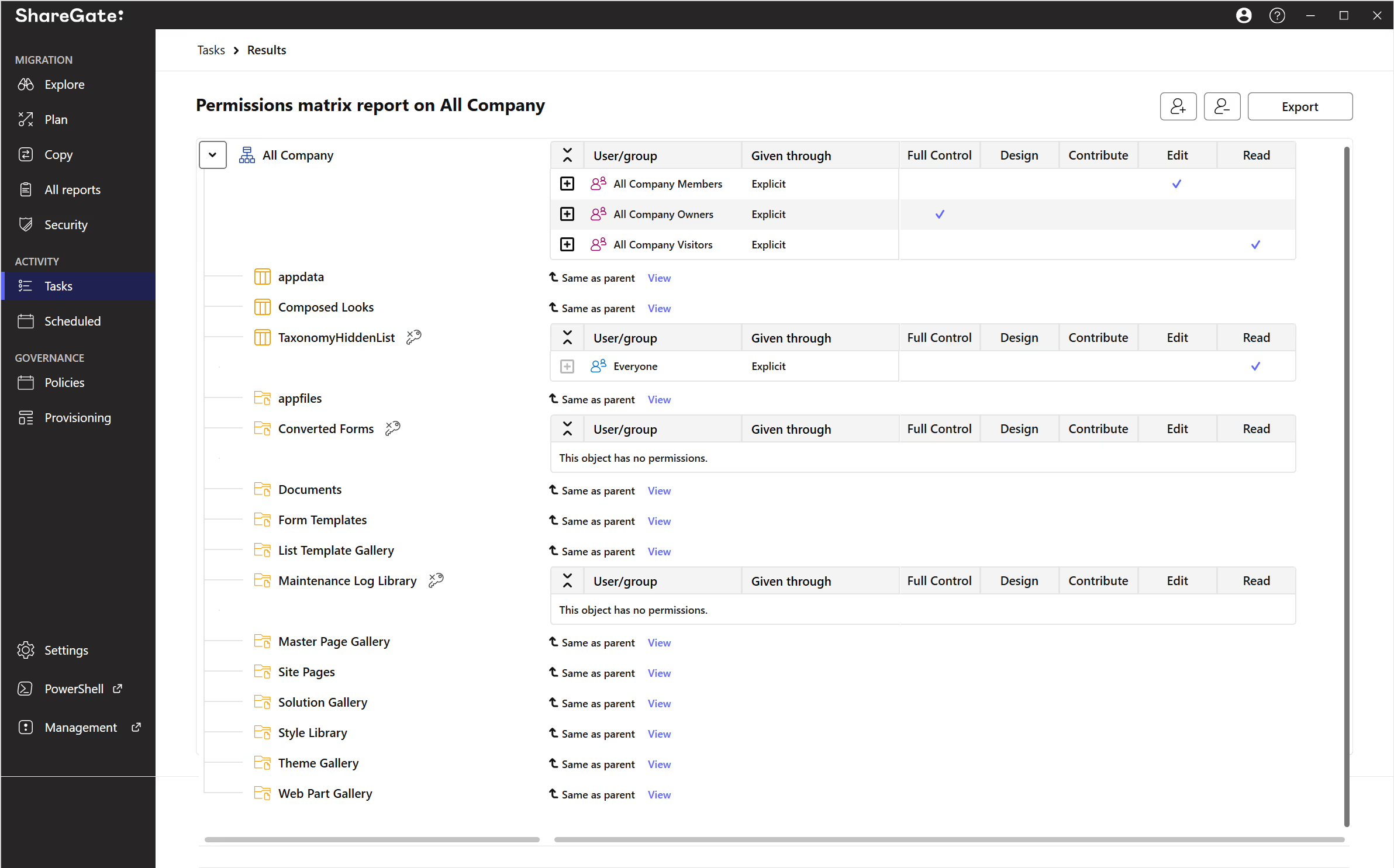
4. Leverage new SharePoint and Microsoft 365 features
- Don’t just migrate. Transform how SharePoint is used.
- Modern capabilities worth adopting include:
- Viva Connections: Surfacing SharePoint content inside Teams as a branded app
- Viva Engage: Storylines and communities for enterprise social collaboration
- Content AI Services (formerly SharePoint Syntex): Enhanced content understanding and automation
- Power BI can replace older Excel dashboards or PerformancePoint setups.
- Microsoft 365 Groups and Planner can improve task tracking and collaboration.
- Modern SharePoint supports:
- More intuitive layouts
- New list and library features
- AI-powered insights with Copilot
- Incorporate these features into your post-migration roadmap to unlock the full value of your investment.
Power up your modernization with Power Platform
We’ve touched on Power Automate and Power Apps as key replacements for legacy workflows and forms. But zooming out—Power Platform as a whole (Power Apps, Power Automate, Power BI, Power Pages, Copilot Studio, and more) should become a centerpiece of your SharePoint modernization strategy.
In older SharePoint environments, many solutions were built using:
- Custom code
- InfoPath
- SharePoint Designer
Now, we’ve got low-code tools that let citizen developers (aka power users in the business) create solutions without needing traditional development skills.
This shift delivers two big wins:
- Business users can innovate faster
- IT teams can reduce long-term maintenance of custom solutions
Here are some ways to combine capabilities for richer, more modern experiences:
- Replace legacy approval workflows with Power Automate
- Integrate with Approvals in Microsoft Teams for a smoother, in-context experience
- Use Power BI for dashboards and insights
- Perfect for replacing manual Excel reports
- Combine with Copilot in Excel, SharePoint, and the Copilot Analyst agent to unlock automated analysis and AI-driven insights
- Support external-facing solutions
- Mix SharePoint Online and Power Pages (if using Microsoft 365)
- Or use SPSE partner solutions with Power Automate to modernize public portals or forms previously hosted on classic SharePoint
And here’s the clincher:
By moving to SharePoint Online, you unlock a steady stream of updates and innovations from Microsoft.
That’s why it’s so important to upskill your technical teams and power users continuously. Teach what’s possible out of the box. Stay curious about new Power Platform, Copilot, and extensibility capabilities. The more you know, the more you can build, without breaking things.
The journey’s just beginning
By the end of this phase, your content should be in SharePoint Online or SPSE. Your teams should be leveraging modern tools. Your IT team should be breathing easier.
But the migration isn’t the finish line, it’s the launchpad. The start of a more modern, flexible, and future-ready SharePoint-powered workplace.
Stay tuned for Part 3: securing and governing SharePoint post-migration, and how to keep it Copilot-ready.
.jpg)


.svg)
%20(1).avif)


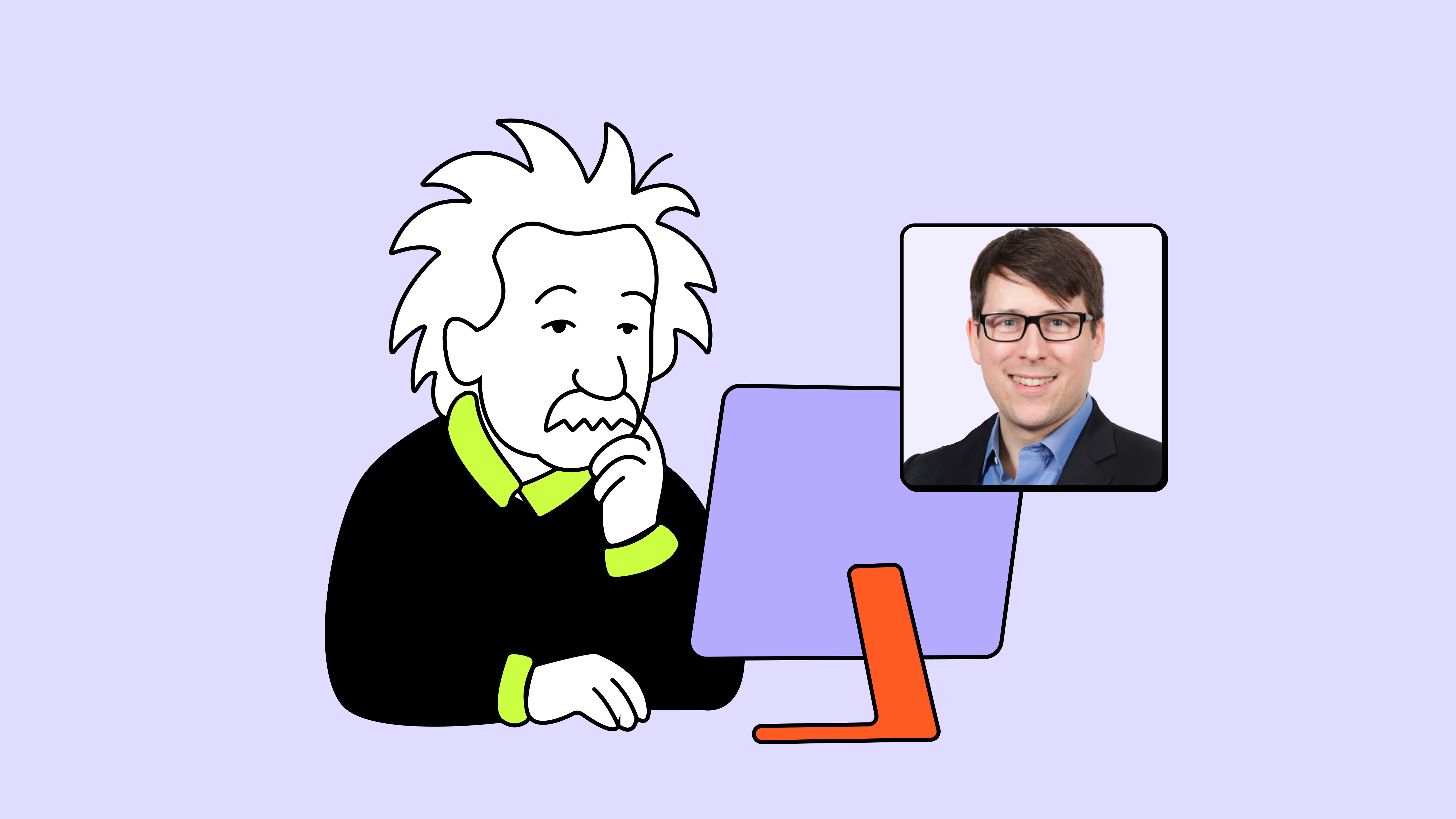
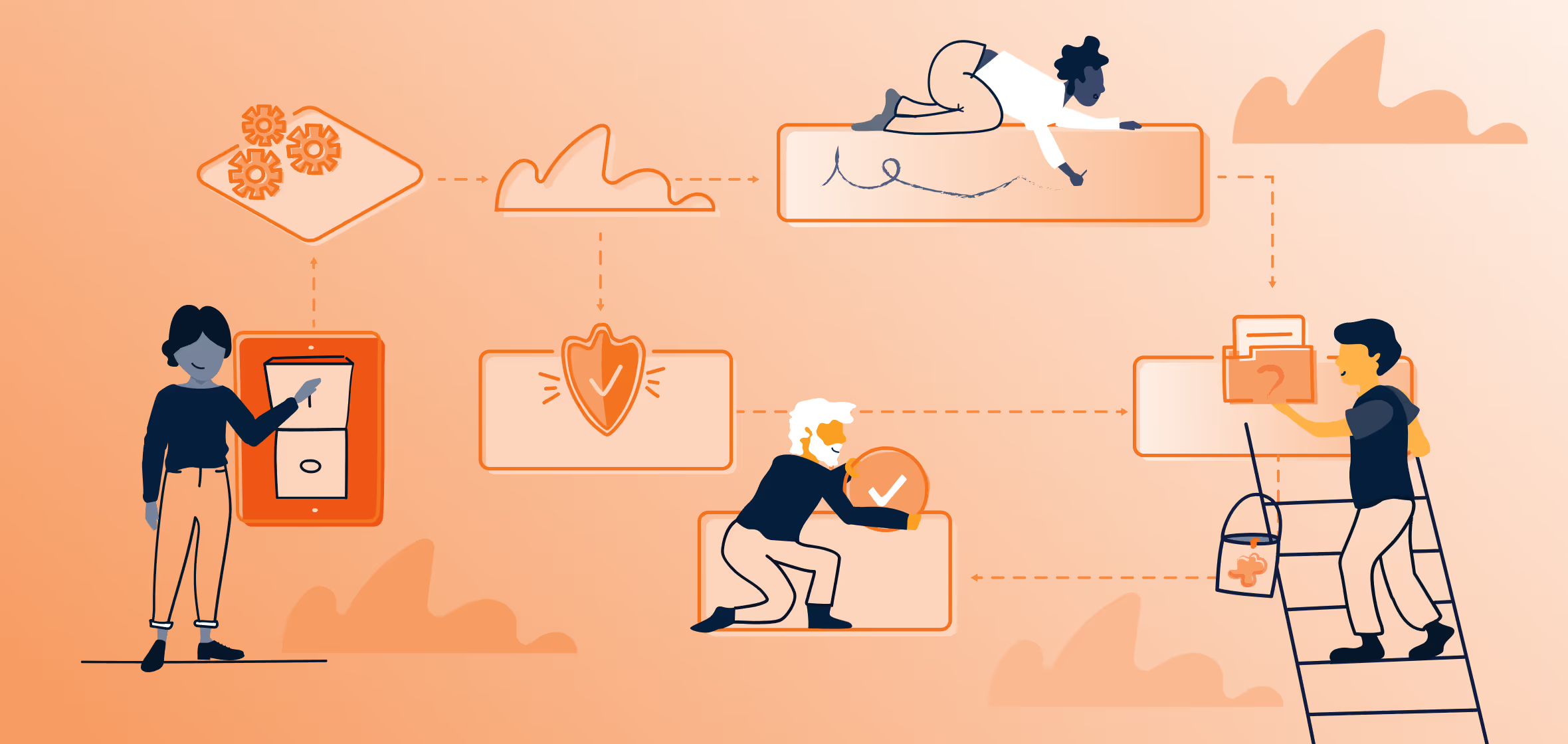
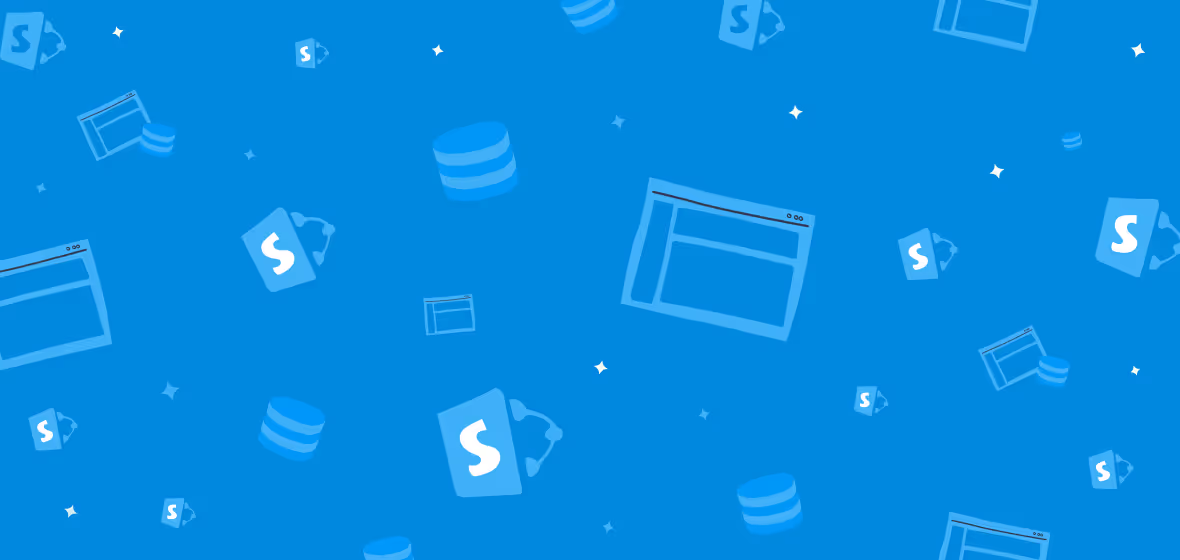
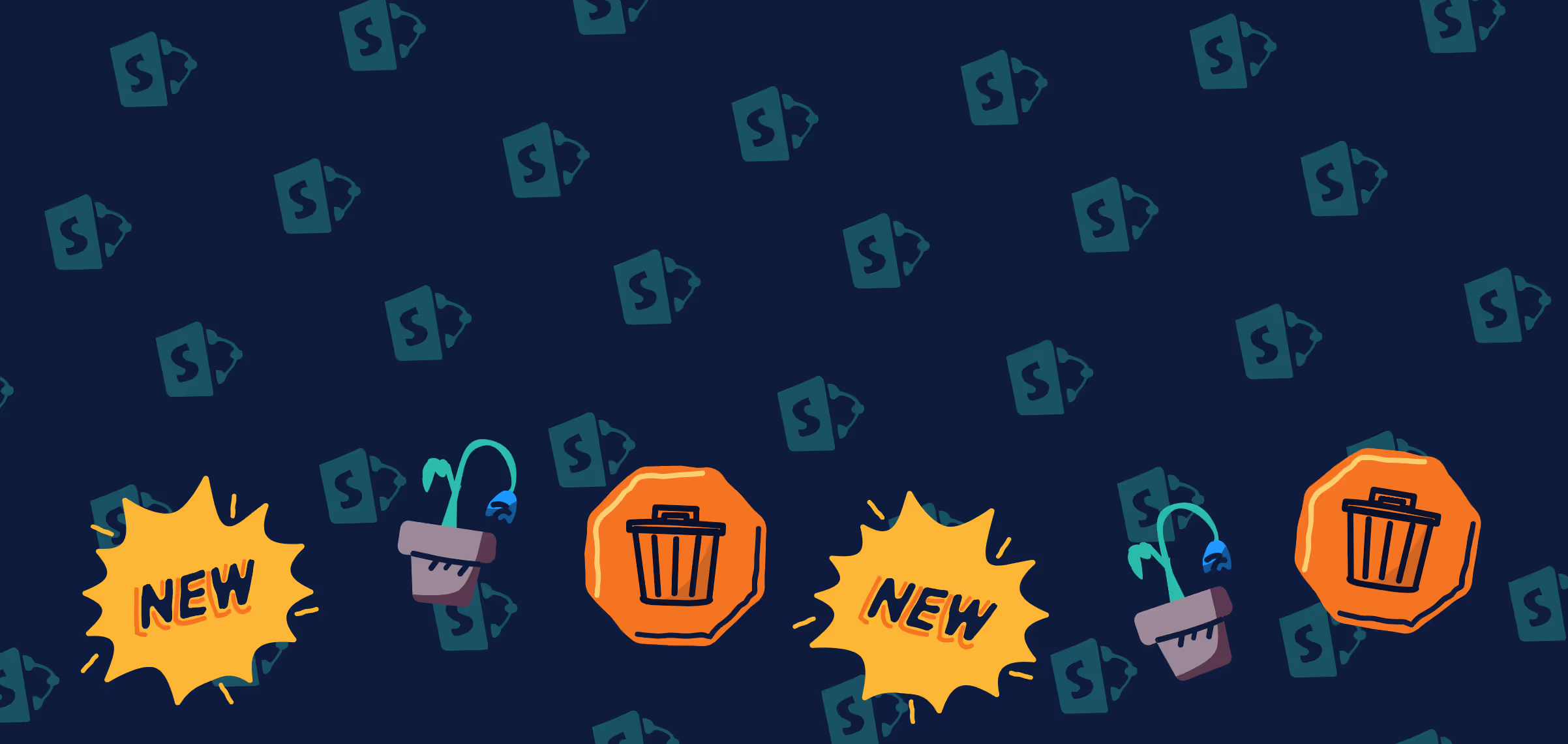
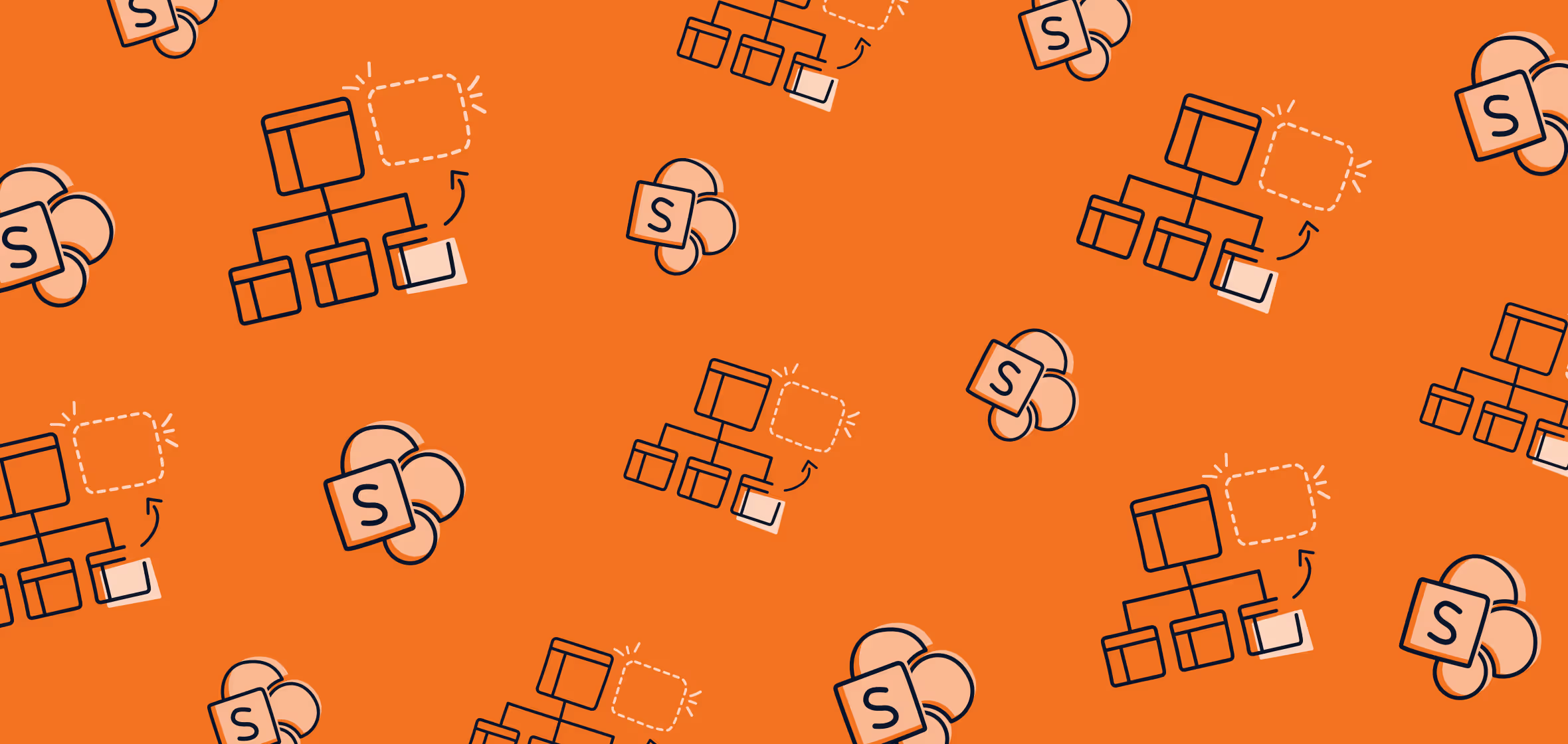
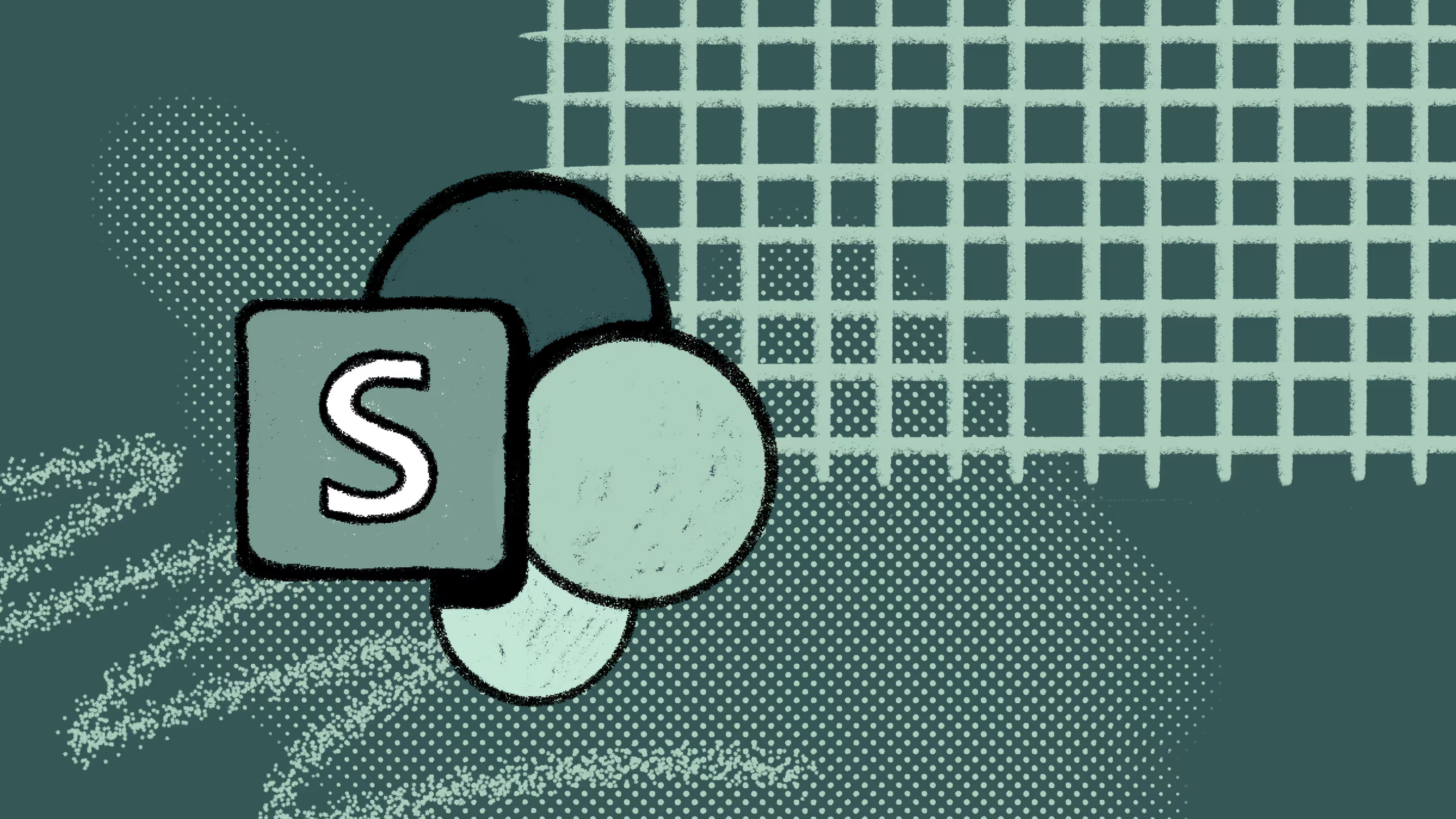


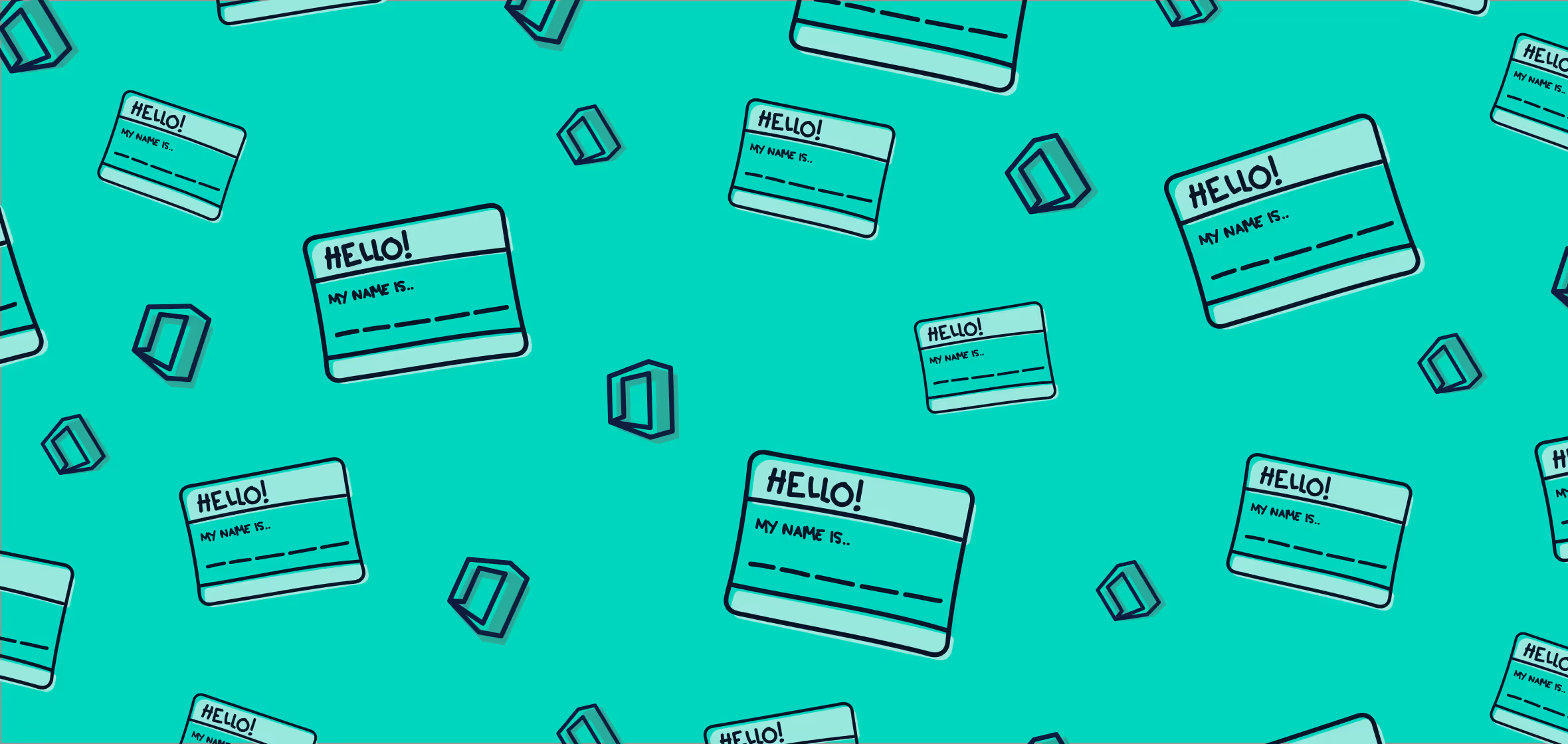

.jpg)


.png)

