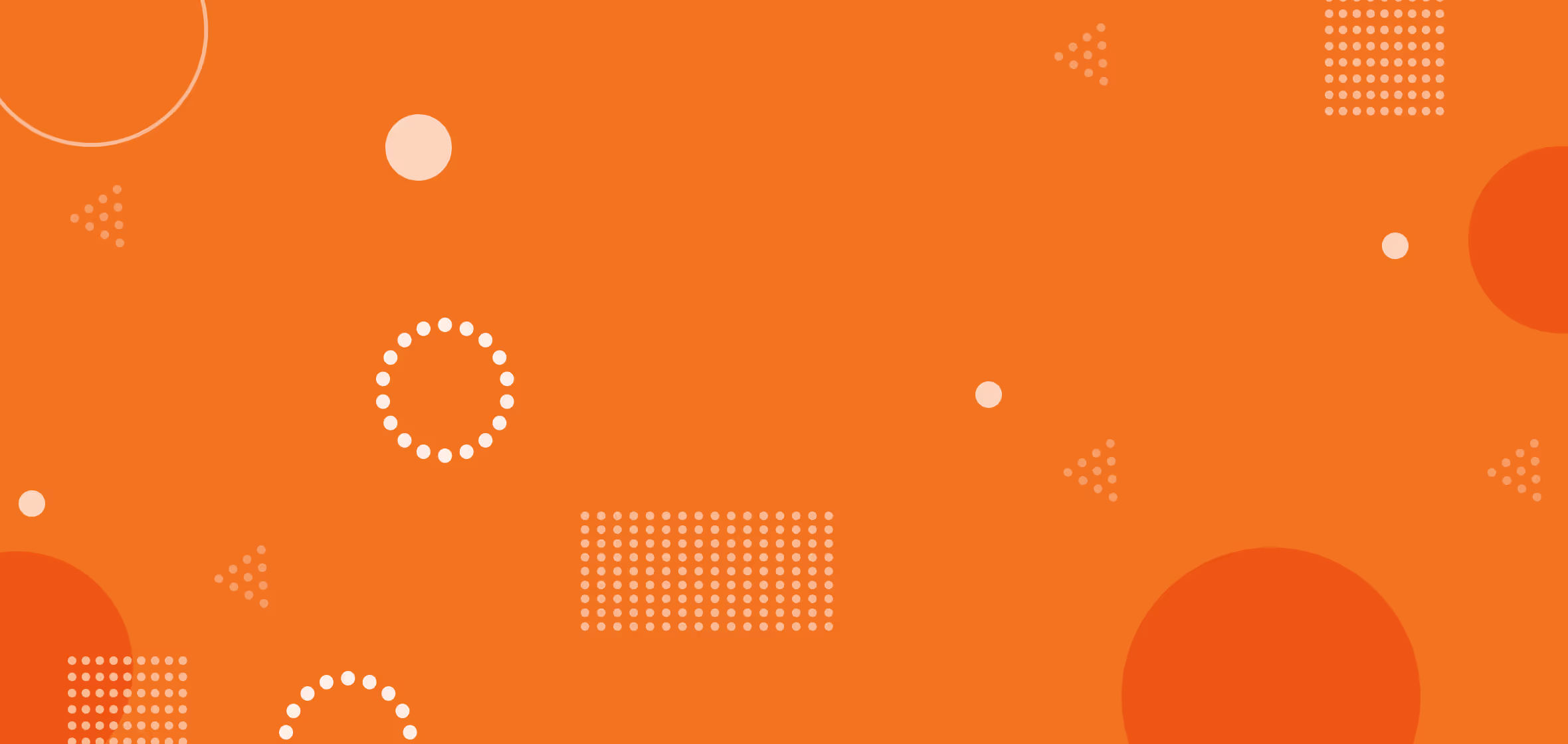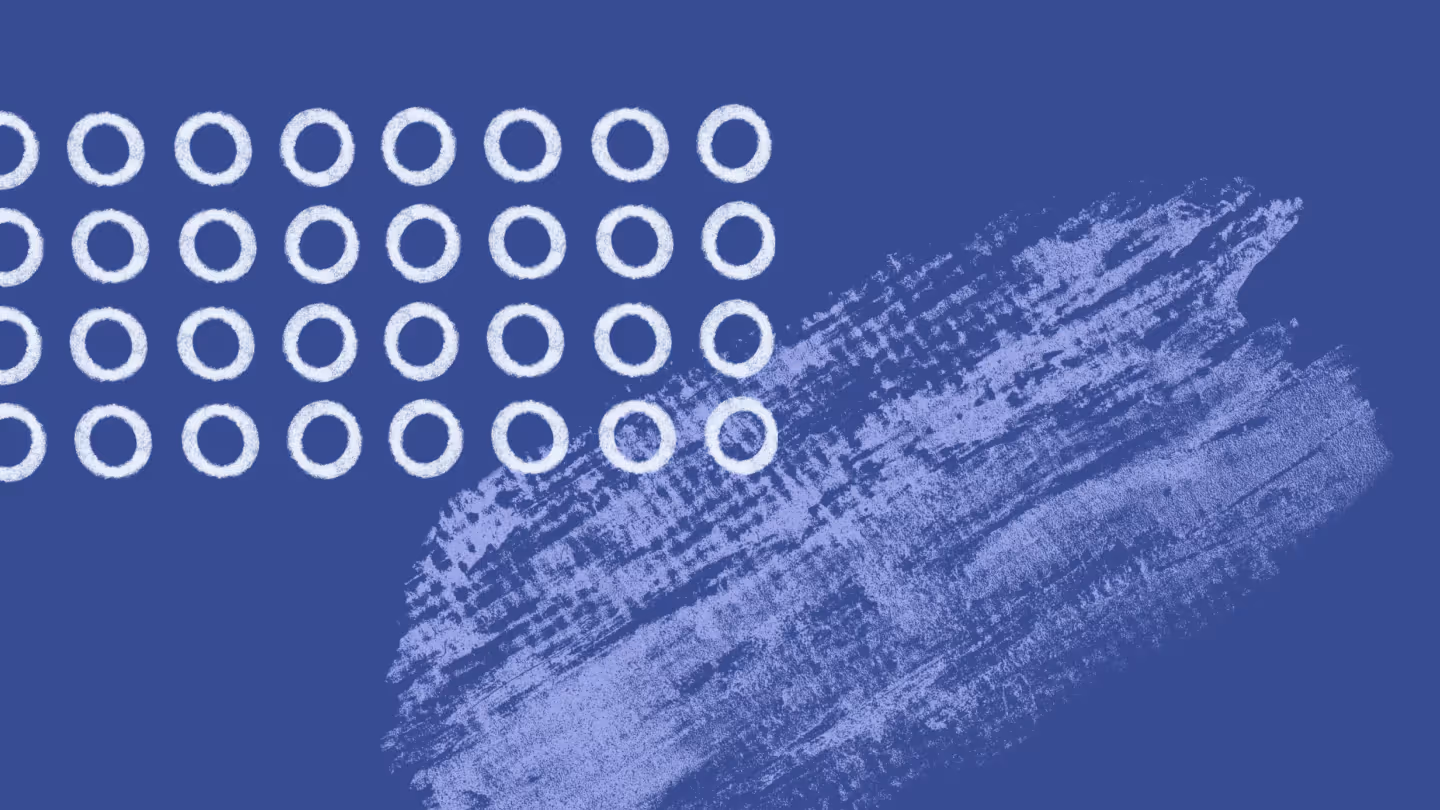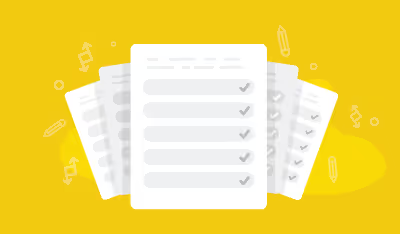SharePoint to SharePoint migration tools to modernize your environment
.png)
Table of contents
With the right tool, migrating between Microsoft SharePoint tenants becomes a streamlined, stress-free process. Explore your options and discover the key steps and best practices to confidently modernize your SharePoint environment.
Whether it's after a merger, reorganizing departments, or adopting a new data protection strategy, your digital environment needs to evolve as your organization does. And for the many organizations that run on Microsoft 365, migrating SharePoint files between tenants or within the same tenant has become integral to that process.
From preparing for the end of support for legacy environments to embracing SharePoint Online and modernization for your workspaces, timely and strategic migration helps maintain productivity, strong governance, and user satisfaction.
So, how can you make that happen? Below, you'll learn about the available SharePoint migration tools and expert-backed strategies for using them to migrate successfully. We break down each tool’s features, strengths, and limitations, so that IT admins feel equipped to lead migrations that meet both technical and organizational goals. Let’s dive in!
How many types of migration are there in SharePoint?
While SharePoint migration is a broad term, it's not a one-size-fits-all process. Migration projects will look very different depending on what and where you're migrating from: an on-premises SharePoint, a fileshare, or another Microsoft 365 environment.
Each type of SharePoint migration presents unique challenges that, if not addressed successfully, may lead to undesirable outcomes: system incompatibility, broken links, missing metadata and files, disrupted workflows, or permission mismatches.
Choosing the right SharePoint migration tool can make or break your migration's success. Microsoft offers a few built-in options that are useful for basic, quick projects, but you may face limitations around error handling, scale, and automation. In those cases, you’ll likely need to enlist the help of a third-party tool that can handle large-scale, complex, or time-sensitive migrations.
On-premise to SharePoint Online migration options
There are several options for SharePoint migration tools to support your transfer. Your choice will depend on your project, but the ideal choice for complex projects will support pre-migration reporting, incremental migrations, scheduling, automation, and detailed logging/reporting.
SharePoint Migration Tool (SPMT)
As an IT admin, you've heard of the SharePoint Migration Tool (SPMT), Microsoft's free built-in solution for moving SharePoint Server or file shares into SharePoint Online. It’s a solid choice for small-scale or straightforward migrations, especially when you're lifting data from an older, on-premises server into the cloud.
For on-premises or file share migrations to SharePoint Online, SPMT allows you to rerun a saved session to capture only new or changed files since your last migration. However, this feature isn’t supported for tenant-to-tenant migrations, and managing incremental runs at scale can become cumbersome for larger or more complex environments. It’s workable for small projects, but quickly gets cumbersome in intricate environments. Not to mention, this tool only gives IT admins access to minimal customization, limited reporting, and basic error handling, which makes it harder to run more complex projects.
Which environments are supported by the SharePoint Migration Tool?
While the SPMT is built to support SharePoint Online migrations, its scope is limited. Supported source environments include:
- SharePoint Server 2010, 2013, 2016, 2019 (on-premises)
- SharePoint Foundation 2010 and 2013
- On-premises file shares
And the tool’s supported destinations include:
- SharePoint Online
- OneDrive for Business
- Microsoft Teams
If your project involves cross-tenant migration, the SPMT can't support moving SharePoint Online sites, document libraries, metadata, Microsoft Teams workspaces, or OneDrive files from one Microsoft 365 tenant to another.
Migration Manager
Accessible through the SharePoint Admin Center, Migration Manager is a Microsoft-native tool designed for migrating content from file shares into SharePoint Online, as well as content from cloud environments like Dropbox and Google Workspace. It builds on the capabilities of the SharePoint Migration Tool, letting you configure multiple servers as agents and manage numerous migration jobs from a centralized interface. While the tool supports performance-focused features like agent grouping, diagnostic pre-scans, and exclusion filters, it doesn’t offer advanced features like automation, scheduling, or detailed job tracking.
Cross-tenant Migration Tool
Microsoft offers a PowerShell-based Cross-Tenant SharePoint Migration feature that enables moving SharePoint Online sites between tenants. It’s currently limited to Enterprise Agreement customers with Cross-Tenant User Content Migration licenses and requires manual setup through PowerShell. You can schedule up to 4,000 accounts at once, and place a redirect in the source tenant so links continue working. While an exciting development, the new tool is limited:
- It's currently available only to Enterprise Agreement customers with the right licenses
- It doesn't support incremental or delta migrations
- It requires manual setup
- And it only supports moving certain types of content (you can't migrate Teams content, channels, or associated structures, nor user-defined permissions associated with sensitivity labels)
Third-party migration tools
For organizations dealing with thousands of SharePoint sites and files, custom workflows, or tight migration timelines, native SharePoint migration tools like SPMT and Migration Manager often fall short.
Third-party migration platforms like ShareGate Migrate are designed for your complex SharePoint Online environment. You get a comprehensive, end-to-end migration experience that simplifies pre-migration planning, accelerates migration, and automates post-migration optimization.
With one tool designed to protect your user experience, IT admins can:
- Build detailed pre-migration checklists
- Migrate files, sites, subsites, lists, libraries, and workflows while preserving structure, metadata, and permissions. Some third-party tools, such as ShareGate Migrate, also offer additional modules for Exchange Online mailbox migration.
- Map users and align content ownership and permissions across tenants.
- Streamline post-migration cleanup in your new environment–from reorganizing content and managing permissions to running audit reports.
- Leverage comprehensive reporting tools that give you clear visibility into your migration progress, helping teams identify and fix issues quickly while validating successful outcomes.
Ready to explore what ShareGate can do for your migration project? Check out our SharePoint migration resources to learn how to take control of any Microsoft 365 tenant move.
SharePoint online tenant-to-tenant migration: Key steps and best practices
A SharePoint tenant-to-tenant migration comes with a lot of moving parts, from managing permissions and site structures to user access and workflow continuity. Below, you’ll learn what to plan for so your content lands where it should and operations stay on track.
Pre-migration
Any successful move in SharePoint Online requires laying the groundwork with thoughtful preparation. First, conduct an audit to get a clear picture of your SharePoint sites and current tenant. You need to know what’s active, what’s redundant, and what needs attention before you move forward. This process will also help you with user mapping -- a key task to do in advance so you can align access with roles and responsibilities and reduce confusion after the move. Finally, testing your migration helps surface issues early, so you’re not scrambling to fix broken links or access problems mid-migration.
Clean up your data
Before migrating, look at the data in your source SharePoint tenant. Clearing out outdated files, unused sites, and duplicate content makes it easier to avoid unnecessary errors later, reduce clutter, and simplify user mapping. You’ll also minimize risks like broken links, permission problems, and misrouted content. A streamlined SharePoint environment will ultimately make your migration more predictable and give your team a cleaner workspace from day one.
Get ready and prep users
You’ll also want to give users a clear heads-up about what’s changing in their SharePoint workspace and when. Will certain links be changing, shared documents be moving, or will they need to update bookmarks? Explain it now. If there’s downtime or they'll need to access content differently, flag it early. Provide a simple FAQ or quick reference guide, and make sure they know where to go for help. A little prep goes a long way in avoiding confusion and keeping your team's SharePoint usage effective.
Migrate SharePoint Online
Now, it's time to do the actual SharePoint transfer! Start with a pilot migration to test your process in a low-risk environment and identify issues in the process before scaling up. When you're ready to move more broadly, use delta migrations to minimize downtime and disruptions. Migrate the bulk of your files first, then sync only the changes closer to go-live. Once you complete the migration, take time to validate that files landed where they should, links still work, and permissions are intact.
Post-migration
Even after you transfer the data, the migration isn't fully finished! It's time for...more testing! Check your new SharePoint Online site to make sure you have everything you need, including critical lists, metadata, document libraries, and any Microsoft Teams integrations. Beyond using a third-party tool to automate the validation process, it’s also worth asking end users to spot-check their SharePoint content and flag anything that’s missing or out of place. And finally, make sure your governance practices are still fit to create a secure and compliant environment.
Want even more best practices for improving each step of the SharePoint migration process? Here are a few of our suggestions:
- Keep workflows undisturbed: Make sure all connected SharePoint content moves cleanly to the new tenant to maintain data integrity and avoid disruption.
- Leverage ShareGate’s incremental copy feature: Use this SharePoint migration tool to streamline the process by updating only outdated or missing files, without risking newer content at the destination or deleting anything by mistake.
- Harness unlimited content management and data: Post-migration, ShareGate’s suite helps you keep your environment organized and governed. With ShareGate Migrate, you can restructure sites, reorganize content, and adjust permissions after the move. Meanwhile, ShareGate Protect helps you keep your Microsoft 365 clean, secure, and Copilot-ready.
Simplify SharePoint to SharePoint migration with ShareGate
Migrating to SharePoint Online doesn’t have to be complex. By planning ahead and understanding the different tools available, your migration process will be smoother, faster, and more reliable.
Microsoft’s free SharePoint Migration Tool is a solid option for smaller or straightforward moves, but it can be limiting when you’re dealing with complex or concurrent projects. Tools like ShareGate make it easier to manage larger migrations by supporting multiple migration runs, detailed reporting, and built-in automation to help maintain site structure, permissions, and metadata.
ShareGate also helps simplify post-migration work—so you can focus on optimizing and organizing your environment.
Looking for a place to start? Check out our comprehensive SharePoint migration checklist to help you plan each step with confidence.
.jpg)


.svg)
.avif)
%20(1).avif)


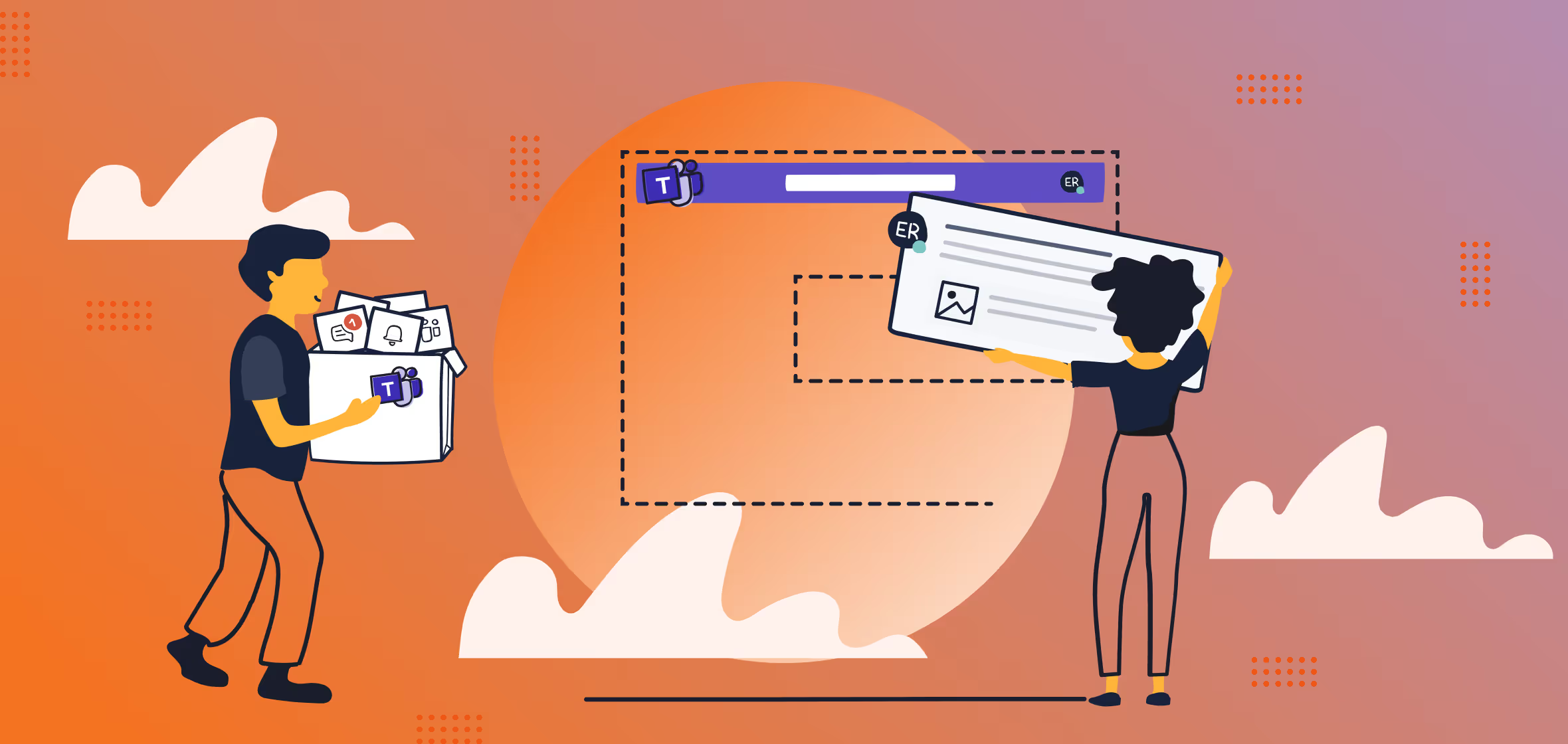
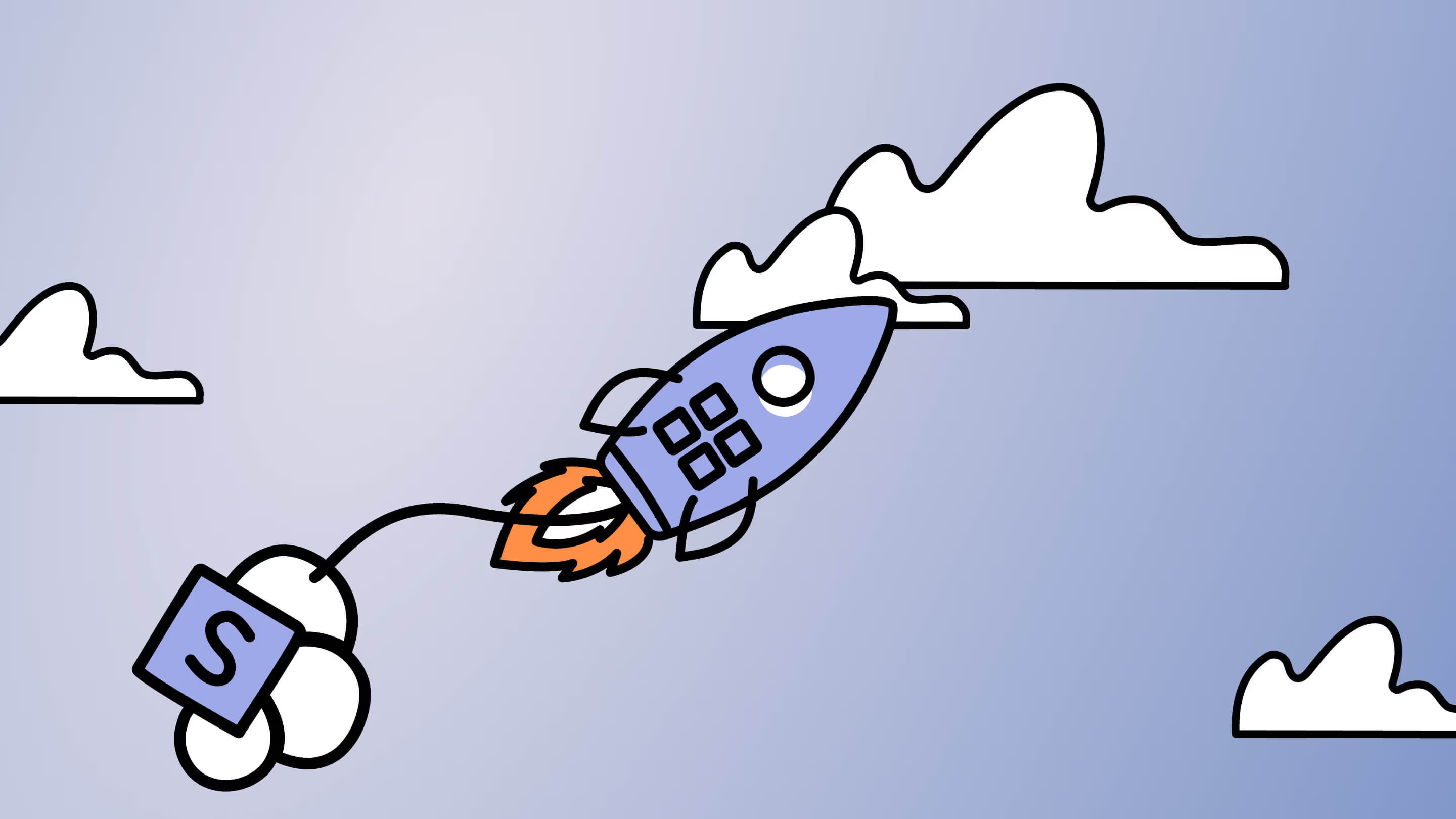

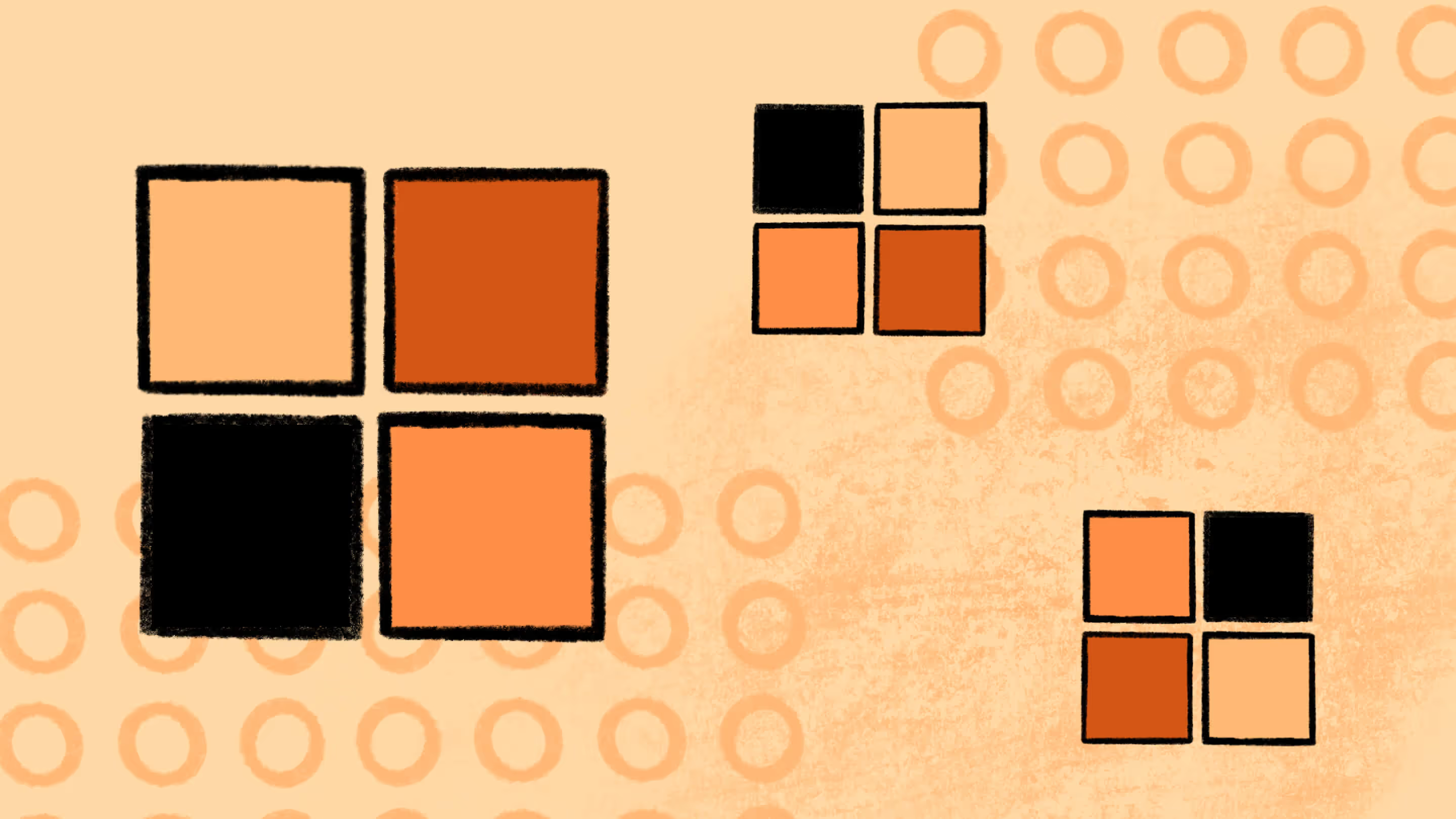
.png)