How to migrate from Gmail to Microsoft 365: A step-by-step guide
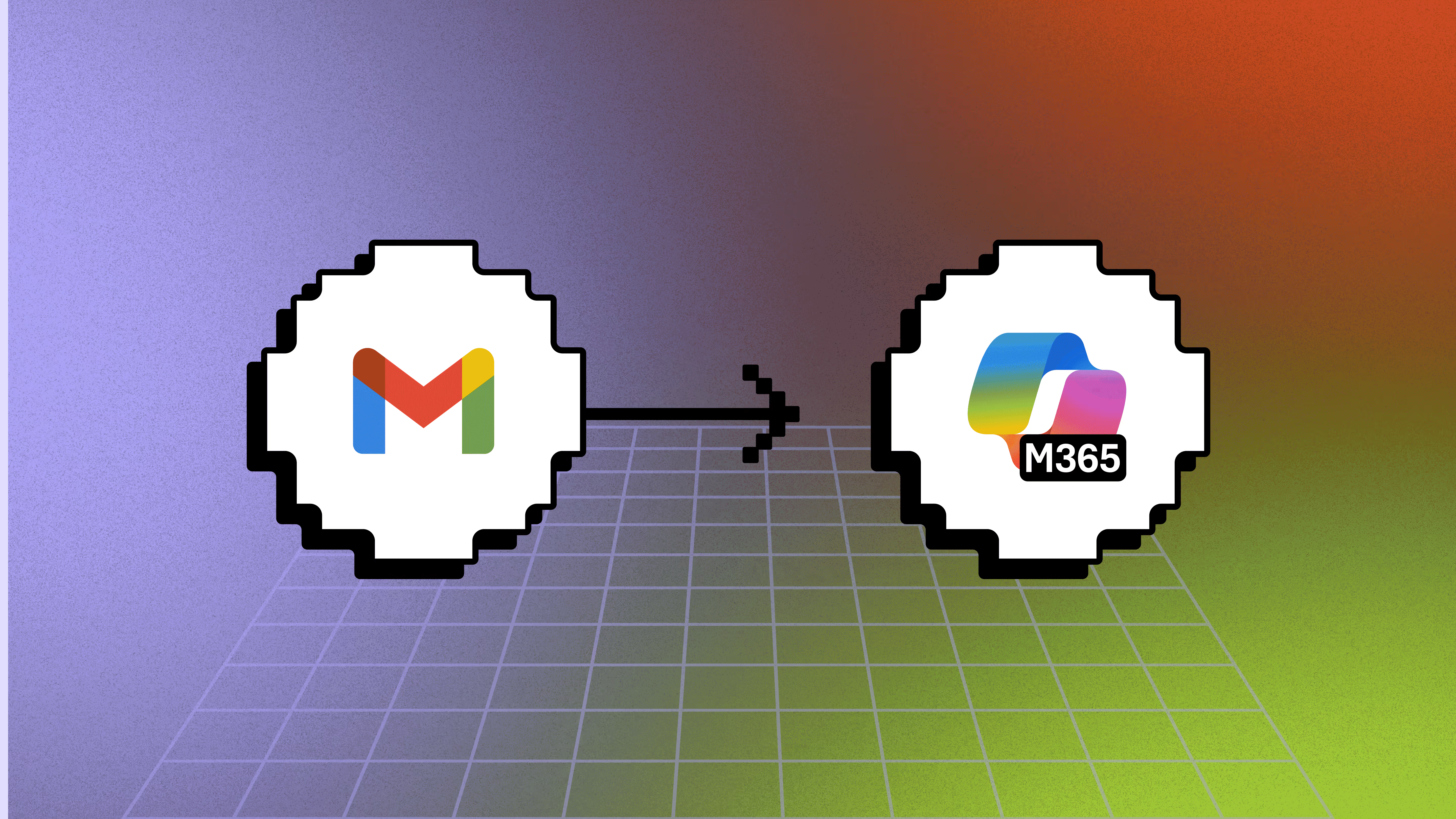
Table of contents
As an IT admin, you know that an email migration is not always so simple.
For the uninitiated, transferring Gmail data to Microsoft 365 sounds straightforward. Move the messages, sync the accounts and mailboxes, and call it a day. Easy-peasy, right? But once you dive in, you know that countless hurdles await you: permission mismatches, identity conflicts, sync delays, authentication hiccups, and data integrity worries.
It’s not just email—calendars, contacts, Drive files, and even permissions need to make the trip if you want users to hit the ground running in Microsoft 365.
Maybe you’re consolidating Google Workspace into Microsoft 365, or you’re tackling a full platform-to-platform migration for your entire organization as part of a merger or acquisition. Along the way, you’ll also need to handle the one-off cases, like moving a Gmail account for a new hire or cleaning up after someone leaves the team. Whatever the scale, the challenge is the same: keeping data intact and your people productive.
Whatever the scenario, the transfer should happen with minimal disruption. Want to know how to migrate from Gmail to Microsoft 365 without the stress? This guide shares a clear and effective step-by-step process. You'll learn the tools, methods, and best practices for a secure, efficient, and stress-free data migration. Let's go!
What is Gmail migration?
If your organization is moving from Google Workspace to Microsoft 365, you’re looking at more than just a simple email transfer. Email migration involves moving:
- Gmail messages and attachments
- Google Calendar events
- Contacts
- Labels and folder structures
- Google Drive files and shared drives
Done right, everything lands in Microsoft 365 fully intact, so users can pick up in Outlook, OneDrive, and Teams without missing a beat.
So why do companies make the move?
While Google Workspace has its pros, offering a simple, web-based collaboration platform, Gmail doesn’t have the feature-rich, desktop capabilities from Microsoft, nor their advanced security, compliance, and data governance features. And for organizations that already use Outlook as their primary email account, OneDrive, and SharePoint, consolidating into Microsoft 365 removes duplicate licenses, reduces costs, and simplifies IT.
How do you migrate emails from Google Workspace to Microsoft 365?
So, how do you get Gmail and the rest of your Google Workspace data over to Microsoft 365?
Microsoft supports three ways to migrate Gmail data (plus calendars, contacts, and rules) to Exchange Online: automated, manual, and PowerShell. Let’s take a quick look:
Automated (Exchange admin center)
The automated method in the Exchange Admin Center (EAC) is touted as a straightforward way to move Google Workspace data into Microsoft 365. With Microsoft’s migration wizard, admins connect the Google account, approve permissions, and let the wizard handle it. The system takes care of transferring emails, calendars, contacts, and rules in batches.
But it’s not entirely hands-off. You still need to set up API access in Google Workspace, prepare CSV user lists, and keep an eye on throttling limits that can slow down large migrations. Certain Gmail elements—like tasks, resource calendars, or custom filters—aren’t migrated automatically, so admins may need to reconfigure them manually.
To learn more about performing an automated Google Workspace-to-Microsoft 365 migration the Exchange admin center, refer to Microsoft’s documentation.
Manual (Exchange admin center)
The manual Google Workspace migration option in the Exchange admin center requires more upfront setup than the automated option. You’ll need to manually create a Google Workspace service account, enable the rightAPI access, and configure your Google Workspace domain for migration. These settings may take anywhere from 15 minutes to 24 hours before they’re fully applied.
From there, you’ll connect to Exchange Online, set up your migration endpoint, and run batches using a CSV of users. It works—but it’s more hands-on, and admins are responsible for overseeing the entire process.
Certain Gmail elements, like permissions, tasks, or shared resources associated with your Google Workspace email, involve reconfiguration rather than automated migration. That adds complexity and can increase the risk of mistakes if your team doesn’t have deep migration experience.
For a step-by-step setup, check out Microsoft’s instructions in its documentation.
PowerShell
Out of these three traditional transfer methods, advanced administrators can use PowerShell to get the most flexibility and customization when migrating Google Workspace data. Using scripts, admins can define, execute, and automate repetitive data migration commands, manage large-scale user moves, and fine-tune settings that aren’t available through the EAC interface. Microsoft’s documentation outlines the step-by-step instructions for using Exchange Online PowerShell.
Looking for an even easier, yet more powerful migration method than leveraging EAC? ShareGate now migrates Gmail, Google Calendar, Google Drive, and contacts in one place—no PowerShell, no multiple tools, and no late-night cutovers. With full visibility, built-in error handling, and the ability to run staged or bulk migrations, you can keep your team productive while you move.
Supporting users after migration
Once you’ve finished migrating your Gmail data to Microsoft 365, it’s time to dust off your hands and celebrate. Right?
Not quite! Your Google Workspace migration isn’t fully finished. There are still several steps your strategy should include to set your environment up for success. You want your team to continue working and use their new email disruption-free, after all! These checks and balances include:
- Review the results: After the transfer from Google Workspace, take some time to go through the data and confirm that everything moved over correctly. Check emails, mailboxes, calendars, contacts, and shared resources to catch any missing items or errors before your team leaves Gmail and starts using Microsoft 365 full-time.
- Governance and ongoing management: Effective Gmail-to-Exchange Online migrations require good governance, especially for organizations transferring large volumes of user data, permissions, and security protocols. When your transition process follows a strong governance framework, you’ll find it easier to follow internal IT policies, maintain data integrity, and comply with privacy and industry regulations.
- Update DNS Records: Once you’re confident the former Google Workspace data is in place, it’s time to update your DNS records. Otherwise, you may face deliverability issues, and emails may bounce or messages get lost permanently. This step directs new emails to Microsoft 365 rather than your Gmail account, so your organization avoids any email interruptions, messages land in the right inbox, and your team communicates and collaborates smoothly.
- Finalize Google Workspace settings: Even if the migration is mostly done, there are still a few housekeeping tasks in Google Workspace. You may want to remove user access, adjust sharing settings, or export any final Gmail account and mailbox data you want to keep as a backup.
- Decommission the old system: Finally, you can start closing out your old Google Workspace. Back up what’s needed and deactivate accounts to maintain an orderly environment, reduce security risks, and officially wrap up the transfer.
Yes, maintaining structure after a migration keeps your new environment organized: no one wants to deal with misplaced files, inconsistent permissions, or hard-to-find information. But your security also benefits. When you stay on top of account management and data organization, you:
- Protect your organization from making mistakes that increase your vulnerability to breaches.
- Minimize lateral movement if a bad actor does infiltrate your system, with a well-structured setup that limits how far they move and what they can access.
Make that process easier with a third-party Google data migration tool like ShareGate, which helps you monitor and manage your Microsoft 365 environments long-term. You’ll have access to robust features to clean up permissions, identify oversharing and sprawl, fix data quality and access, and reduce the risk of data exposure.
Transform your content management with ShareGate
A successful Google Workspace migration isn’t just about moving data—it’s about moving it with confidence. ShareGate gives you one out-of-the-box solution to migrate Gmail, Google Calendar, Drive, and contacts, while preserving permissions, structure, and metadata. And when the move is done, ShareGate helps you clean up oversharing, fix permissions, and keep your Microsoft 365 secure and Copilot-ready. That’s why over 100,000 IT pros trust us for their migrations.
.jpg)


.svg)
.avif)
%20(1).avif)


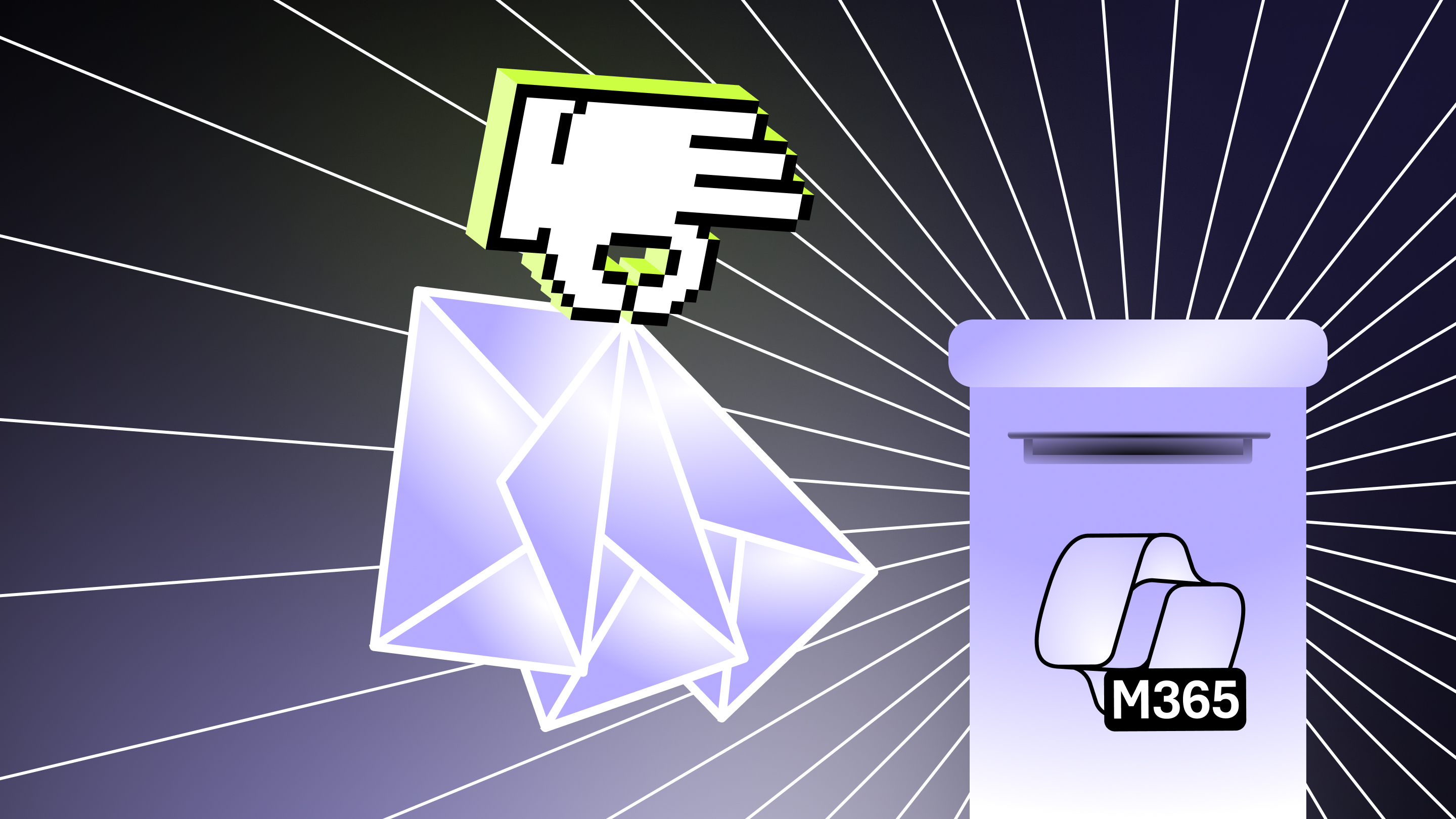
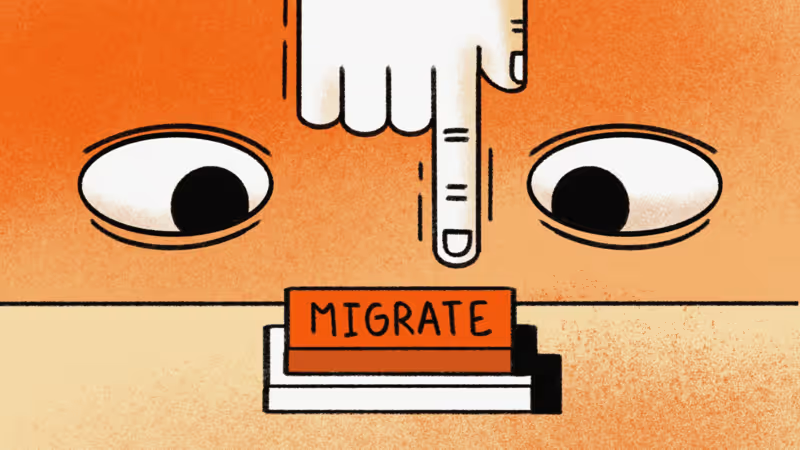


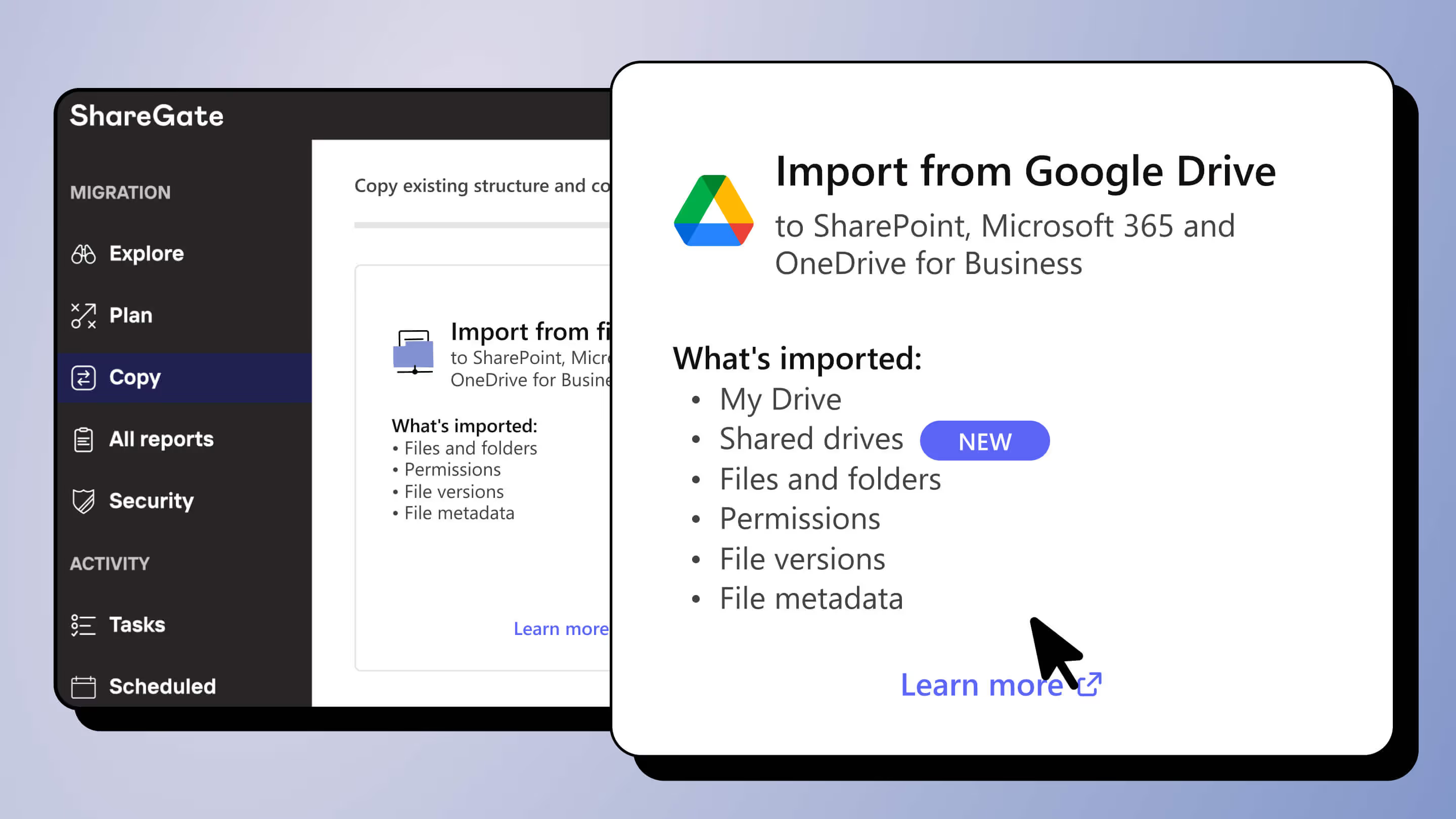

.avif)



.jpg)


.png)

