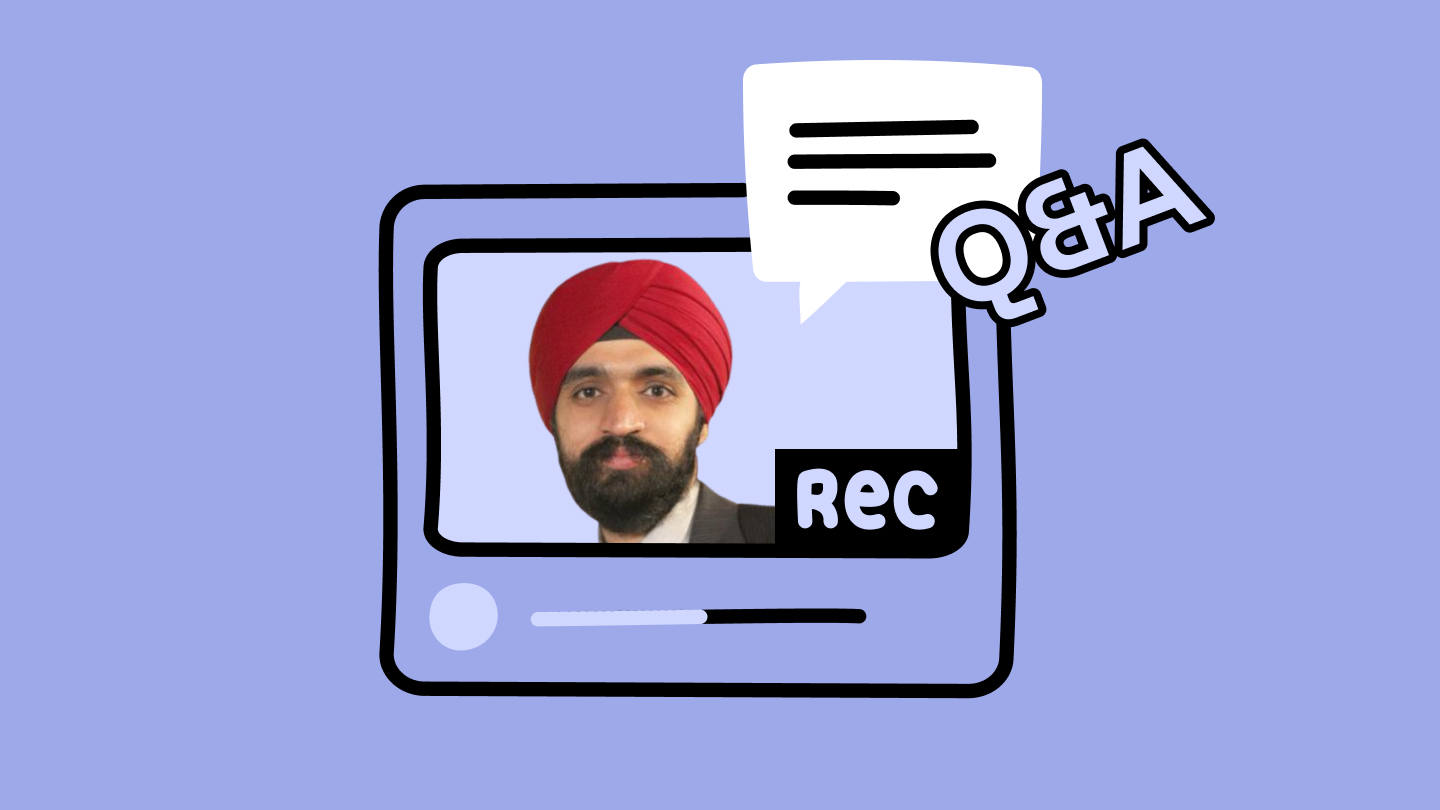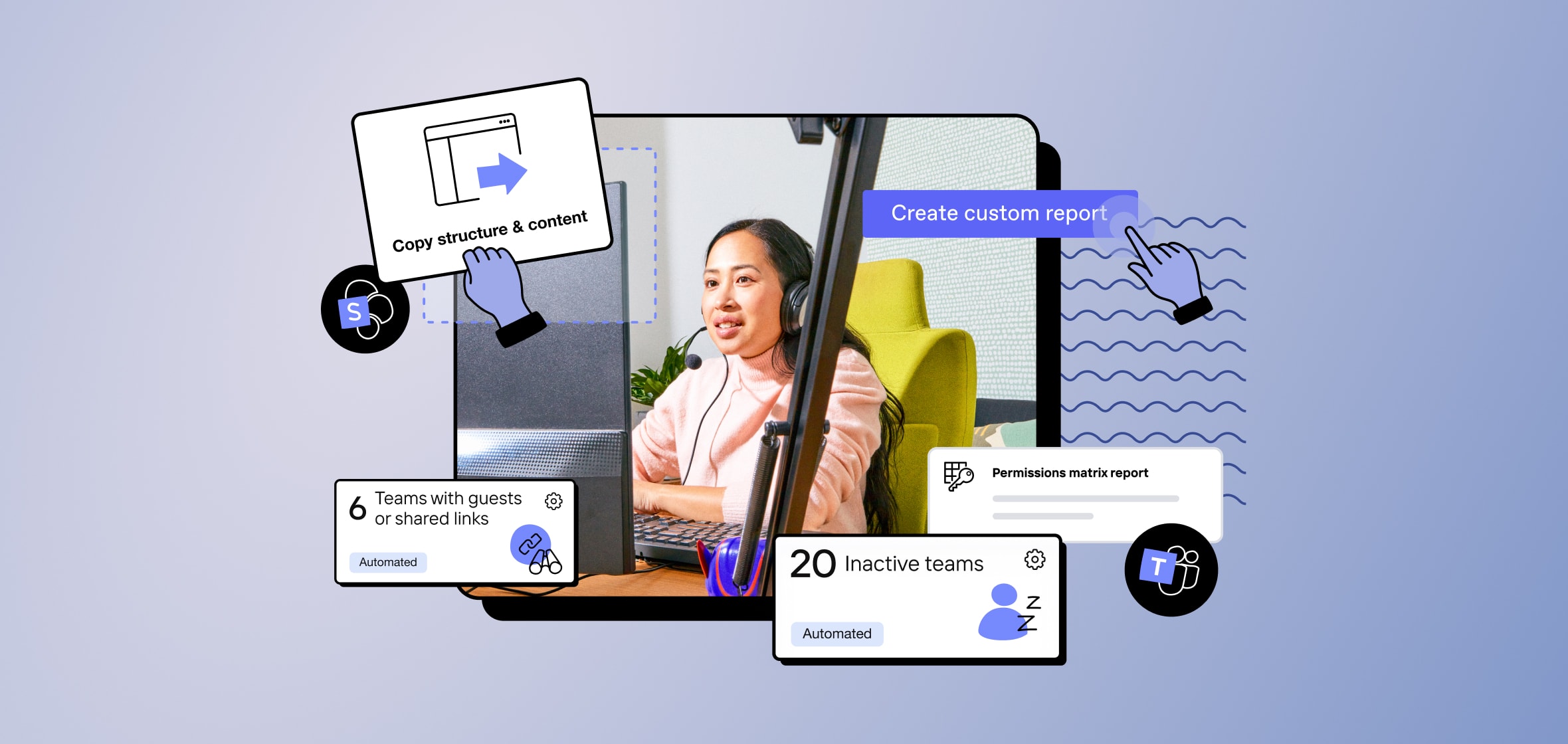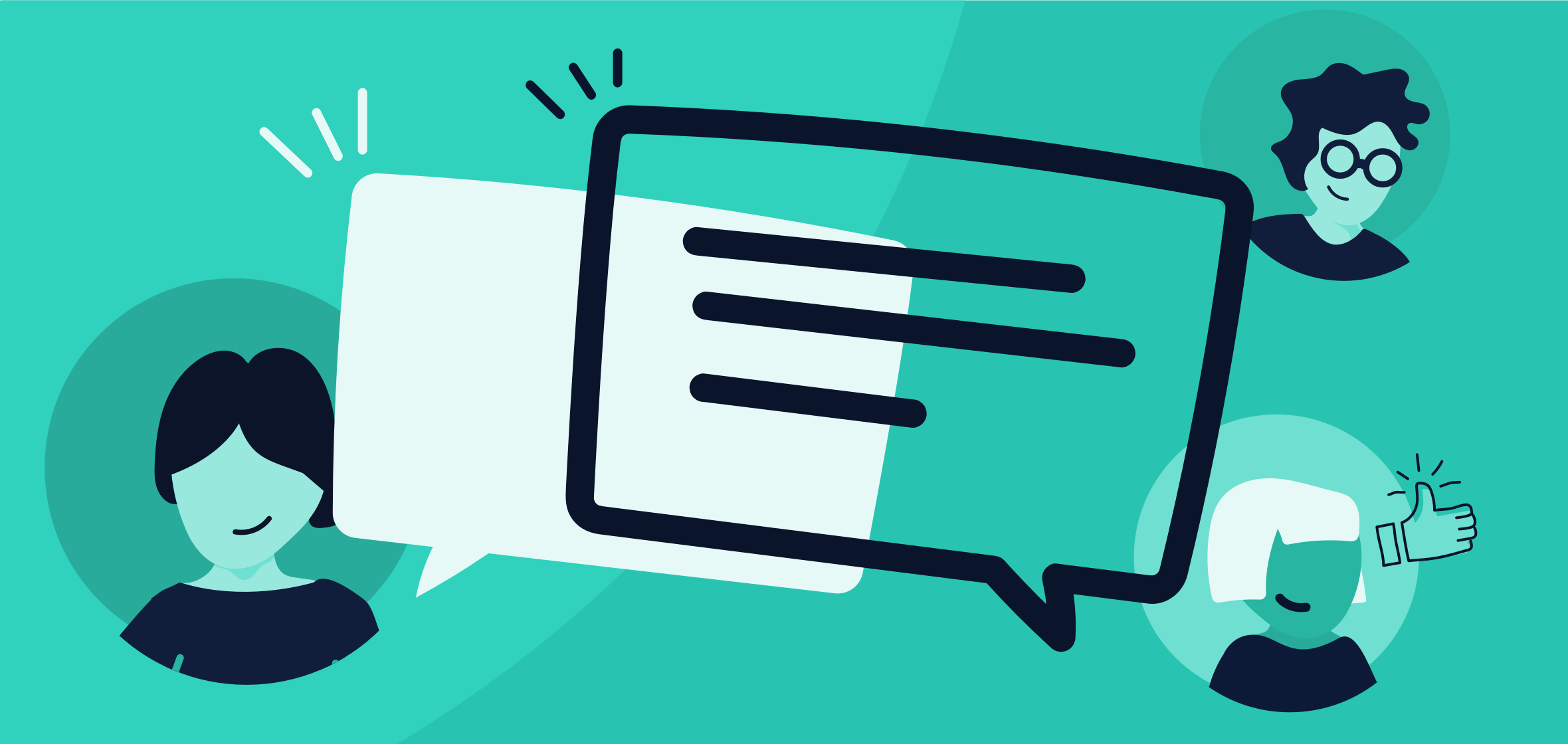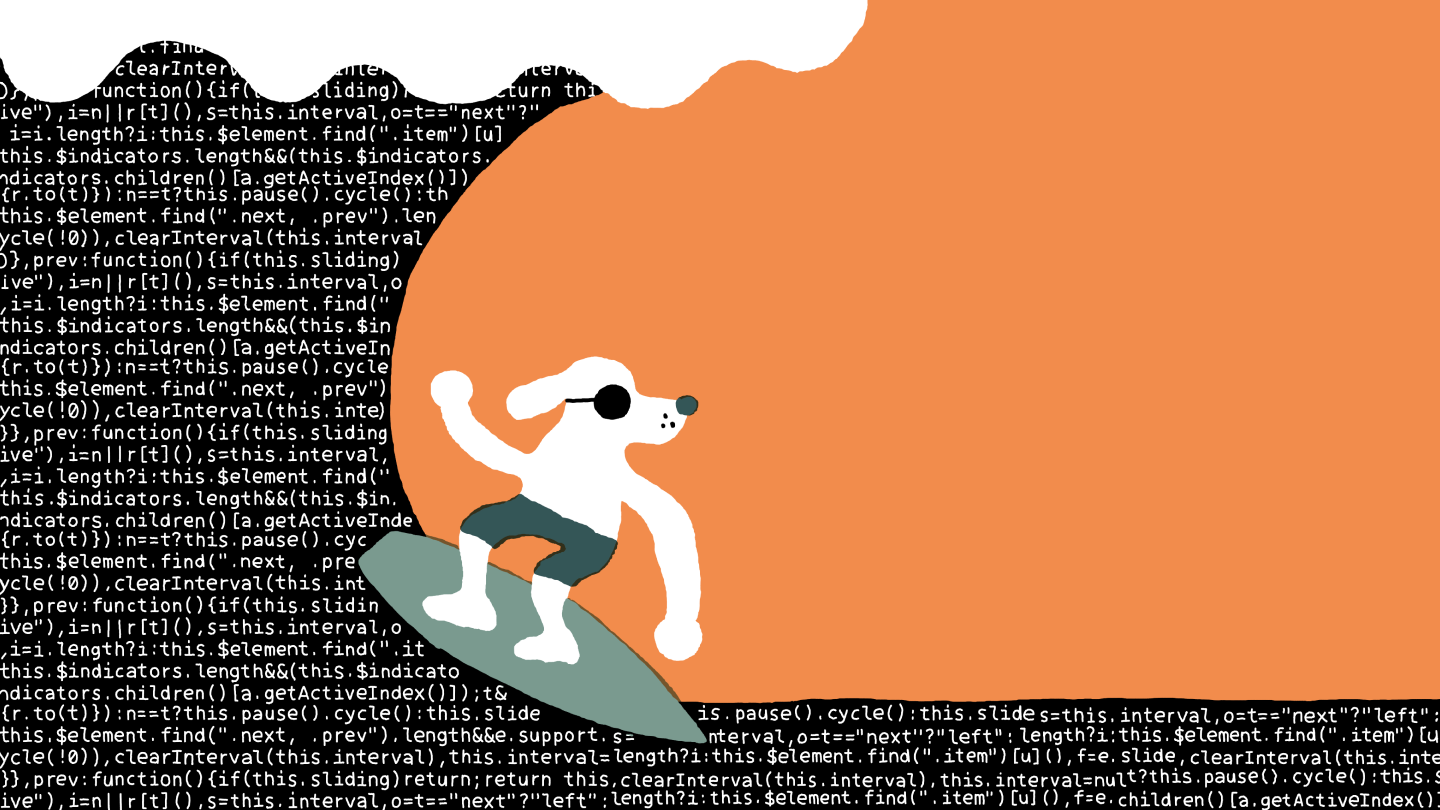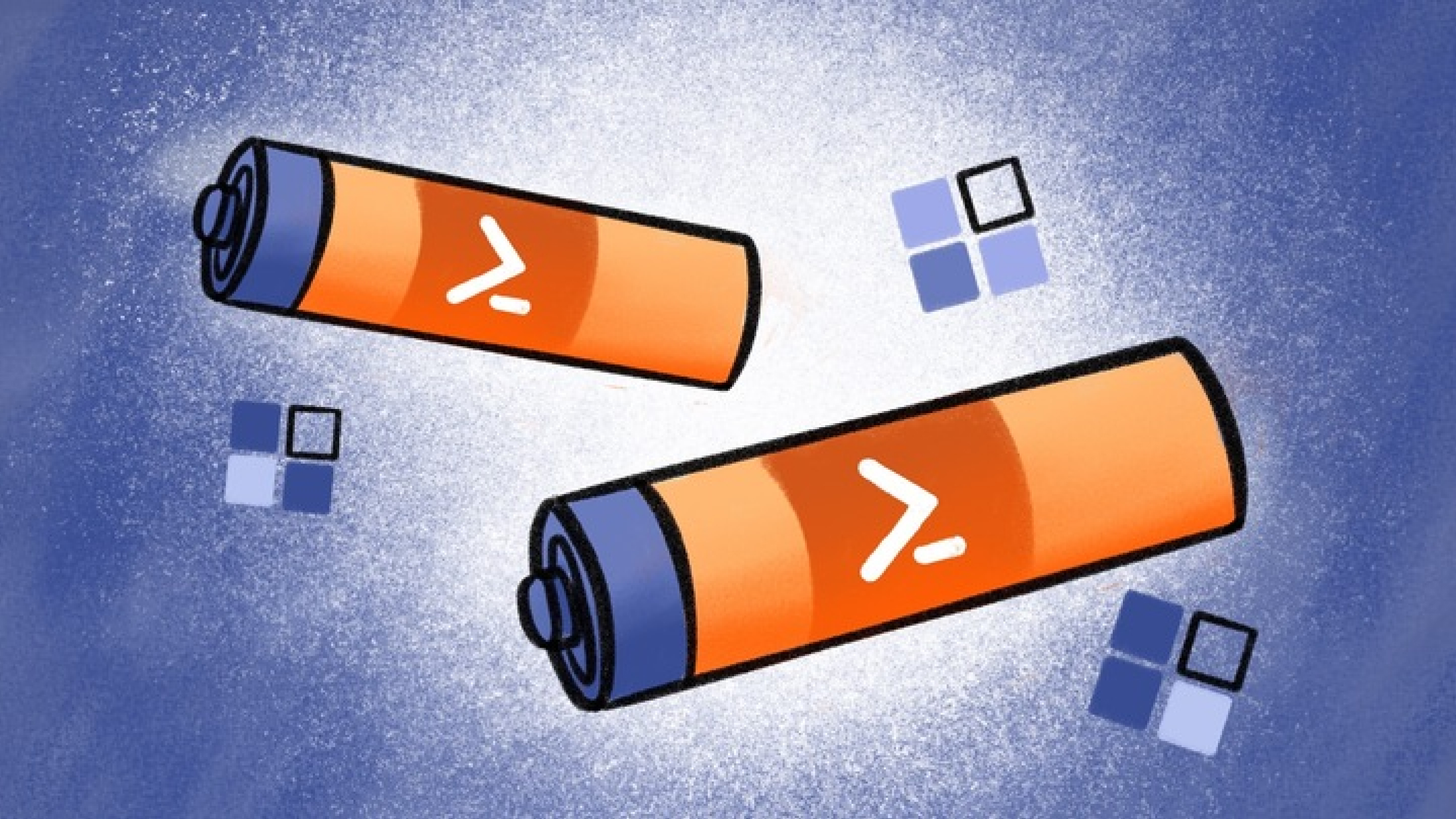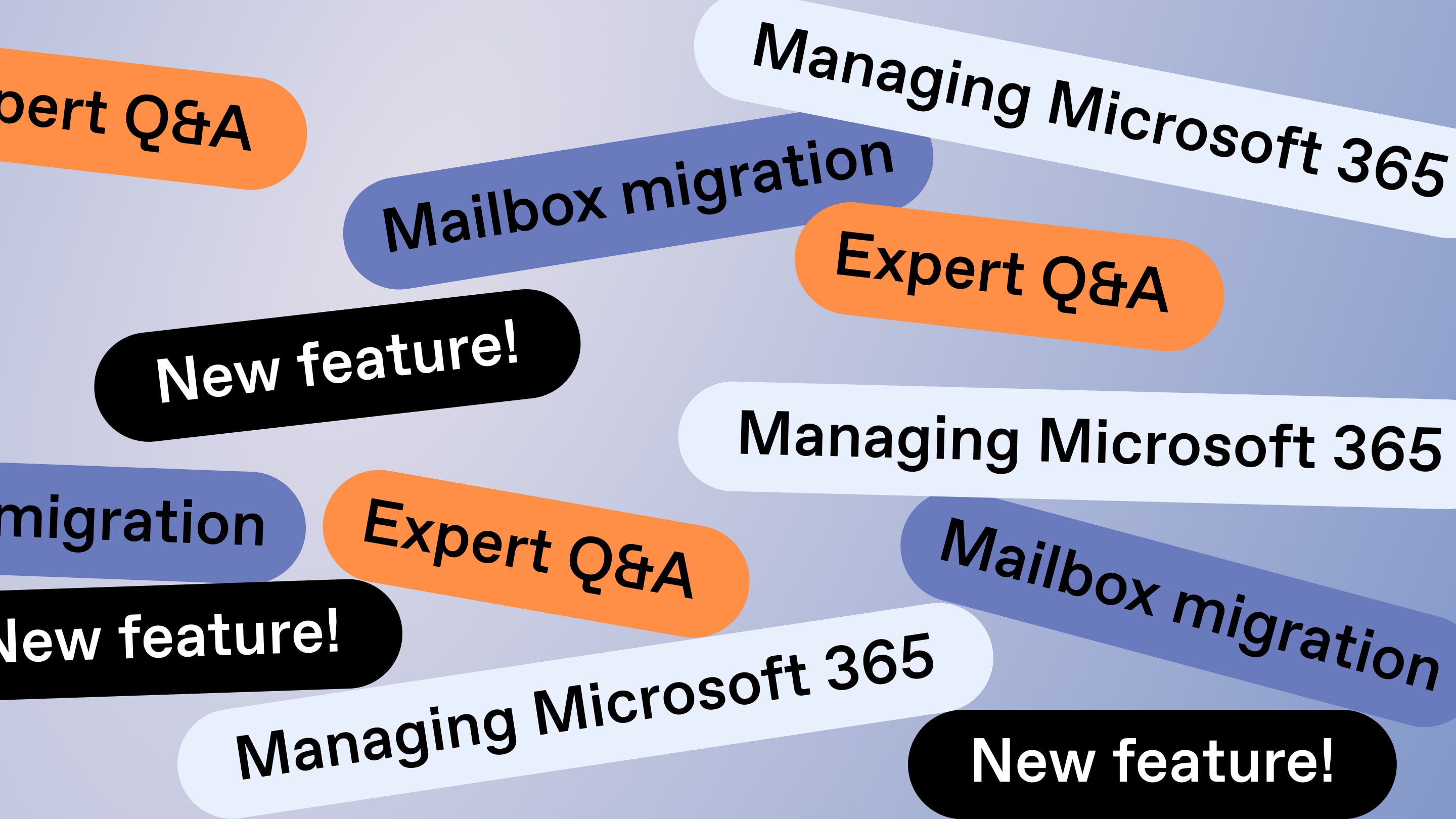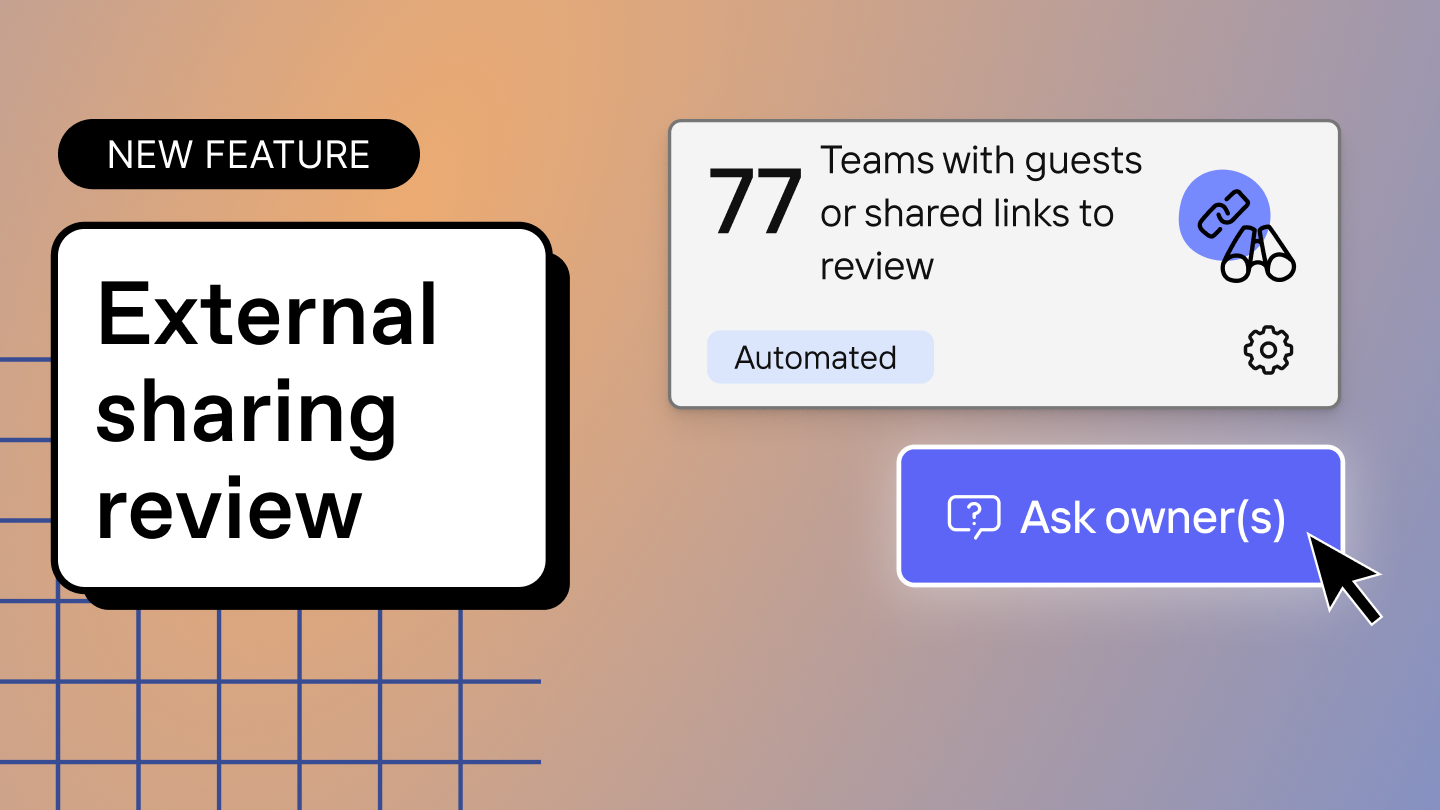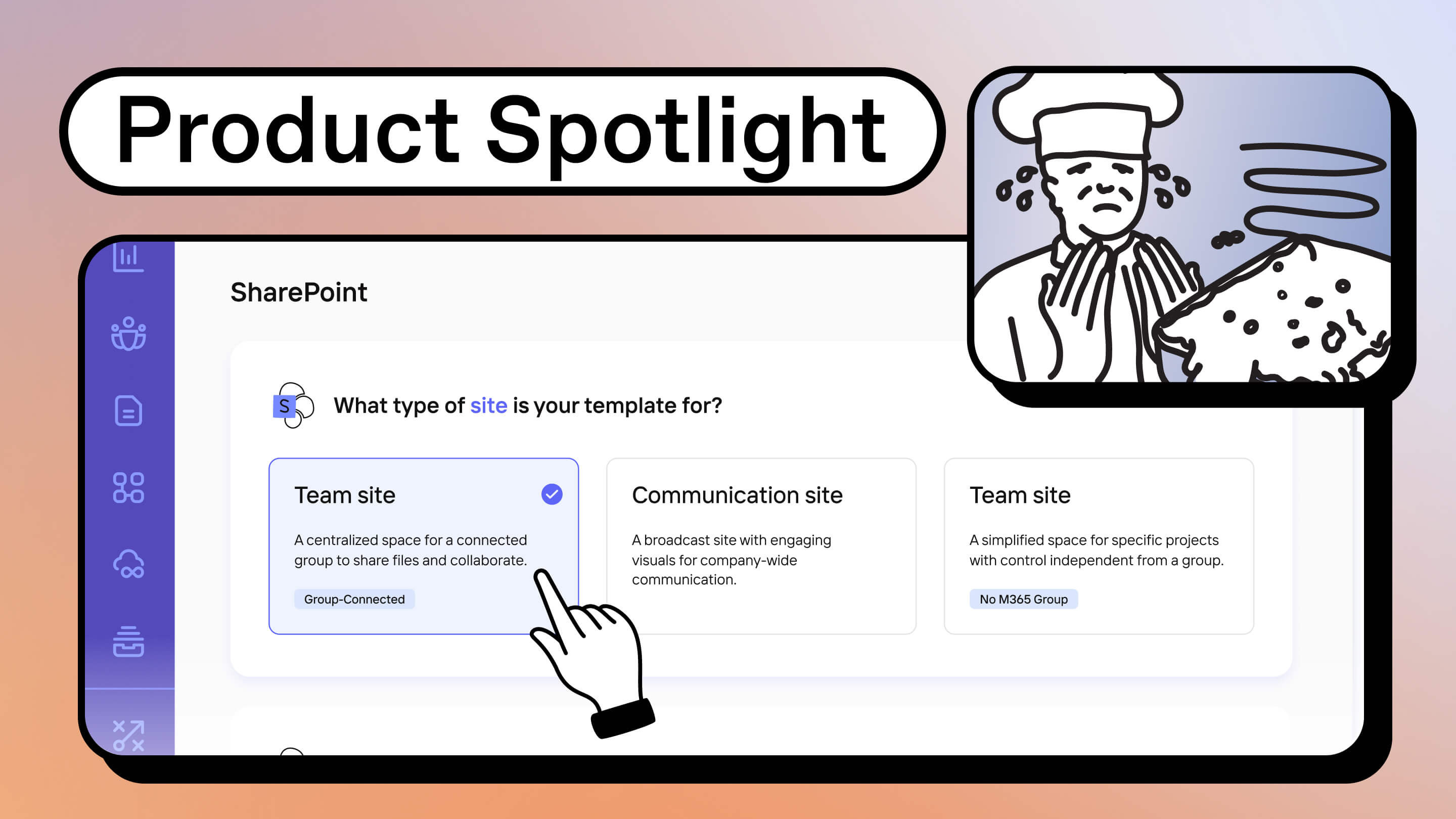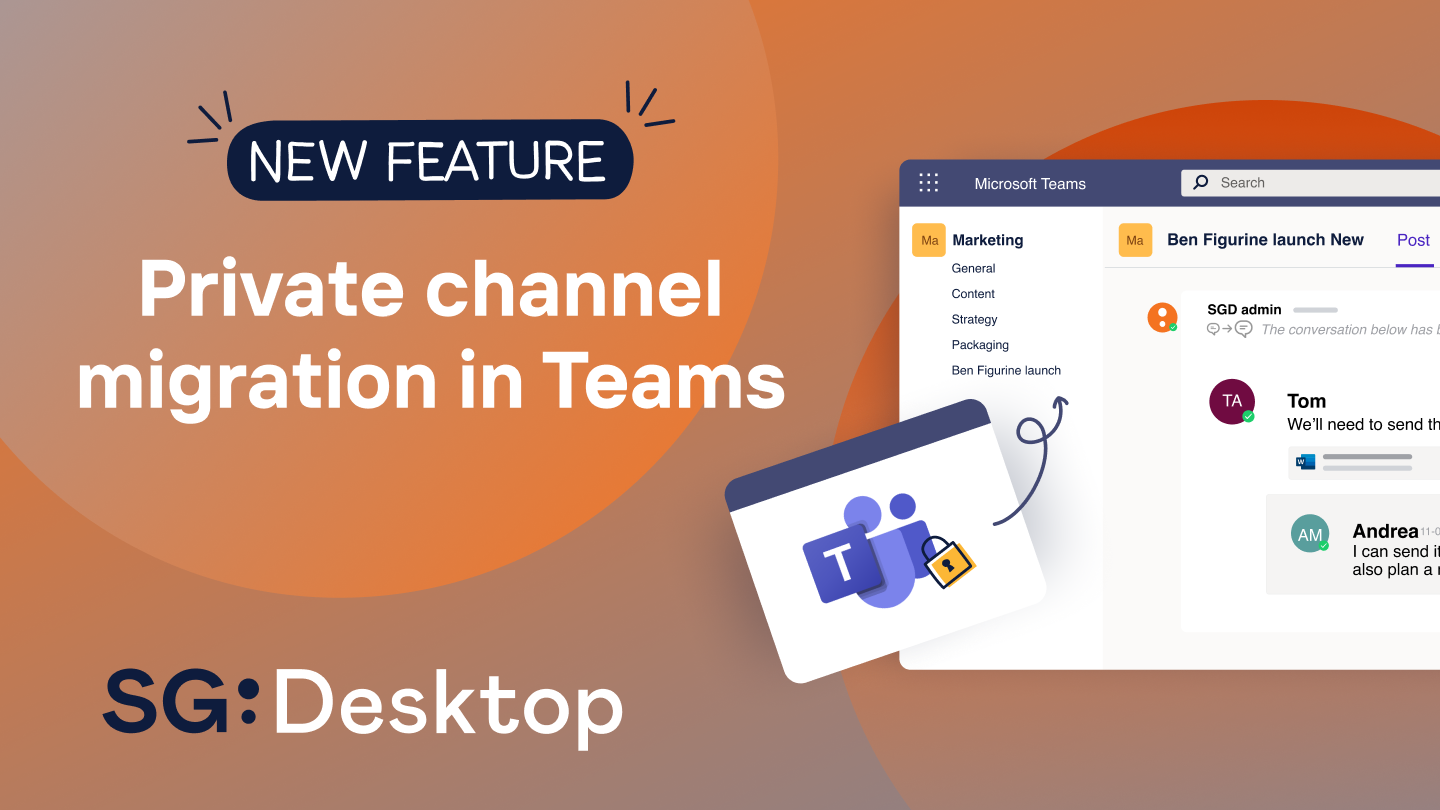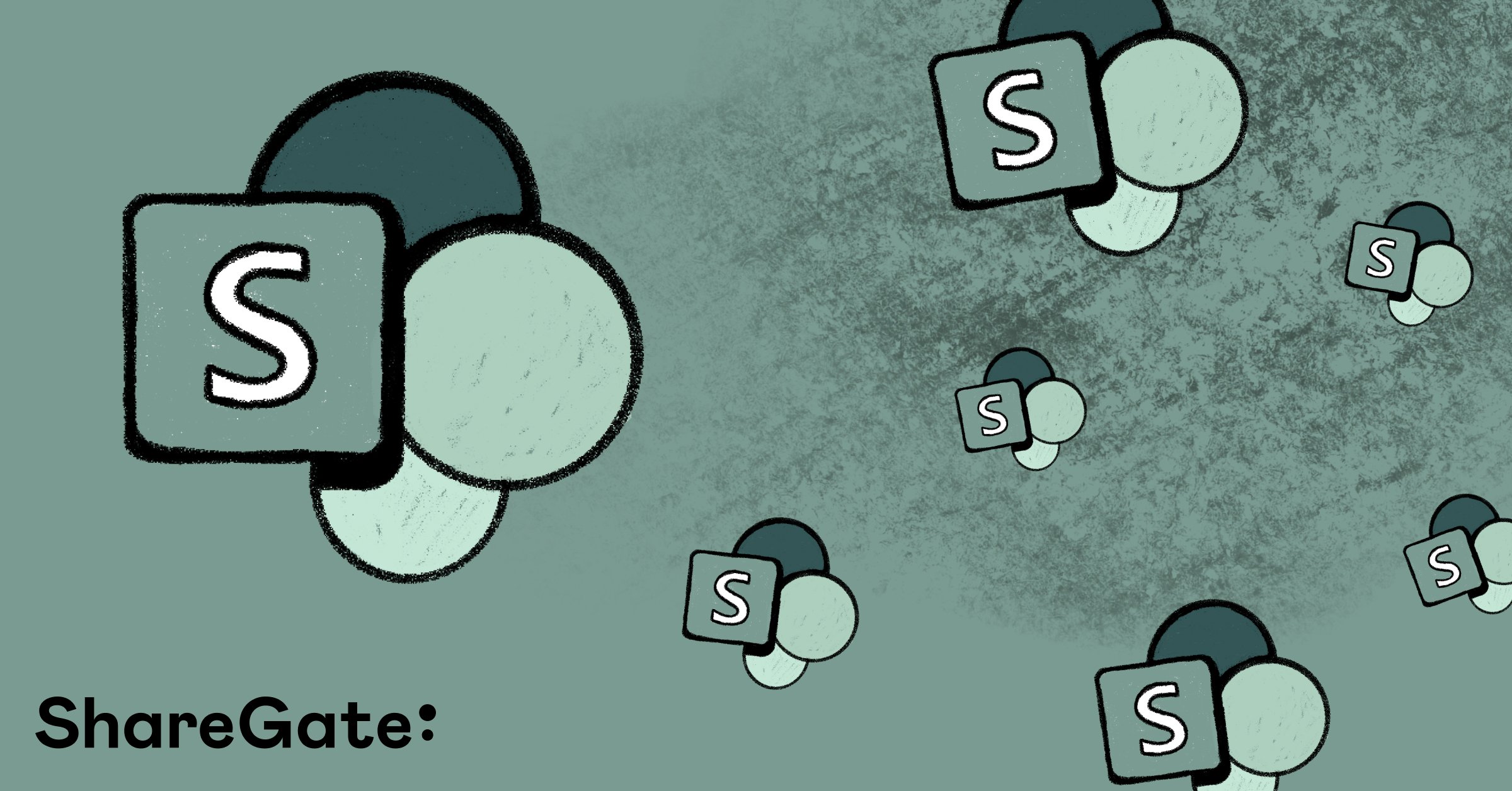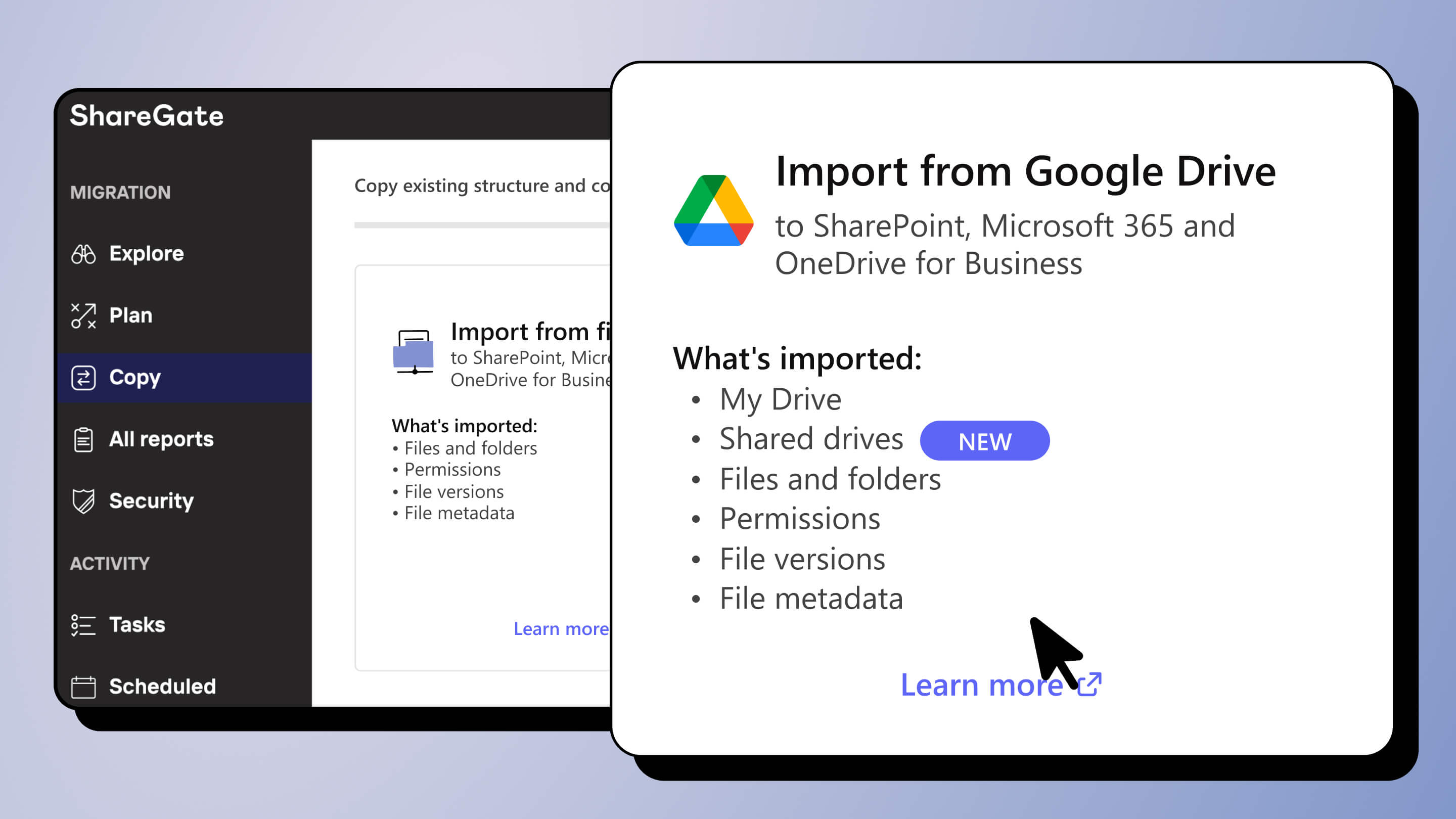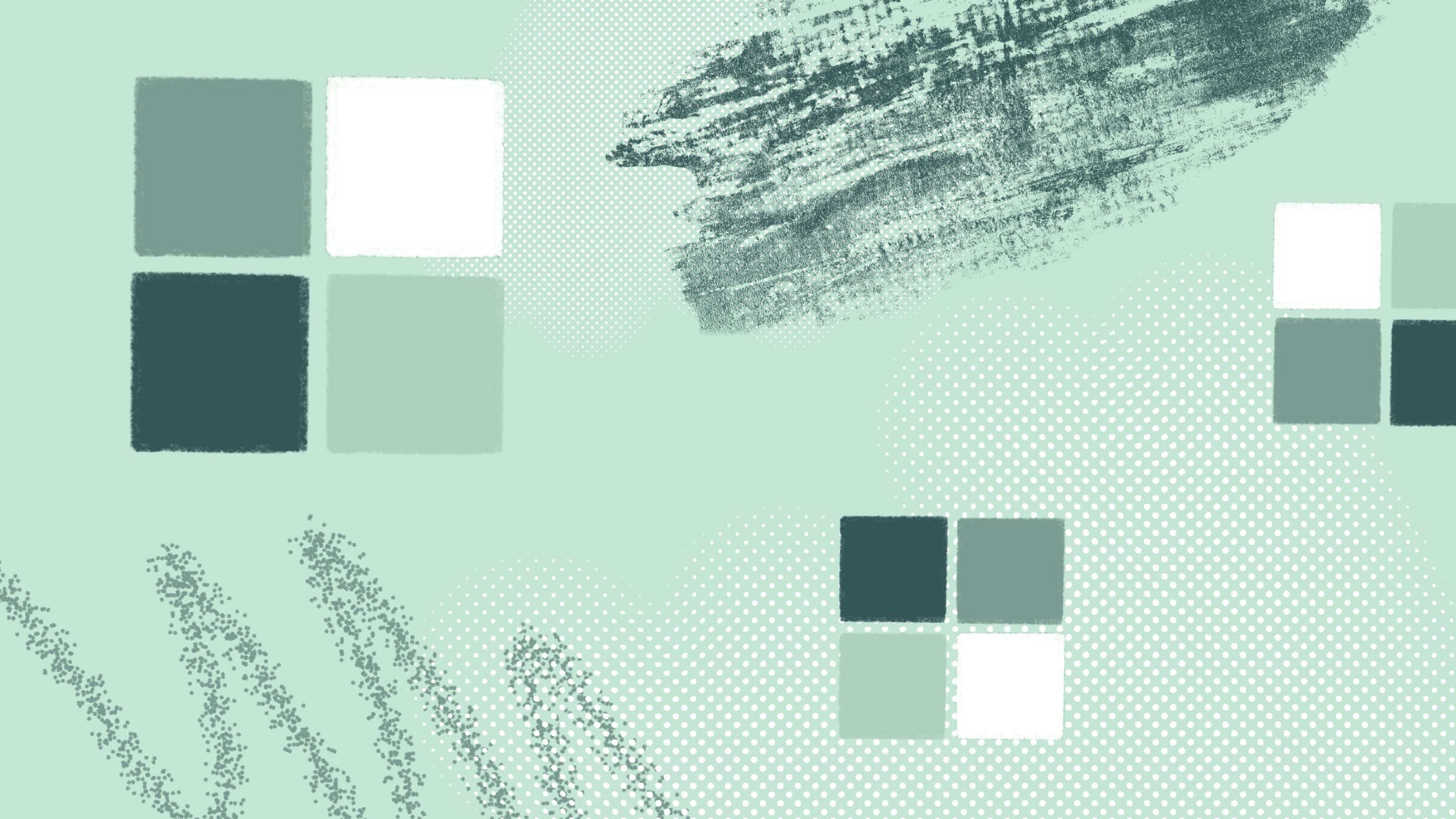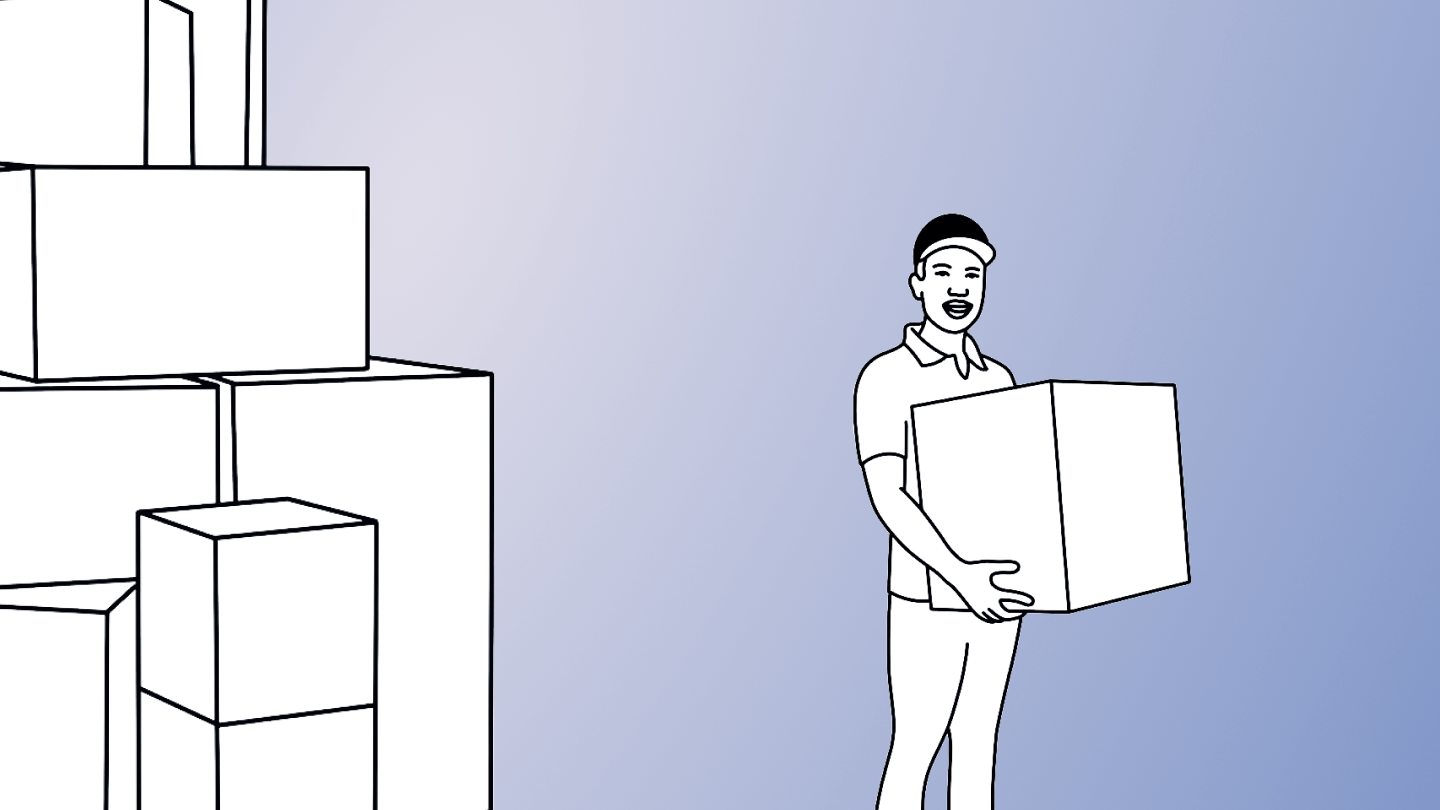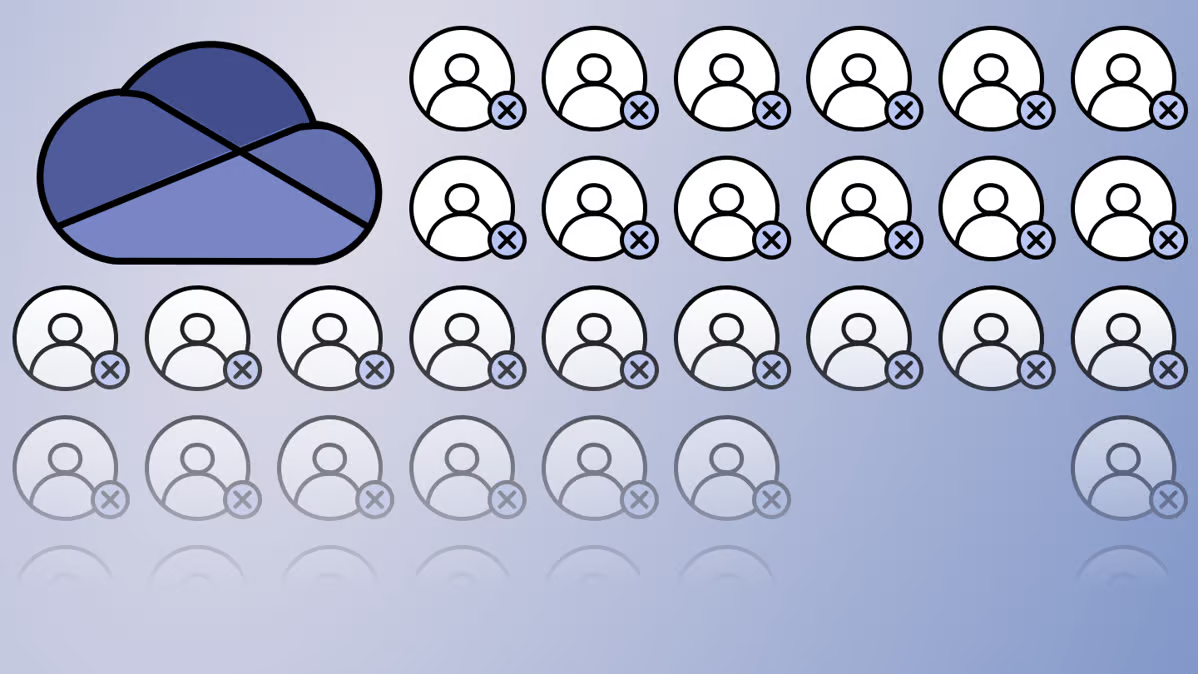ShareGate’s new experience: Your questions answered
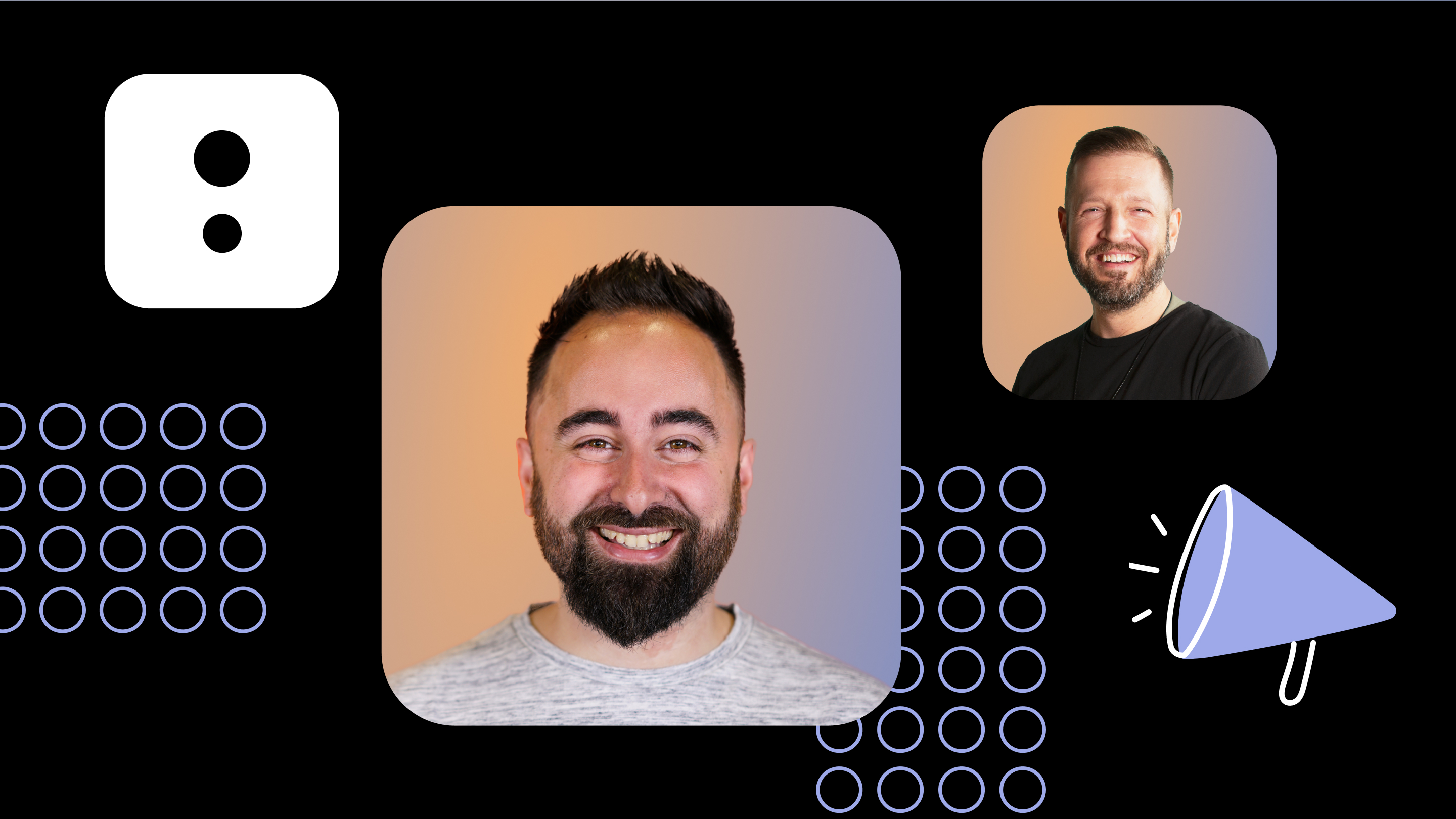
Table of contents
A new ShareGate experience is here! We’ve rounded up your top questions, along with our expert answers, and created this ShareGate FAQ so you can get the most out of your trusty sidekick for everything Microsoft 365.
Everything you need to get flying with Microsoft 365 in minutes is right at your fingertips in one easy platform. From super-smooth migrations and content management to next-level collaboration and extra secure environments. We got this.
Benjamin Niaulin, ShareGate’s Director of Product and Microsoft MVP, hosted a webinar that sparked a lot of live questions about the new ShareGate experience, what’s new, and our 2022 roadmap. Watch the on-demand recording to see Ben’s in-ShareGate demos and walkthroughs.
Got questions about your unified ShareGate platform? Curious to learn more?
We’ve rounded up your questions and our answers to help make sure you have all the info you need to achieve more with ShareGate by doing less.
What’s changing with the new ShareGate experience?
We’ve unified our products, formerly known as ShareGate Desktop and ShareGate Apricot. Now it’s just ShareGate. Read up on all the details about the new ShareGate experience:
- New app home page to access our migration tool and Teams management features
- You can now manage your subscription, license activations, and account directly in the app
- You'll need to create a ShareGate user account to manage your subscription
- To access our Teams management module, simply login to the app and consent to those features if you haven’t done it already
- Dark mode is now available for the Teams management module
- Instead of purchasing ShareGate Desktop users, you now buy ShareGate license activations
- ShareGate now has a single 15-day free trial
Is ShareGate a migration tool?
There’s so much more you can do with ShareGate in addition to migration! Here’s an overview of ShareGate’s capabilities:
Migration: ShareGate lets you migrate and manage your content. Use ShareGate to plan for migration, migrate to Microsoft 365, move channels in Teams, and merge tenants.
Reporting: Our built-in and custom reports give you a total overview of your SharePoint and Teams inventory. See what exists, who created it, if it’s still active, and course-correct as needed.
Automation: Clean up, organize, and govern your tenant in a flash. Automate processes to classify teams by purpose and sensitivity. Clean up unused resources and add owners to orphaned groups. Plus, remove old sharing links and unwanted guests.
Permissions management: Ensure the right people have access to the right things. Quickly see who can do what in your SharePoint environment. Copy and edit permissions in bulk. Easily control external sharing, guest access, and privacy status at the container level.
Later this year, we’ll be launching our new provisioning solution. If you’d like to give us your input on what your ideal provisioning solution looks like, you can complete this three-question survey!
I’m already a ShareGate client. Will I need Information Security to approve my setup in the new ShareGate experience?
There is no need for InfoSec to approve the setup all over again. While this year’s focus will be on expanding features for ShareGate’s migration tool and Teams management module, new features will be added to ShareGate Home in the future. We'll let you know, in our monthly Product ChangeLog, of any features our Product team is working on.
What can I expect when I activate my ShareGate license?
Every license set up from February 14, 2022, onwards will give access to version 16.0 of the migration tool as well as ShareGate Home and the latest features available in the Teams management module.
The migration tool and the Teams management module exist together as a single subscription—so you have all the resources you need to be successful in the Microsoft cloud.
When you purchase your ShareGate subscription, you'll receive an active ShareGate license. This license gives you immediate access to all the ShareGate tools.
What is ShareGate’s licensing model?
Our licensing model is a per license activation subscription. One license activation represents one use of the license key by one user to access the migration tool on a specific workstation. For example, if you have one user who uses two different workstations or two users who use the same workstation, you would need two license activations in both scenarios.
Are there additional costs associated with Azure storage?
ShareGate’s migration tool has no data cap, and there are no further costs associated with Azure storage. We mean it when we say we got you for your big migrations! We leverage the default Azure storage that’s part of your tenant when using Insane mode migrations, without adding any costs to your Azure bill.
What is ShareGate Home?
ShareGate Home is your space to access the Migration tool and Teams management module, ShareGate resources and extra help, your account details, and your subscription(s).
From your ShareGate Home, you’ll be able to access all the tools you need for your big migration and your everyday Teams and SharePoint operations. It’s our launchpad for all future improvements and features that’ll be coming your way!
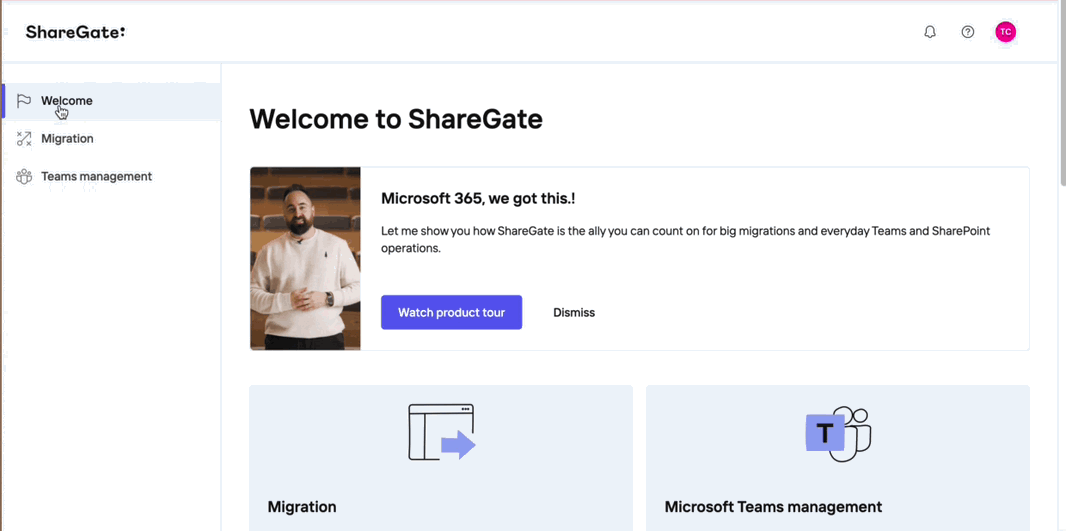
Do I need to be connected to ShareGate Home to get access to the migration tool?
No, you can still access your migration tool without passing by ShareGate Home. However, this means you’ll miss out on our announcements of the latest ShareGate features you can access.
If you don’t have internet access from the server you use for ShareGate, you can still continue using ShareGate’s migration tool as it’s expected to remain a desktop client.
Can I complete migrations as a SharePoint admin?
When it comes to SharePoint, you can complete most migration operations using an account with Site Collection administrator permissions. As a SharePoint admin, you can still execute the same operations as a Global admin, provided one grants consent to the Azure ShareGate migration application. More details about administrative permissions are available in our support documentation.
Can I migrate data from a commercial tenant to a GCCH tenant?
Yes, the migration tool can migrate data from a commercial tenant to a GCCH tenant as long as it’s for SharePoint and OneDrive. However, due to restrictions in the use of the Graph API in GCC/GCCH tenants, it isn’t possible to migrate Microsoft 365 Groups and Teams.
Do you have training resources for ShareGate?
Yes! Check out our Product Demo Center and Help Center (search for “migration guide” and “walkthrough” articles), and soon more educational content is coming from the Customer Success team.
What are the best practices for migrating user home drives to OneDrive?
The optimal way to achieve that is to leverage our PS module. Here’s how along with the script: Walkthrough - Import from file share to OneDrive for Business in PowerShell.
What does the checkbox “Include all source items” do?
It will ensure that any item added between making your selection and starting the operation is included in the operation. We added the option to include all source items with Copy content only. Items added to your source from the time you set or schedule your migration until the operation starts will be included in your migration.
Can I use ShareGate to transition a SharePoint Online site to a Teams workspace?
Teams workspace specifically is not yet supported by ShareGate. You can copy a SharePoint Online site so it uses the modern team site template (GROUP#0), creating a Microsoft 365 group at the same time, and then use it when creating a team in Microsoft Teams.
How does ShareGate's migration tool compare to Microsoft’s SharePoint Migration Tool (SPMT)?
Microsoft's free SharePoint Migration Tool is good for simple file migrations from files shares. It also performs well when migrating from a vanilla document library that doesn't contain any document sets, lookups, or custom metadata.
However, it doesn't offer much guidance through the migration, its reporting capabilities are limited and can be hard to understand, and there's no way to bulk manage metadata or migrate customized metadata.
For more complex migrations and to obtain customized assistance, Microsoft recommends using a third-party tool like ShareGate.
Check out our comparison of Microsoft's SPMT vs. ShareGate's Teams migration features. And don’t forget to start a free 15-day trial or schedule a demo to experience the ShareGate difference yourself!
How do ShareGate’s reporting tools help to manage SharePoint and Teams environments?
ShareGate lets you run and automate custom and pre-built reports to monitor, organize, and secure your SharePoint and Teams environments.
See who (and which groups) can access what, including external users and content shared via anonymous links–using the Permissions matrix report from the migration tool.
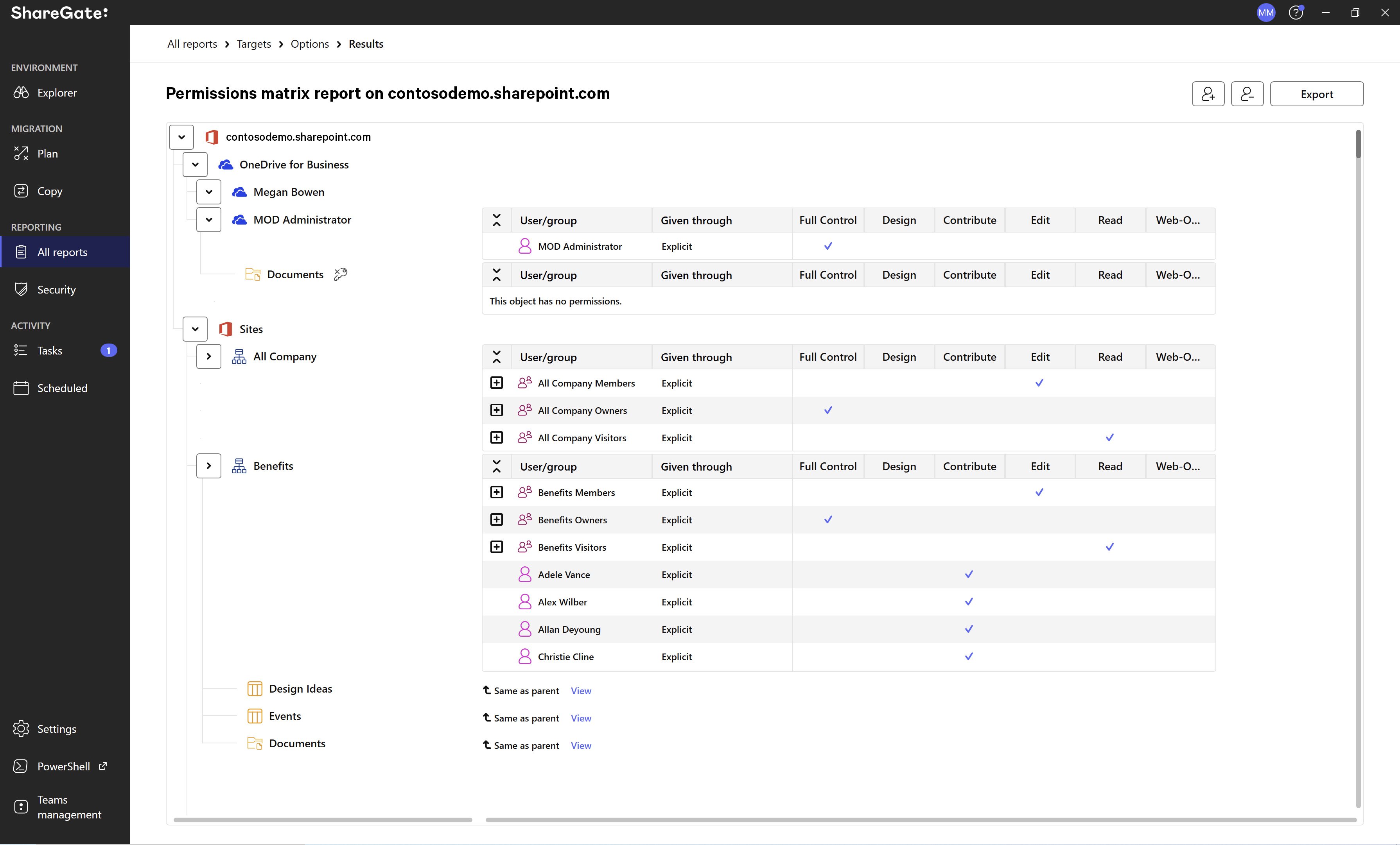
You can create a custom report using ‘document’ as an object, no filters, to get all documents in the libraries of the selected scope, all from the migration tool. Change the object to “item” to get all items in the lists of your scope.
You can run the External Sharing Report from the migration tool, or even create a custom report to target documents with organizational links and get a listing.
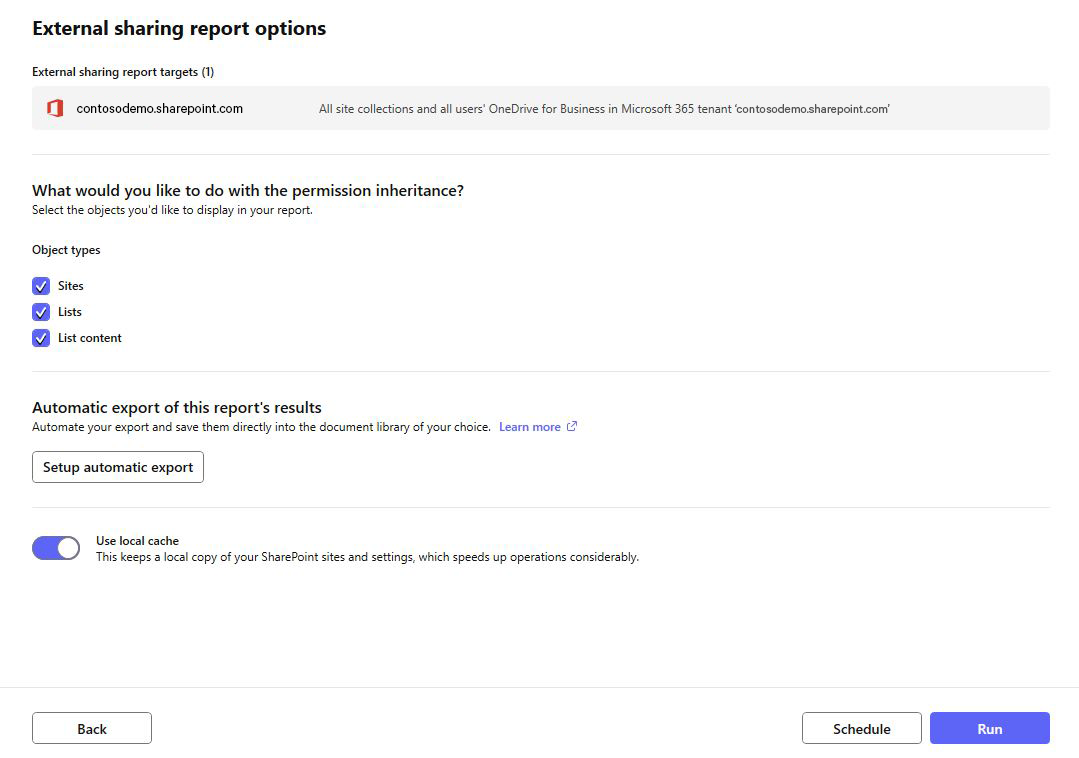
The Activity log report will give you better visibility into who did what and when, so you can monitor your teams from creation to sunset.
From the Manage page, you can understand what really goes on in your Teams. See newly created teams and understand their purpose and sensitivity level. Uncover teams that are missing owners. Clean up inactive teams based on user activity. Take action to keep your environment organized, secure, and clutter-free.

Good to know:
The dashboards found in the Teams management module are focused on teams, whereas the Manage page reports are focused on all teams and groups. There are currently no similar dashboards for SharePoint, as retrieving similar information from SharePoint sites using available APIs is a challenge.
How do I manage the lifecycle of guest users?
Most of this information is available in Teams management’s Manage page, under the tile ‘Teams with guests/shared links to review’.
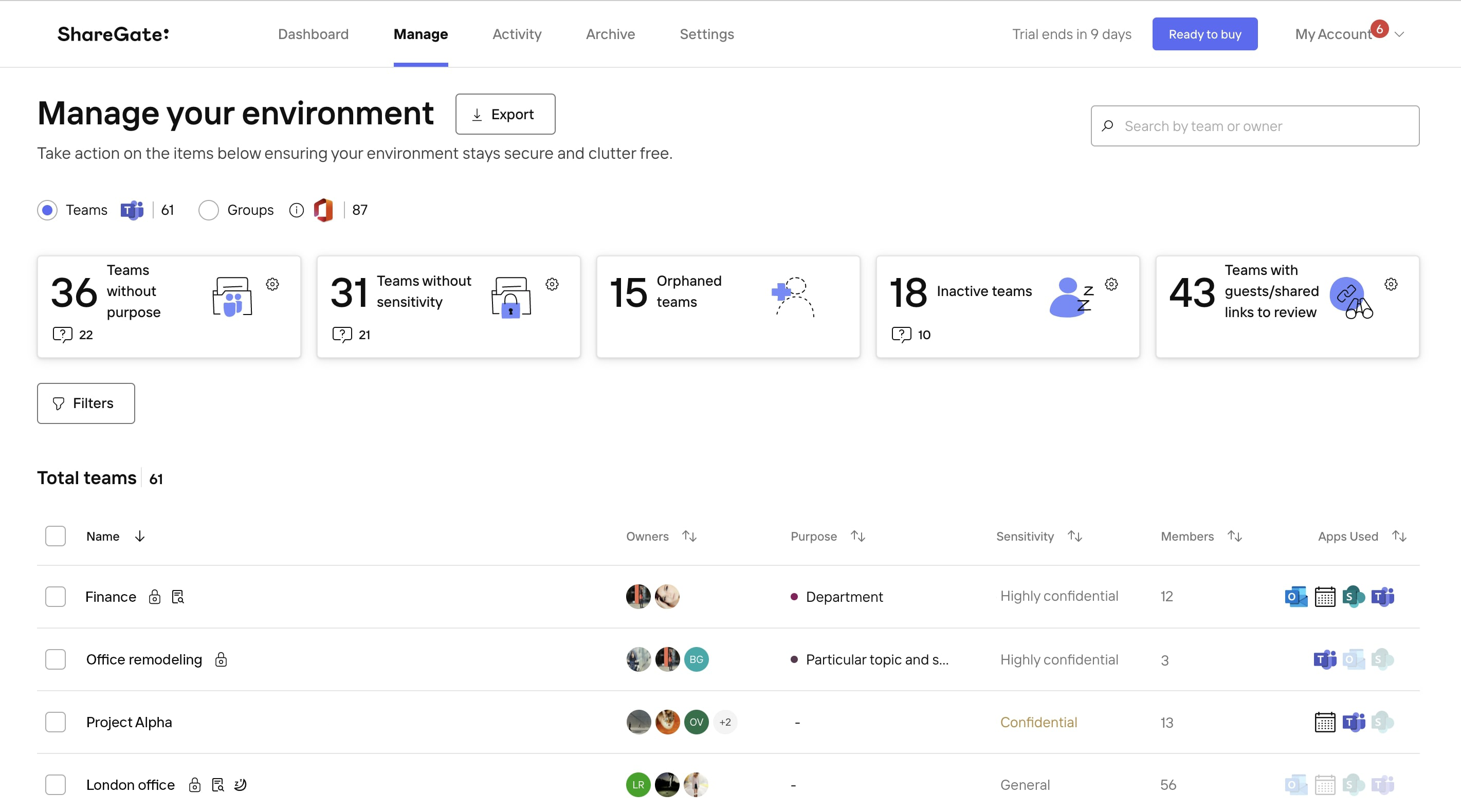
There you can manage them yourself but even better you can automate the external sharing review to have owners review and remove guests that should no longer be there and delete externally shared links that should no longer be shared. See it in action in our Demo Center.
Will my task history still be stored on my ShareGate account?
No need to worry! The tasks history is stored in the migration tool which means they’re stored in database files on the machine running the migration tool.
Can I use ShareGate to migrate any Intune settings in Azure to a new Microsoft 365 tenant?
Currently, we don’t support migration of any Intune, Azure settings to a new Microsoft 365 tenant. However, if this is an important part of your migration project, please let our Product team know in UserVoice.
I have several PowerShell scripts that run on Desktop to migrate documents from file share to SharePoint on-prem. Will I be able to use ShareGate to run my scripts?
You can continue using ShareGate’s migration tool to start the PowerShell module in order to run your scripts. It isn’t something that can be done from the new ShareGate Home.
My organization has a large number of Microsoft 365 users. Will ShareGate work for us?
At the moment, we do not support organizations with over 10,000 Microsoft 365 groups. If you have more than 10,000 groups, you will not be able to connect and use the Teams management module.
If this is crucial to your day-to-day SharePoint and Teams operations, let us know in UserVoice.
What's on the ShareGate roadmap for 2022?
Glad you asked! The new ShareGate platform allows us to work on and bring to market new features and capabilities that make your biggest Microsoft 365 admin jobs easy.
This is what you can expect in our roadmap this year (in no specific order):
- SharePoint and Teams Provisioning
- Microsoft Planner migration
- Cloud-based reporting and migration
- Continuous UX and UI improvements
While not officially on the roadmap, the Product team is also thinking about onboarding and offboarding features, as well as sharing validation.
For the time being, we are not considering supporting GCC tenants for the Teams management module as the Graph API we use is limited with GCC tenants. And while we’d love to support Exchange Server and the migration of Microsoft Teams group chats, they are not part of this year’s focus.
Share your thoughts with our Product team! We always love to hear how we can improve our product. Have a question? Feel free to submit a request and one of our experts will be happy to help you!


.svg)
%20(1).png)
.png)
.png)