Migrate SharePoint 2013 to SharePoint Online successfully: Surviving the shift

Table of contents
Dive into this how-to for successfully planning and executing your migration from SharePoint 2013 to SharePoint Online—exploring three options and the specific steps each entails.
If you’ve been managing SharePoint 2013 for a while, shifting to the Microsoft SharePoint server can be a mammoth task.
Below, you’ll learn how to execute a secure migration process using three different migration methods to figure out which is best for your organization.
SharePoint 2013 and SharePoint Online: What’s the difference?
In a boxing match between SharePoint 2013 vs SharePoint Online, what are the key differences between the two fighters?
In the blue corner, we have SharePoint 2013—an on-prem collaborative platform that allows companies to build and manage web applications, portals, and content. For over a decade, organizations have enjoyed advanced features for customization and integration, including workflows, custom web parts, and server-side development.
Unfortunately, it requires a lot of infrastructure maintenance and manual software updates, especially since Microsoft no longer supports SharePoint 2013.
And in the red corner, we have SharePoint Online—a cloud-based service hosted by Microsoft. It offers automatic software updates and much lower overhead in terms of its maintenance. It offers all the benefits of SharePoint 2013 and more, letting you:
- Make automatic software updates
- Lower overhead maintenance
- Effortlessly scale usage
- Seamlessly integrate with Microsoft 365 to enhance efficiency and provide remote access
- Get support directly from Microsoft or the SharePoint community forum.
- Leverage advanced security features, including threat protection, data loss prevention, and stronger access control.
- Maximize value by eliminating infrastructure expenses, offering flexible subscription plans, saving IT time, and increasing productivity.
Ding, ding, ding! I think we’ve got our winner!
Pre-migration considerations for your current SharePoint server
Before we jump into the different ways you can manage your migration from SharePoint 2013 to SharePoint Online, let’s look at everything you need to consider as you plan your migration.
Understanding the existing SharePoint 2013 environment
To estimate an accurate timeline, thoroughly inventory your current SharePoint 2013 environment, including all:
- Different data types (site collections, libraries, lists, content types, workflows) and their size
- Customizations and integrations
- Current user roles, permissions, and security settings
Planning and designing the SharePoint Online architecture
You need to understand your business needs and how SharePoint Online can meet them to experience an effective post-migration environment with functional site collections, libraries, lists, workflows, etc.
Checking the compatibility and requirements
Verify SharePoint Online compatibility with your current systems by reviewing Microsoft’s guidelines and best practices for migrating to SharePoint Online. Remember, check current customizations or third-party integrations to prevent compatibility issues during the migration process.
Backing up important data
Developing a robust data backup strategy before your migration means that if something goes wrong, you can undo it and find a solution.
To understand all the steps necessary to ensure a smooth and successful migration—including how to back up your data—check out our step-by-step SharePoint migration checklist.
Choose your migration adventure—but plan your trip before you set out
The migration method you choose—manual, hybrid, or a fully automated SharePoint migration tool—will depend on your SharePoint 2013 environment’s size, complexity, and customization. Choosing the right method is crucial for a successful SharePoint 2013 to SharePoint Online migration.
Let’s look at some of the pros and cons of each method:
- Manual: You get full control, but it's also time-consuming, difficult, and leads to metadata loss.
- Hybrid: The phased, gradual transfer reduces business disruptions, but you must maintain two environments throughout the migration process.
- Tools: Microsoft provides a SharePoint migration tool (SPMT), good for simple file migrations from document libraries without document sets, lookups, or custom metadata. But the SharePoint Migration Tool’s functionaliy falls short for more complex migrations.
Third-party tools can automate and simplify the migration process. However, evaluate your options because they aren’t all equally effective. Some offer more features, while others may not suit your needs or budget.
How to manually migrate SharePoint 2013 to SharePoint Online
Manual migrations are an option, but they’re not one we recommend. Let’s look at ‘the how’ and then move on to more efficient and effective methods.
Step 1: Prepare the SharePoint Online environment
First, you need to design an information architecture for your business.
To implement your current SharePoint 2013 environment’s structure in SharePoint Online, you’ll have to map all sites, sub-sites, site collections, document libraries, lists, and content types to your new environment.
Step 2: Configure the environment
A smooth transition will require establishing user roles, permissions, customizations, and integrations in SharePoint Online based on your existing SharePoint 2013 environment. Now’s the time to make any necessary permission changes too!
Step 3: Migrate your content
To migrate SharePoint 2013 to SharePoint Online, you first need to prepare your SharePoint server using the database-attach method.
Step 4: Detach and reattach the database
Once you’ve set up your SharePoint Online server, you’ll need to detach your SharePoint 2013 database from your on-prem server and attach it to the new one.
Step 5: Test the migrated site
Now it’s time to perform a thorough check of the results of your SharePoint Online migration, including:
- SharePoint sites, site collections, document libraries, lists.
- Customizations, integrations, and user permissions
Also, run multiple tests at various times to confirm everything consistently works as expected!
Best practices for migrating your SharePoint 2013 to Microsoft 365 manually
Follow these best practices to help you restore data if issues happen:
- Create a detailed migration plan.
- Back up data before the migration process begins.
- Test your backup pre-migration to verify you capture everything.
How to migrate to SharePoint Online from 2013 using the hybrid method
The hybrid migration method involves connecting your on-prem server and the Microsoft SharePoint server to run simultaneously. It means a slower migration process but leaves time to tackle certain logistics!
Step 1: Set up a hybrid environment
Determine which SharePoint 2013 assets (existing sites, services, and data) will remain on-prem and which will migrate. Then, establish single sign-on (SSO) to help users easily access both environments. Remember, configure the search function to deliver unified results in both, too!
Step 2: Configure a connection
If you meet Microsoft’s hybrid deployment prerequisites, you can use the Hybrid Configuration Wizard to configure the connection between your on-prem server and SharePoint Online site.
This wizard makes it easier. Just use your SharePoint login credentials to access the SharePoint Server farm. Then, the wizard guides you through configuring the connection, automating part of the setup too.
Step 3: Gradually migrate while maintaining both environments
During this time, organize your on-prem environment’s content, site collections, libraries, and lists before transitioning them to SharePoint Online.
Then, you can prioritize migrating components in order of importance. Start with less critical or smaller sites to test the migration process and address issues before tackling larger or more critical elements.
Step 4: Monitor your performance
Regularly check system logs for errors to quickly resolve issues and minimize user impact. For next-level efficiency and easier monitoring, use built-in monitoring tools or third-party software like ShareGate Protect.
Step 5: Train your end users
Offer your end users guides and tutorials to ease the transition to SharePoint Online and boost adoption. The hybrid migration gives time to educate them on SharePoint Online without work disruptions, since they can still access SharePoint 2013.
How to migrate to SharePoint Online using the Microsoft SharePoint Migration Tool
The SharePoint Migration Tool (SPMT) works best for simple file migrations from document libraries without document sets, lookups, or custom metadata. Here are the basic steps:
Step 1: Download and install the SharePoint Migration Tool
To use SPMT for an organization-level migration, you’ll need to be a Global or SharePoint admin in Microsoft 365. You can download and install the SPMT with this link.
Step 2: Determine what migration types you’ll need for your SharePoint 2013 data
The SharePoint Migration Tool four migration types:
- SharePoint site with or without subsites
- List and document type libraries
- SharePoint workflows
- Bulk migration using a JSON or CSV file
Your migration may require a combination. Here’s a bit more detail about each:
SharePoint site with or without subsites
When logging in to start your migration, select the SharePoint Server, enter your content location’s URL and log into the SharePoint Server site. Once done, you can migrate a single site or all subsites. Then, you enter your new SharePoint server’s URL.
You can keep the classic site structure or switch to the modern site structure – which may require configuring additional settings.
List and document type libraries and SharePoint Server workflows
Both these migration types follow essentially the same straightforward process.
In SPMT, you start the migration, select the file you’re migrating, and then navigate to your SharePoint Online server to select your file’s destination (for workflow migrations, that’s your target SharePoint site and list.)
Bulk migration using a CSV or JSON file
You’ll first need to build a migration file, either a JSON or CSV file, to upload to your destination. Afterward, follow the same steps above in SPMT to upload it to SharePoint Online.
How to migrate with a third-party SharePoint migration tool (such as ShareGate)
The right third-party tool lets organizations massively streamline their SharePoint Online migrations.
ShareGate Migrate, a comprehensive migration tool gives you an end-to-end solution for accelerating and simplifying Microsoft 365 migrations.
Features include:
- Creating pre-migration checklists
- Migrating sites, subsites, lists, libraries, and workflows with metadata intact
- Migrating Outlook with messages, calendars, and contacts alongside essential attributes like attachments, folders, and categories
- Reporting capabilities that give detailed insights into the migration process and error resolution
- Streamlining post-migration with content reorganization, permission management, and audit reports
- Creating a user mapping file for data content migration
To learn more about migrating with ShareGate, check out our robust library of SharePoint migration resources.
Remember that regardless of the method or tool you choose, a migration task can be highly complex depending on the size and complexity of your SharePoint 2013 environment. So, it’s always a good idea to have a backup and to thoroughly test your new SharePoint Online environment before fully transitioning users.
How one company shrunk SharePoint migration time by 15%
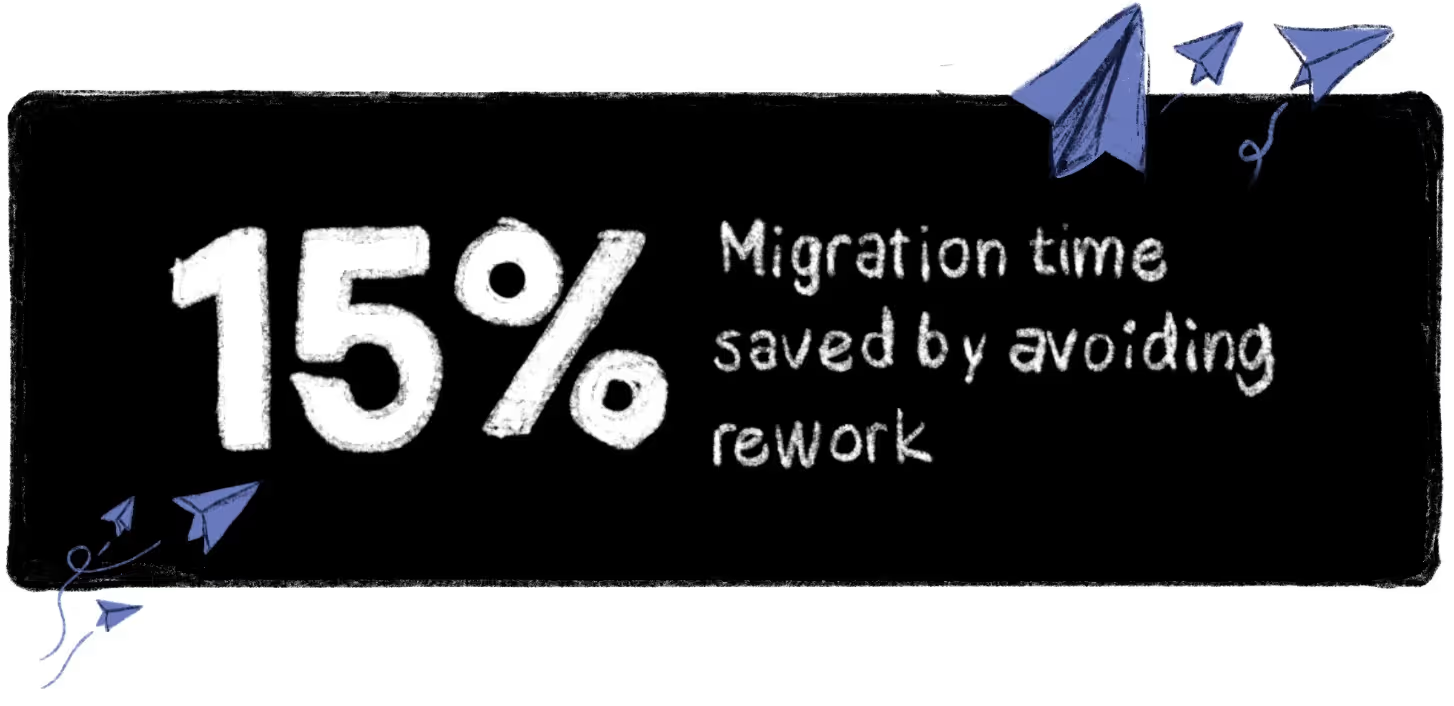
We’ve helped many organizations successfully migrate their SharePoint environment to the cloud, like Avvenire, a SharePoint solutions provider. They use ShareGate Migrate to offer clients comprehensive and error-free migrations that save them considerable time.
Ready to streamline your migration process? Discover ShareGate Migrate, our SharePoint migration assessment tool.
Why migrate from SharePoint 2013 to SharePoint Online?
With Microsoft ending support for SharePoint 2013, it's beyond time for a SharePoint Online migration.
Picture a world where you don't have to maintain on-prem SharePoint servers, can effortlessly scale your tenant to suit your business needs, and can seamlessly integrate with Microsoft 365, empowering secure collaboration and file sharing from anywhere!
Make sure you don’t forget anything with our handy SharePoint migration checklist.
.jpg)


.svg)
.avif)
%20(1).avif)


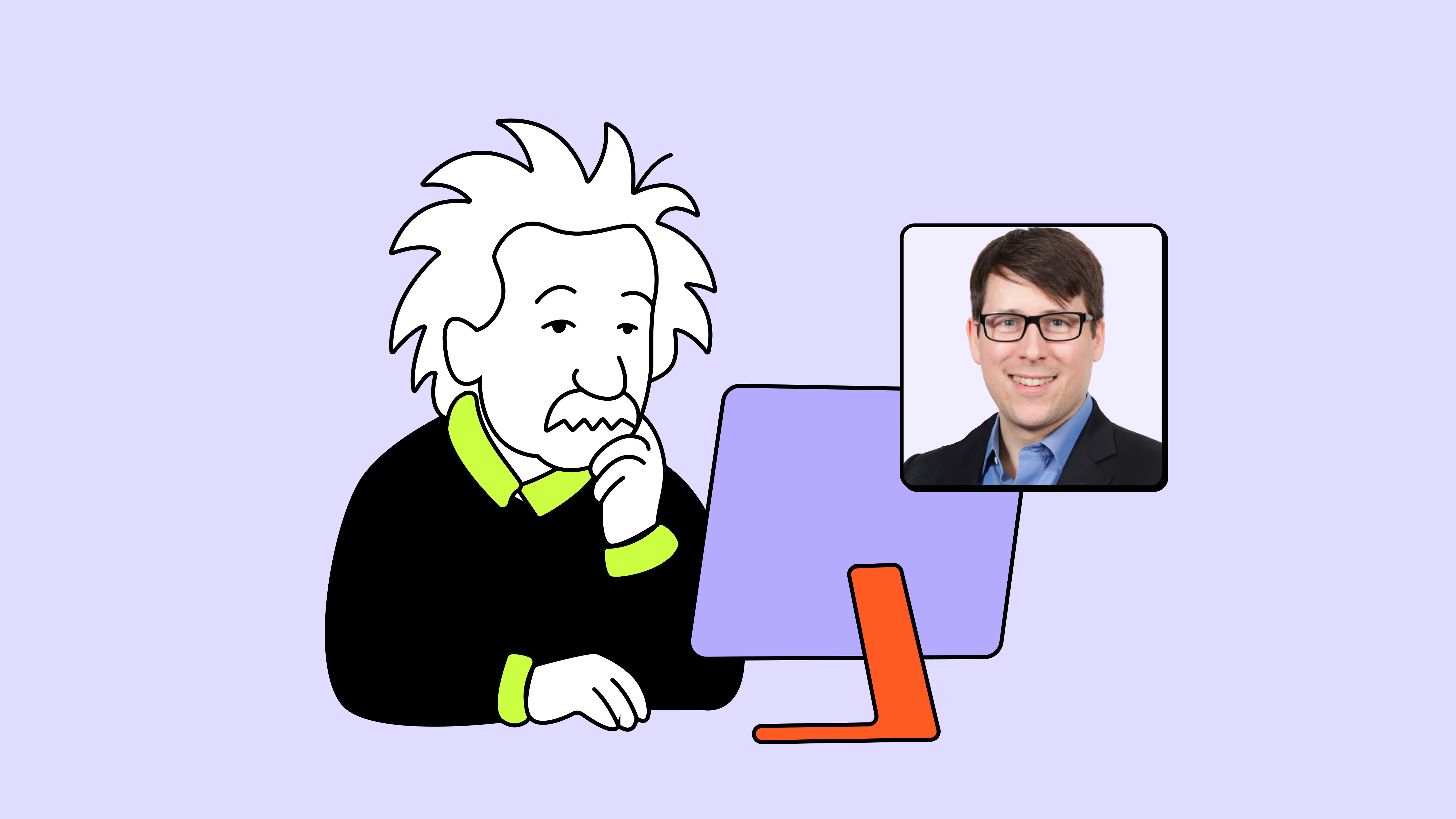
.png)
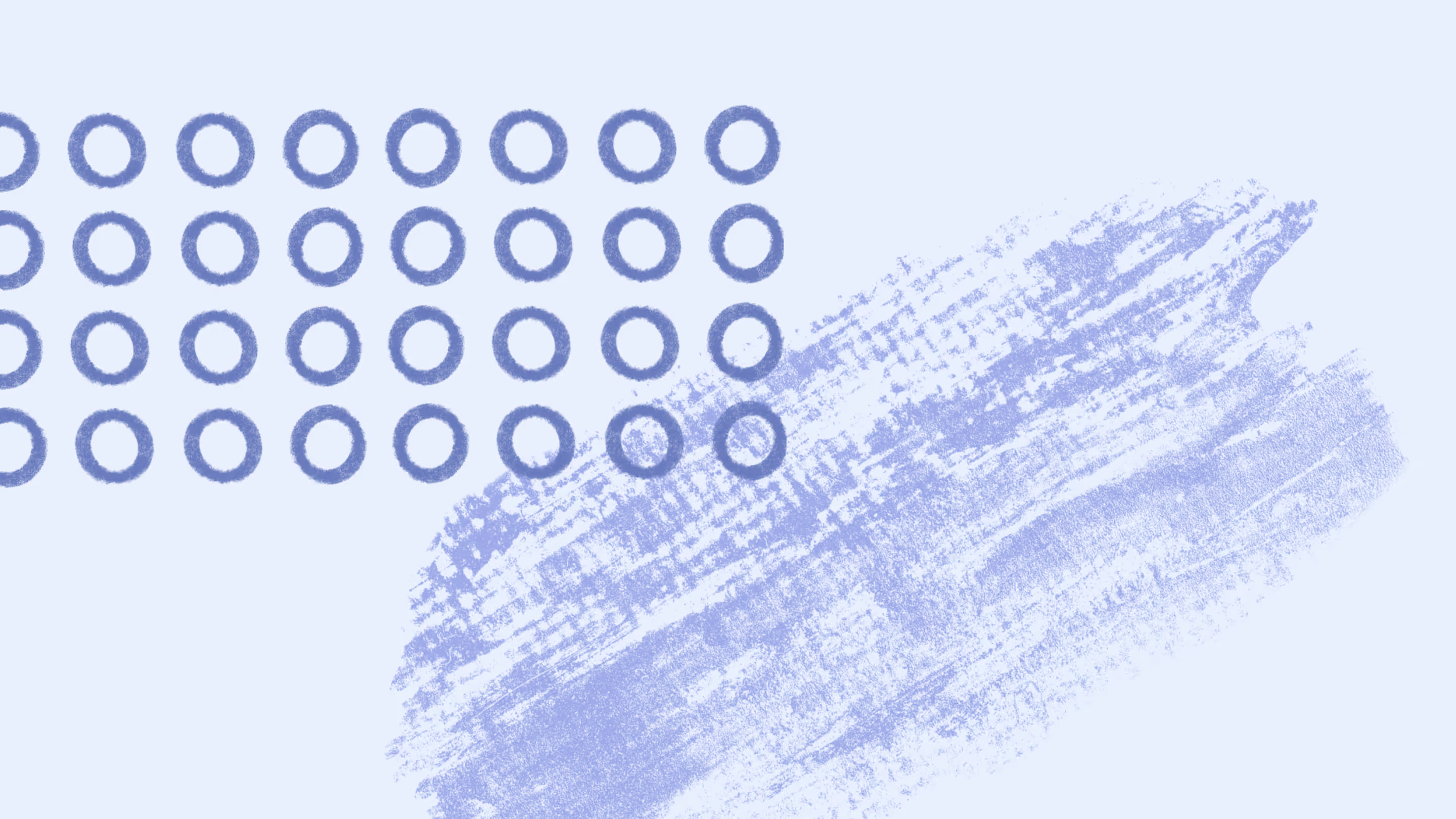

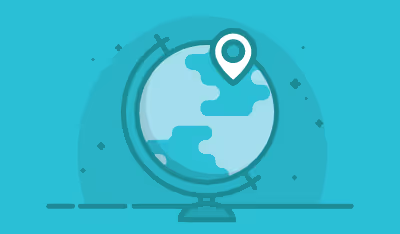




.jpg)



