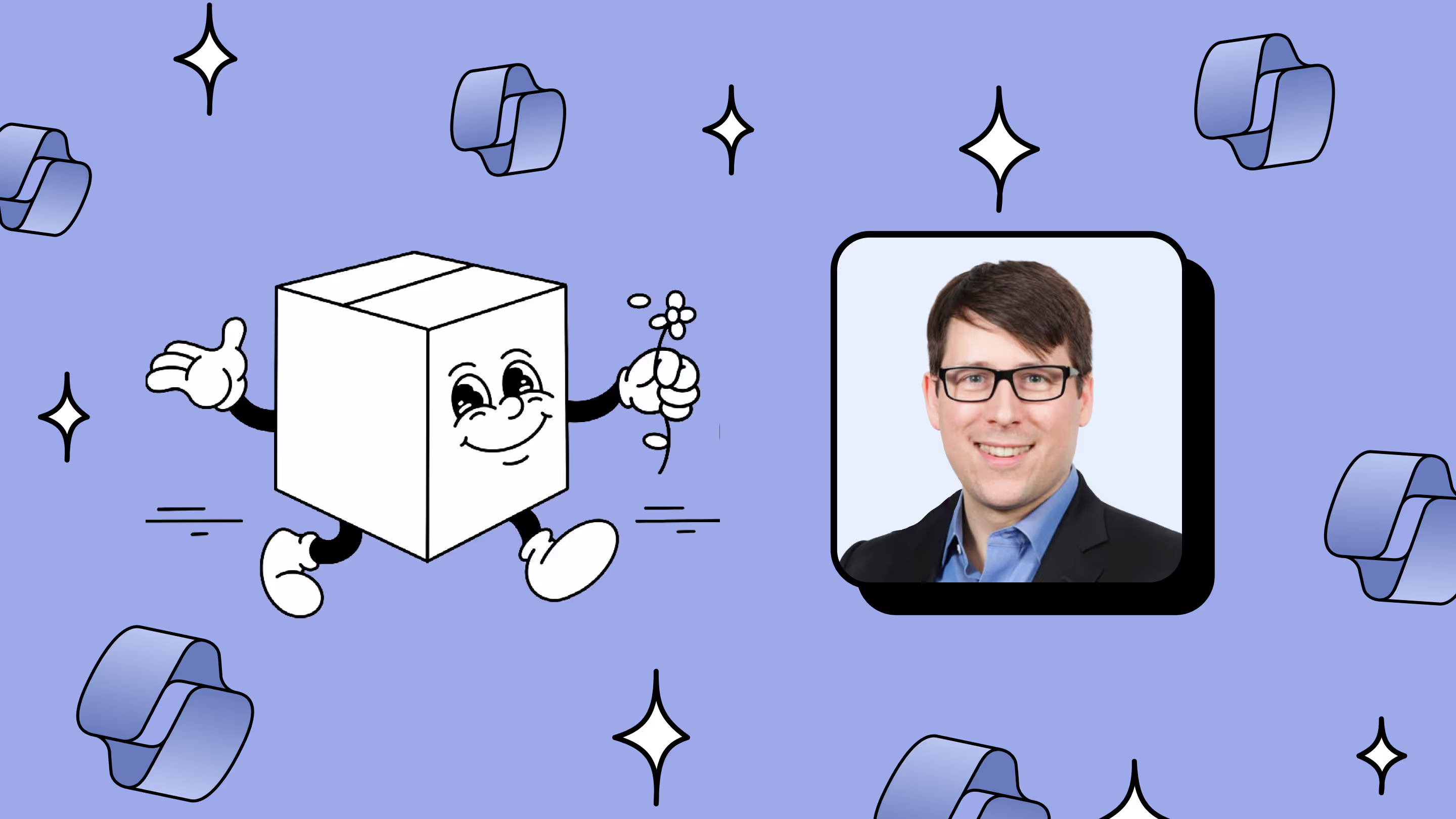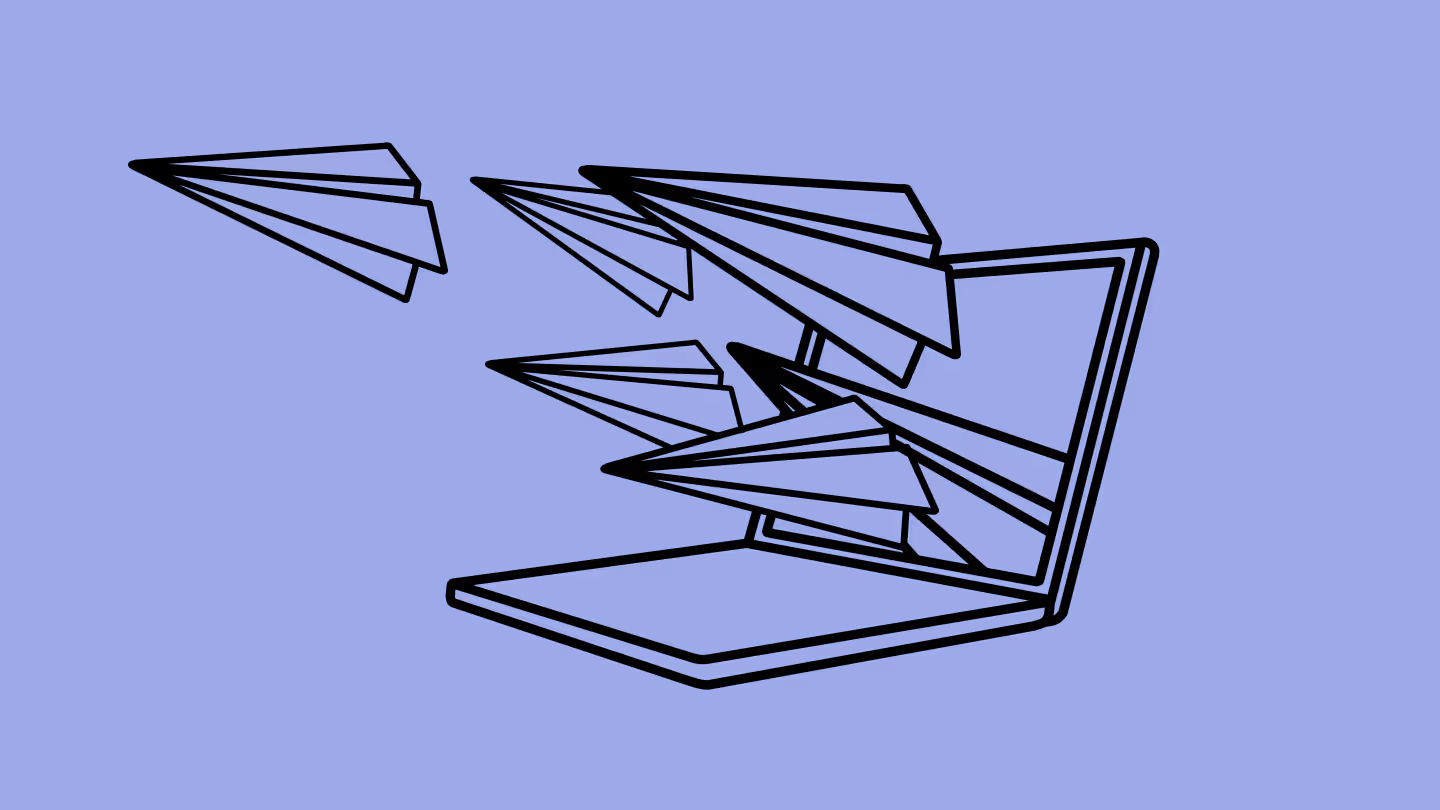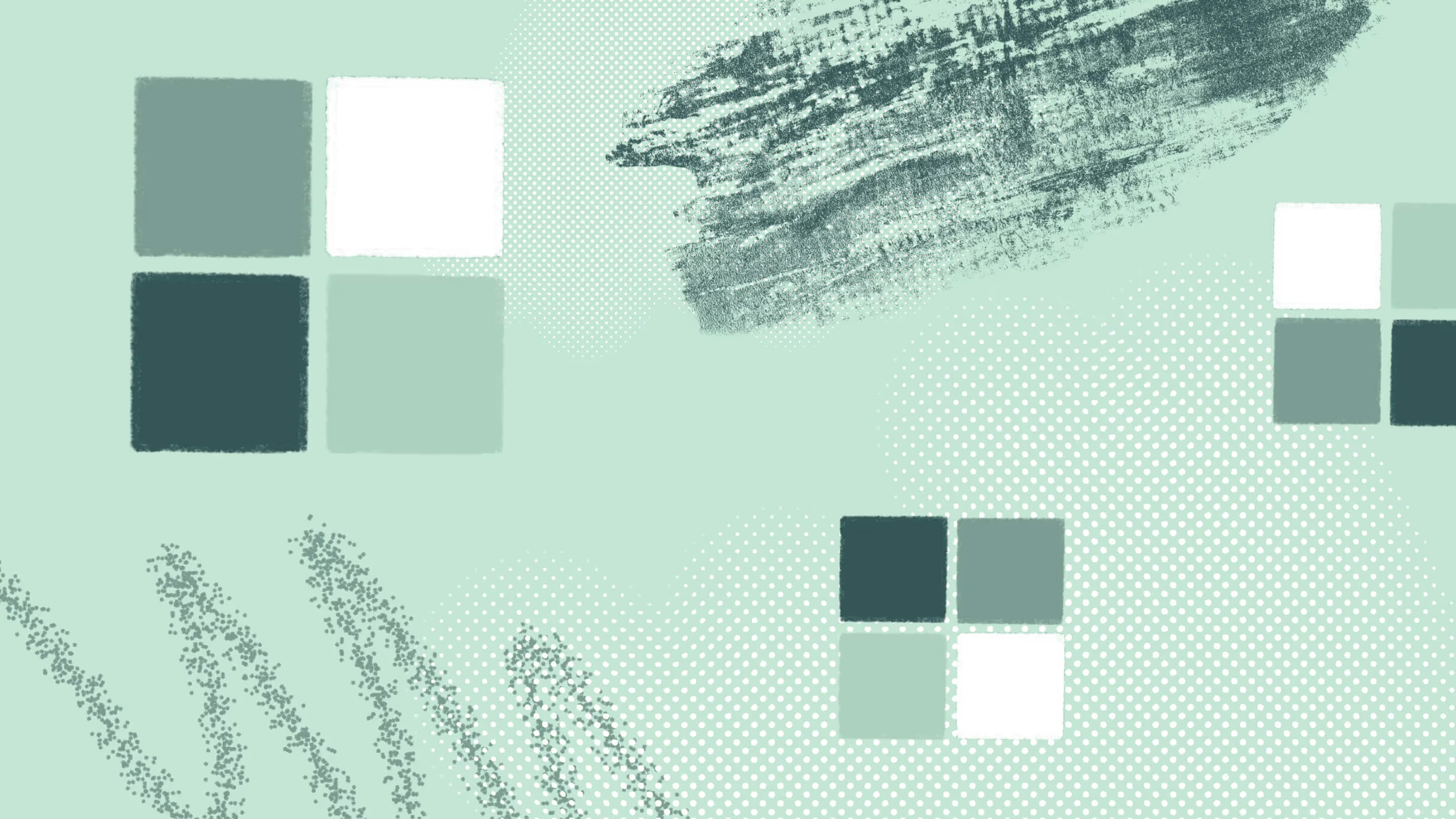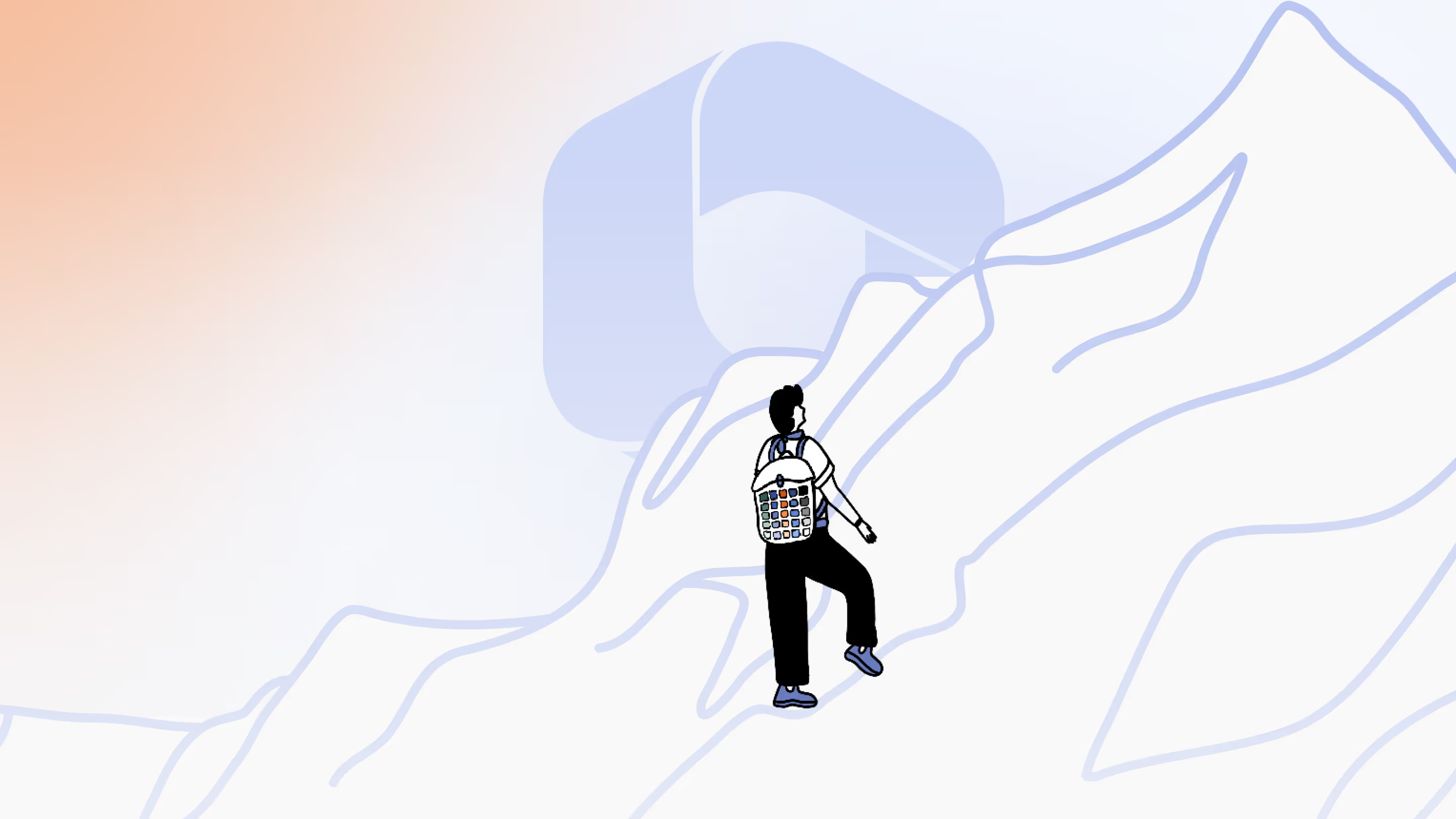Optimize SharePoint after migration: Accelerate change, drive adoption, and maximize ROI
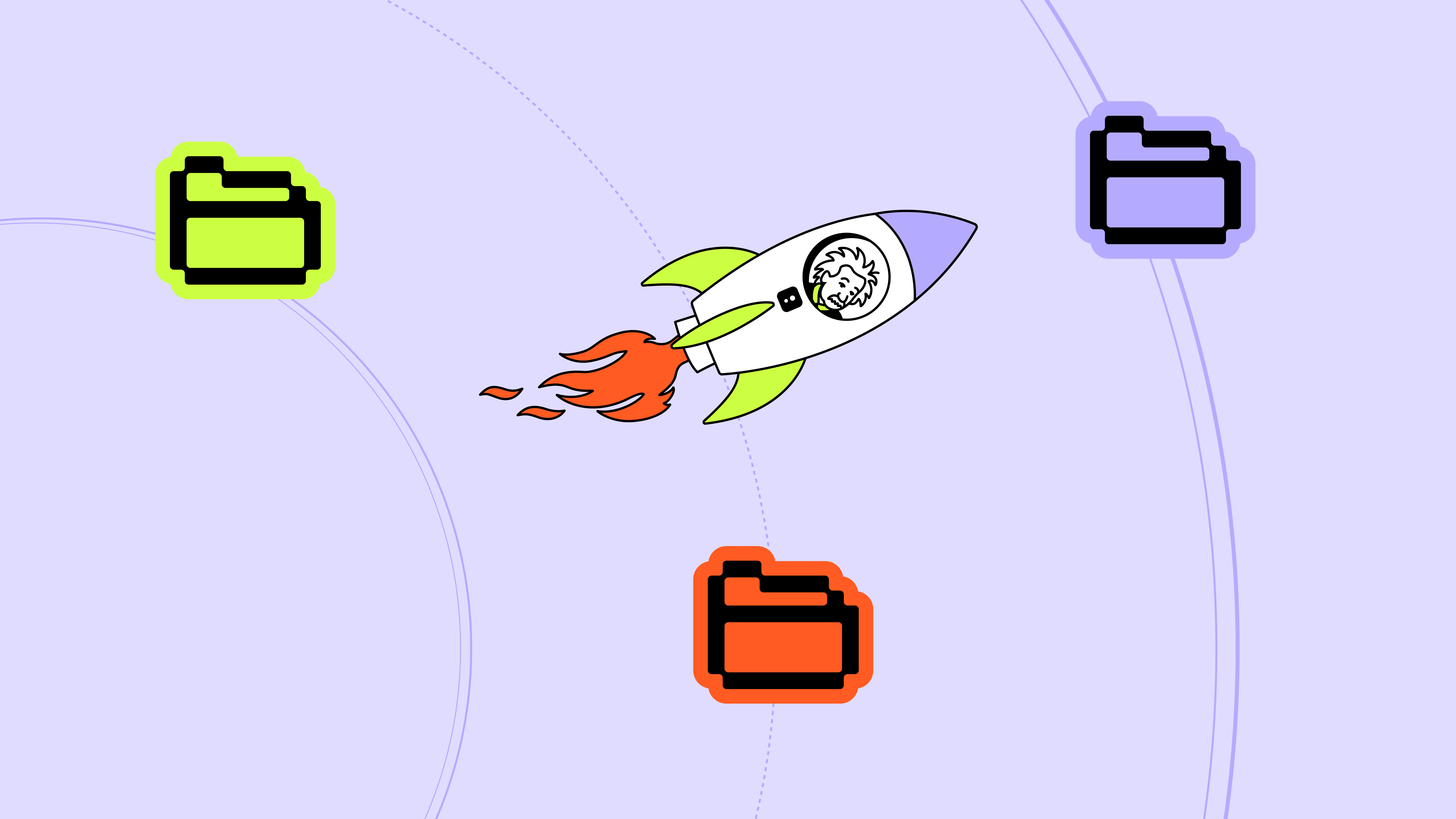
Table of contents
In the last instalment of our SharePoint 2016/2019 migration series, we pivot from laying foundations to unleashing continuous improvement—making your SharePoint estate not just modernized, but ever‑evolving, secure, and high impact.
You’ve migrated. You’ve modernized. You’ve implemented governance and security. Now what?
This is where I see organizations unlock the real return on their SharePoint investment. It’s not just about completing a migration; it’s about taking the right approach to SharePoint optimization, accelerated change, and adoption, whether you're in the cloud with SharePoint Online or leveraging SharePoint Server Subscription Edition (SPSE).
In this final part of our SharePoint migration series, I want to share how I think about the difference between migration and optimization—and how to take full advantage of your newly consolidated SharePoint estate.
Capture data. Learn from it. And roll out new capabilities that keep pace with business needs and Microsoft’s rapid innovation in the cloud. That’s how you build a SharePoint environment that not only supports change, but accelerates it. Let’s dive in.
Download our eBook for key takeaways on driving adoption and continuous optimization in SharePoint.
Your SharePoint migration is really two projects
Migrating any system isn’t just one job—it’s two jobs happening side-by-side:
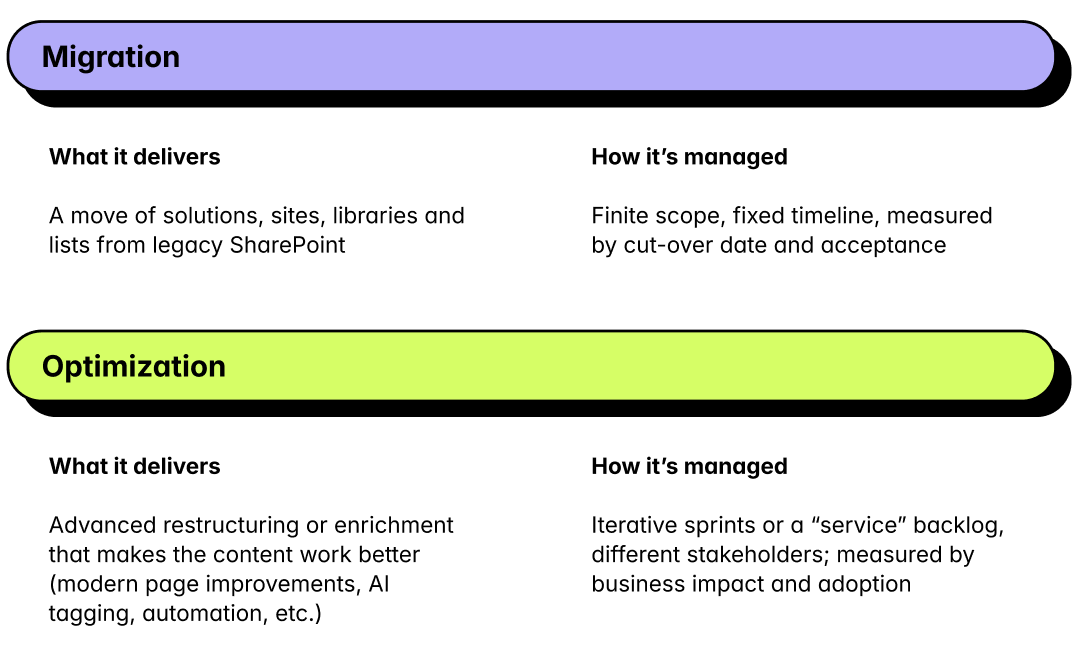
This is especially true when migrating from SharePoint Server 2016 or 2019 to SharePoint Online.
Keeping these two jobs separate reduces scope creep and ensures you're using the right tools at the right time. Optimization might begin during migration but ideally, it’s an ongoing service. The goal? Continuously improve your new SharePoint environment.
Why optimize after you arrive—not before
Here’s why waiting to optimize until you’re in Microsoft 365 pays off:
- Better tooling: SharePoint Online and Microsoft 365 offer modern tools (Copilot, Power Automate, Content AI/SharePoint Premium) that just don’t exist—or cost more—on legacy servers.
- Skilling value: Your team gains more by learning modern tools than trying to squeeze performance from an outdated platform. Plus, modern expertise is easier and cheaper to find.
- Lower effort, higher impact: You can do things faster and at scale—like using AI to classify thousands of docs in minutes or assessing compliance risks across millions with Microsoft Purview.
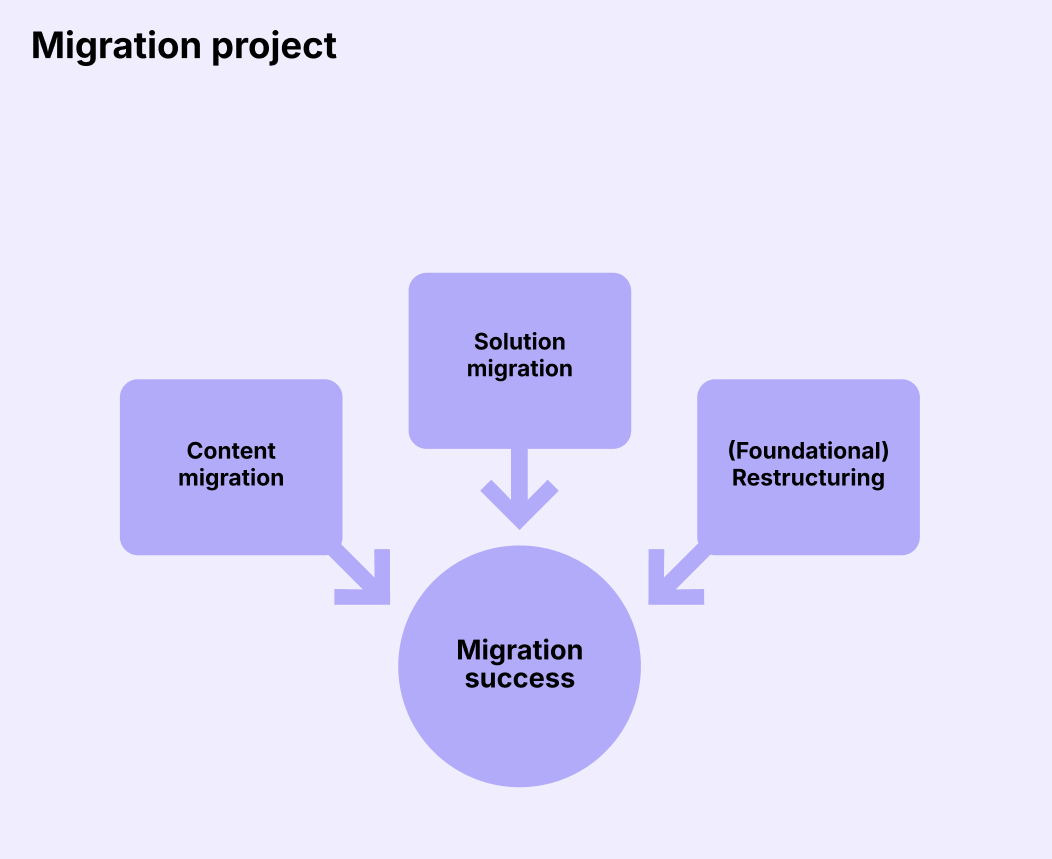
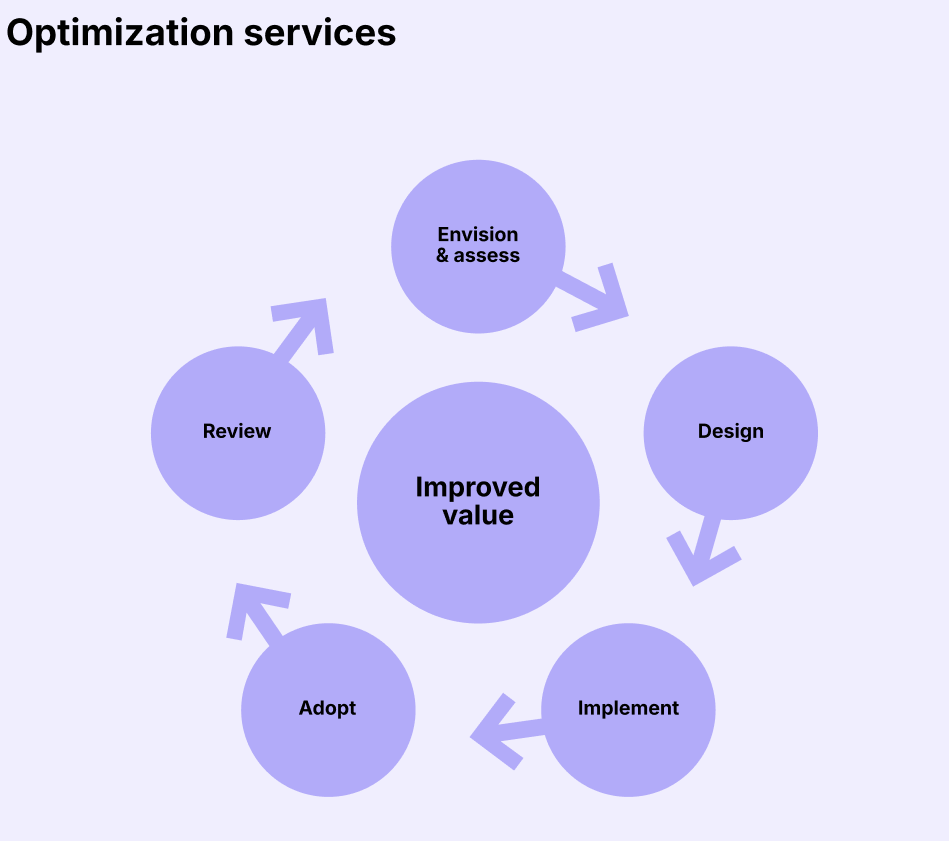
Drawing the line: Foundational vs. Non-foundational changes
The line between migration and optimization isn’t always clear—but understanding that line is critical to planning and execution.
For example, some reorganization during migration is fine—like creating modern destination sites and moving classic libraries into them, if those classic sites were simply used for storing libraries (and don’t contain classic pages, rollups, or advanced metadata).
But if you’re remapping folder levels, merging structures, or rethinking metadata, that’s better handled in the optimization.
Here’s one way of looking at it:
Migration: Changes required for the site to function in Microsoft 365 or that involve limited mapping, like:
- Flattening subsites into site collections and connecting them to hub sites.
- Moving libraries into existing destinations.
Optimization: Changes that enhance usability but aren’t required to run, like:
- Breaking folder trees into metadata views.
- Converting classic pages to modern ones.
- Applying sensitivity labels.
Example: Folder restructure
Source: Library structured as Year → Region → Product
Destination: Teams-connected library where Product → Function works better.
How do we approach this?
- Migration job: Move everything as-is into a separate site collection or Teams channel alongside the active structure.
- Optimization job:
—Use Content AI to label Product and Function automatically—thousands of docs tagged in minutes at a fraction of a cent per page.
—Apply ShareGate features or Power Automate to reorganize content into the new hierarchy.
—Collaborate with the business unit to reuse the same AI model on existing content—enabling better navigation, search, and automation through metadata.
Result: The cut-over happens on time. The reorganization is faster and repeatable—thanks to modern, cloud-only tools.
How to manage migration and optimization without chaos
Separate plans and budgets:
- Migration = capital project.
- Optimization = continuous improvement or operating initiative.
Assign different owners:
- Migration is usually IT-led.
- Optimization needs business and information management owners.
Stagger risks:
- Migration risks = technical (downtime, data loss).
- Optimization risks = adoption-focused (change fatigue, business disruption).
Tailor your metrics:
- Migration: cut-over dates, success/failure logs, acceptance testing.
- Optimization: workflow hours saved, user satisfaction, search success, automation ROI.
Bottom line: Move first. Improve continuously. But keep migration and optimization tracked and governed separately. This approach protects your project timeline, maximizes the value of Microsoft 365, and gives every stakeholder a clear understanding of what success looks like.
Measure what matters: Baseline, KPI, iterate
When migrating and transitioning to post-migration optimization, it’s important to understand the measures and metrics you have available.
Start by tracking categories that relate to what you migrated:
- Engagement – Percentage of employees visiting modern sites or Teams-connected libraries you migrated monthly.
- Efficiency – Consider surveying for insight on important changes such as time to publish a page/news or time to find a document—ideally trending down after migration, and even more so after or alongside an AI rollout.
- Risk – Monitor improvements in security posture across attested sites, number of external shares without a sensitivity label, DLP policy match counts versus labeled content, etc.
Optimization starts where gaps appear: low-engagement hubs, long publishing cycles, rising risk indicators.
Start with a baseline
Before adding anything new, establish objective metrics describing current usage and sentiment. Here are three helpful tools to complement your baseline exploration:
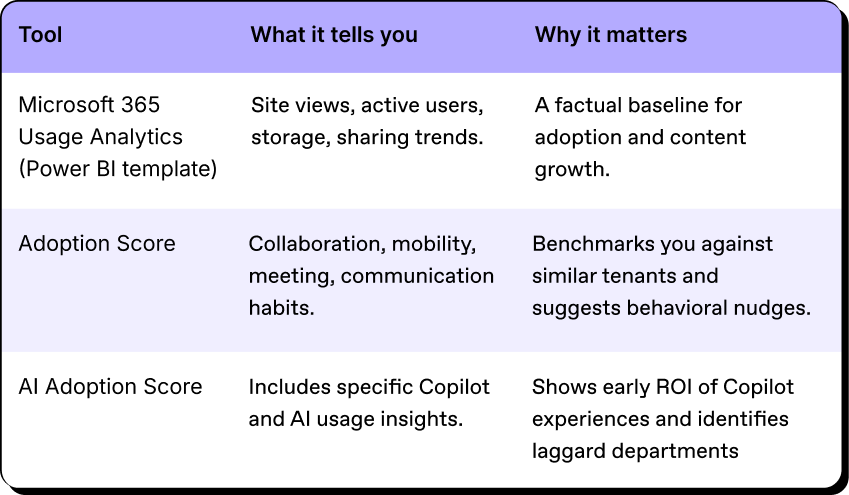
Supercharge with AI and content intelligence
Copilot is no longer just chat. Recent Microsoft updates let users:
- Reference entire SharePoint or OneDrive folders in Copilot Chat to generate richer, more grounded answers
- Create modern SharePoint pages in minutes from a prompt or uploaded document—a task that used to take content owners hours
The “why” is simple: faster content creation means fresher intranets and more time for value-add work.
Post-SharePoint migration tips
Here’s how to start making the most of AI and Copilot after a SharePoint migration:
- Pilot Copilot page-drafting with your communications or HR team—high-volume page authors feel the benefit fastest
- Provide a prompt library (e.g., “Create a benefits FAQ from this PDF”) so users don’t have to invent prompts
- Highlight Knowledge Agents Agents—they automatically summarize libraries, create site FAQs, and answer questions about site content
- Because they surface inside SharePoint, adoption friction is low—users simply click “Ask this site.”
- Enable Conditional Access to require managed devices when employees ask Copilot to open sensitive SharePoint files—balancing innovation with control
More advanced uses of AI
For organizations ready to go further, Microsoft has introduced capabilities like:
- Copilot Tuning: A low-code way to ground Copilot on company-specific data and refine answers—no data science skills required
- Multi-agent orchestration: Chain agents together to complete complex tasks (e.g., a Finance agent summarizes quarter-end numbers → then a Communications agent drafts the announcement)
Optimizers should:
- Identify repeatable knowledge tasks
Think: policy Q&A, FAQ page refreshes, metadata enrichment, proposal assembly - Maximize the AI agents available such as the Knowledge Agent or consider extending and building pilot agents in Copilot Studio
Knowledge agents can enrich metadata, organize libraries, help find old content and action it, discover broken links after a migration and much more. - Measure outcome KPIs like time saved and accuracy, then feed them into an ROI dashboard
Content intelligence moves into mainstream
Document extraction, auto-classification, and eSignature have moved from into pay-as-you-go models with the ability to use some of these services in the Knowledge Agent or before the end of 2025 for free.
In optimization projects, Content AI and AI document processing can:
- Enrich migrated libraries with metadata
Train a classifier once and tag thousands of legacy invoices—or use AutoFill to run prompts at scale to extract metadata or populate column values. - Drive compliance
Auto-apply sensitivity labels when patterns like bank account numbers are detected - Improve search and roll-ups
Once tagged, key documents can be surfaced in modern pages (e.g., highlighted content web parts, search, etc.)
Quick win: Run a pilot of a knowledge agent on a set of “Contracts” you migrate. Surface expiry dates in a dashboard that alerts contract owners 90 days before renewal.
Empower citizen developers—safely
Every optimization cycle should include low-code enablement, replacing spreadsheet-based “shadow processes” with governed Power Apps and Power Automate flows.
Start by installing the Power Platform Center of Excellence (CoE) Starter Kit to:
- Monitor app usage
- Identify orphaned flows
- Spotlight champion creators
To jumpstart adoption, offer templated Power Apps that call SharePoint lists, like:
- Site Issue Tracker
- Equipment Checkout
- Policy Acknowledgement
With new Copilot prompts, makers can now describe an app in natural language—automatically generating screens and data tables. Encourage business units to prototype with Copilot, then engage IT to produce the app and secure connectors.
Get more from your data
Modern search results improve automatically as content is enriched by AI and user interactions. Still, optimizers should:
- Curate verticals (custom result sets) for key entities such as Policies, Presentations, or Product Sheets.
- Enable graph connectors if critical knowledge lives outside Microsoft 365 (e.g., ServiceNow KB).
- Explore Microsoft Fabric’s data warehousing to combine SharePoint data with CRM or ERP data for unified knowledge analytics.
Change enablement and culture of experimentation
Successful optimization is 30% tech, 70% people. Build a lightweight adoption and change program if you don’t already have one, and make it part of the optimization track of your migration project:
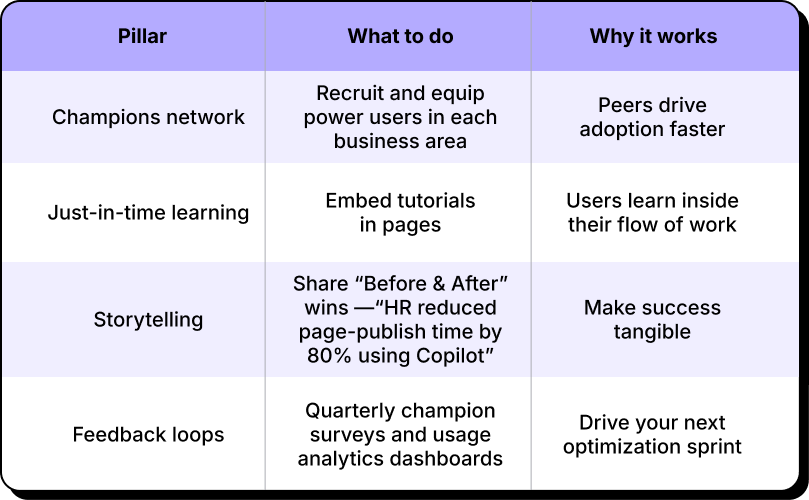
Microsoft’s Adoption Hub offers ready-made templates and playbooks—adapt them to your brand and culture or leverage this practical guide to Microsoft 365 Copilot training development as a great starting point.
Every few months, revisit your roadmap against Microsoft’s public releases and roadmap IDs. Schedule bi-annual “innovation sprints” to:
- evaluate new features in a sandbox environment
- identify quick wins
- plan secure rollouts
- update governance templates
- refresh training collateral
Make your migration the launchpad for continuous innovation
Optimization isn’t a final milestone. It’s an ever-cycling flywheel:
- Approach optimization like a service, and different from migration.
- Measure real-world usage and gaps.
- Automate & augment with Copilot, Content AI, and Power Platform.
- Enable people through champions, learning, and storytelling.
- Re-measure and start the next loop.
When optimization is executed well, SharePoint stops being “the place documents live” and becomes the platform where work happens, knowledge flows, and AI amplifies every role. Your migration investment pays dividends through continuous gains in productivity, compliance, and employee satisfaction—keeping you ahead in an AI-accelerated digital workplace.
.jpg)


.svg)
%20(1).avif)