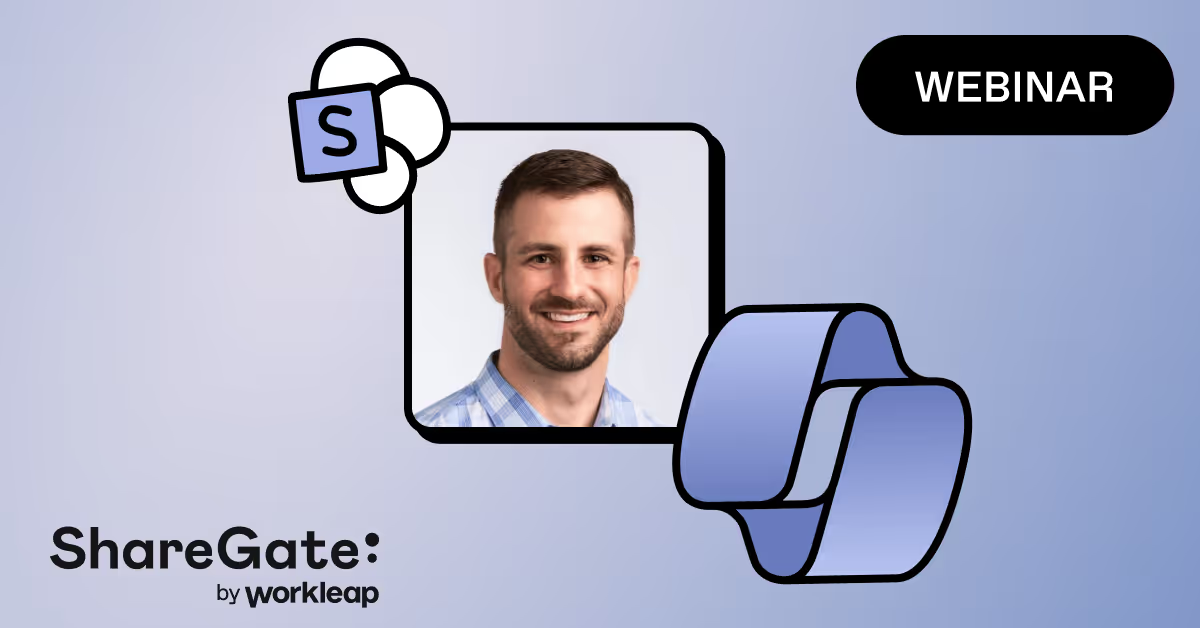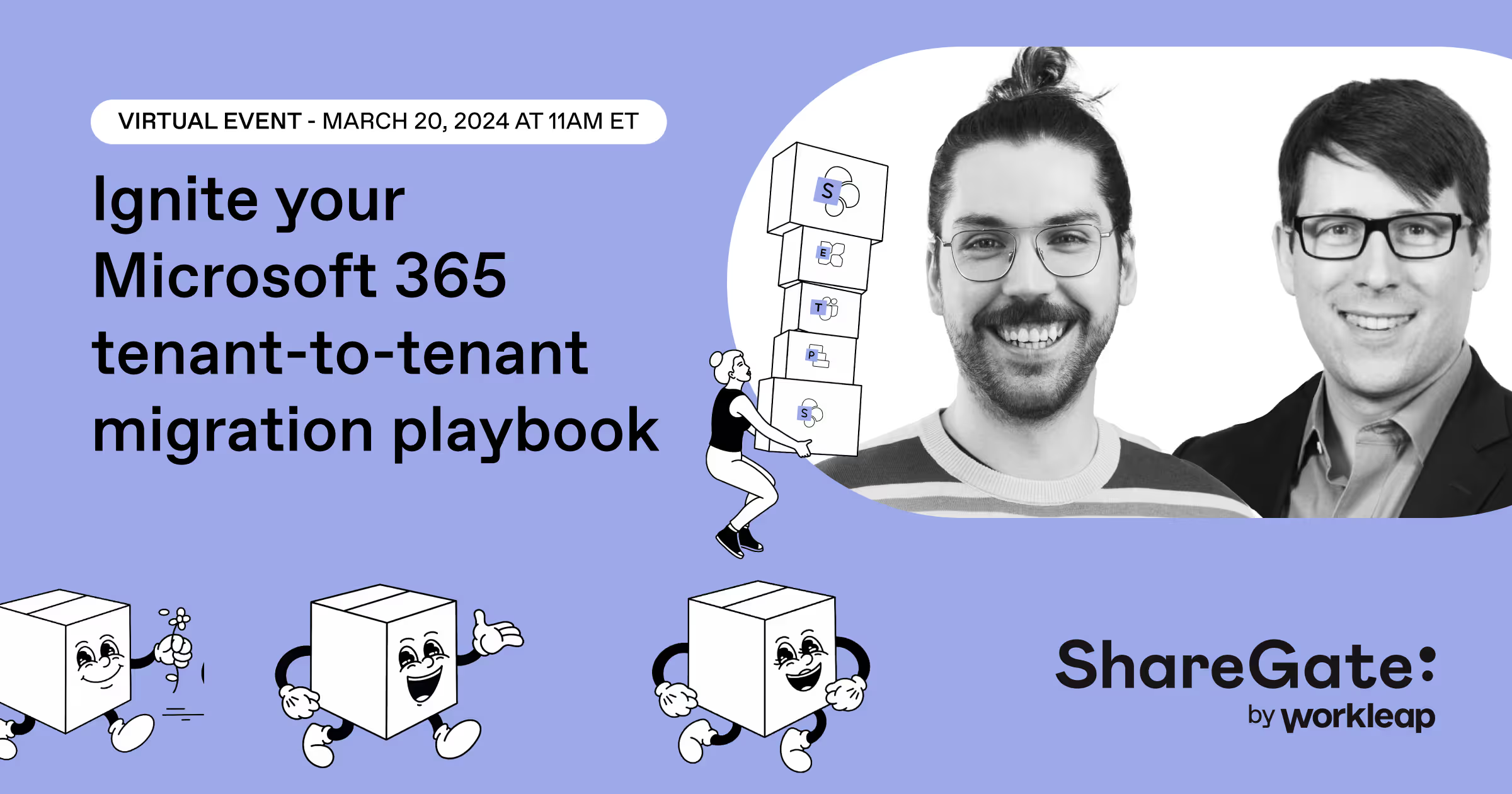Sharegate's blog
IT admin resources for Microsoft 365 and beyond
Migration, management, and security insights.
Editor's pick
Thank you! Your submission has been received!
Oops! Something went wrong while submitting the form.
ShareGate resources
Webinars
Tune in live or watch on demand and get insights and advice from IT industry experts on topics shaping the world of IT.
View all webinarsGuides
Explore go-to guides for migration, management, and security & data protection in Microsoft 365.
View all guidesStay wired with our newsletter!
Subscribe for monthly M365 tips and ShareGate news straight to your inbox.
Webinar series
Pass the Mic
Join us for Pass the Mic, a webinar series where we bring in industry experts and Microsoft MVPs, and give them the opportunity to bring their expert advice directly to you.
Watch them allProduct updates
ShareGate news
A recap of ShareGate’s latest product updates and releases.
Read them allSuccess stories
Customer Success Stories
See how IT pros use ShareGate to solve challenges and drive results.
Read all stories







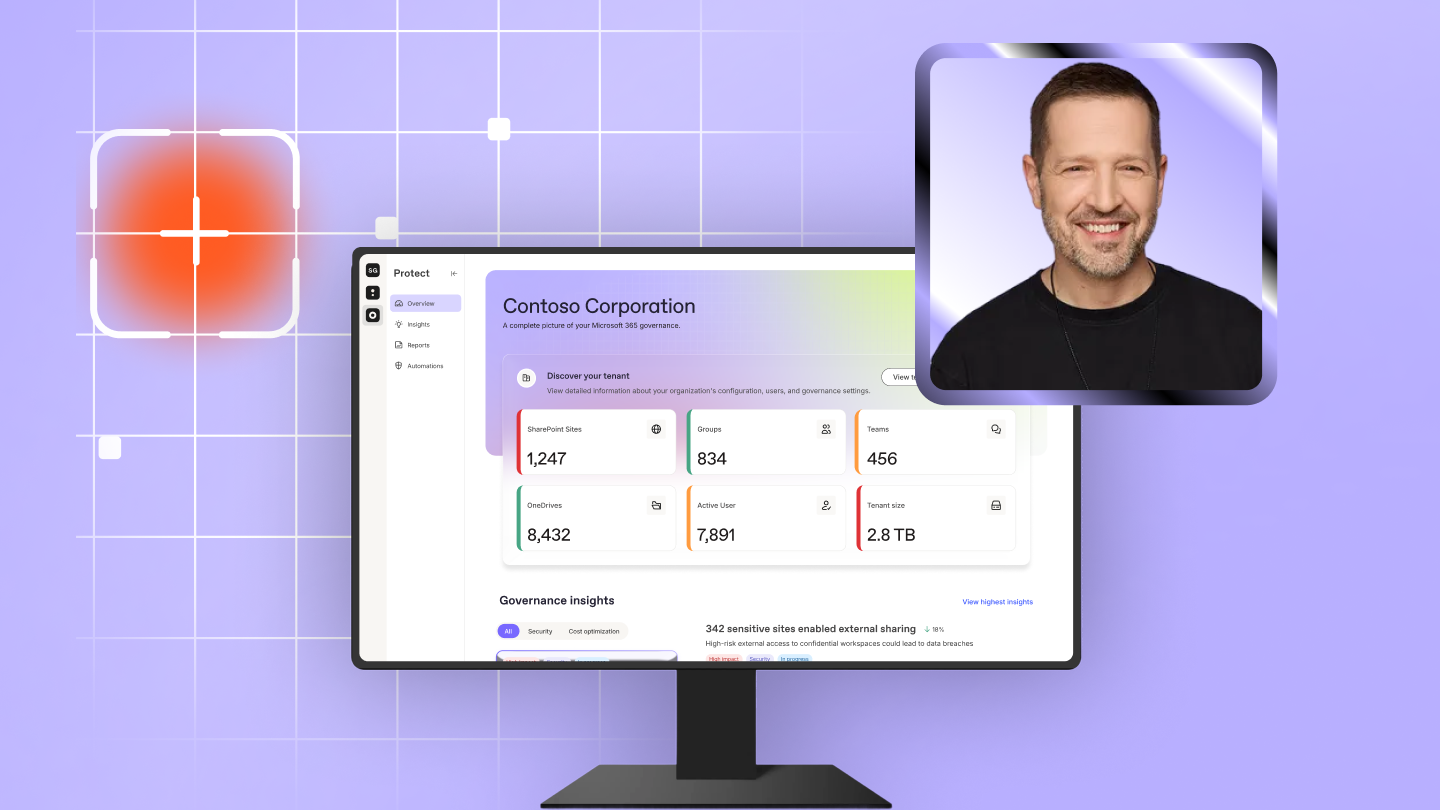



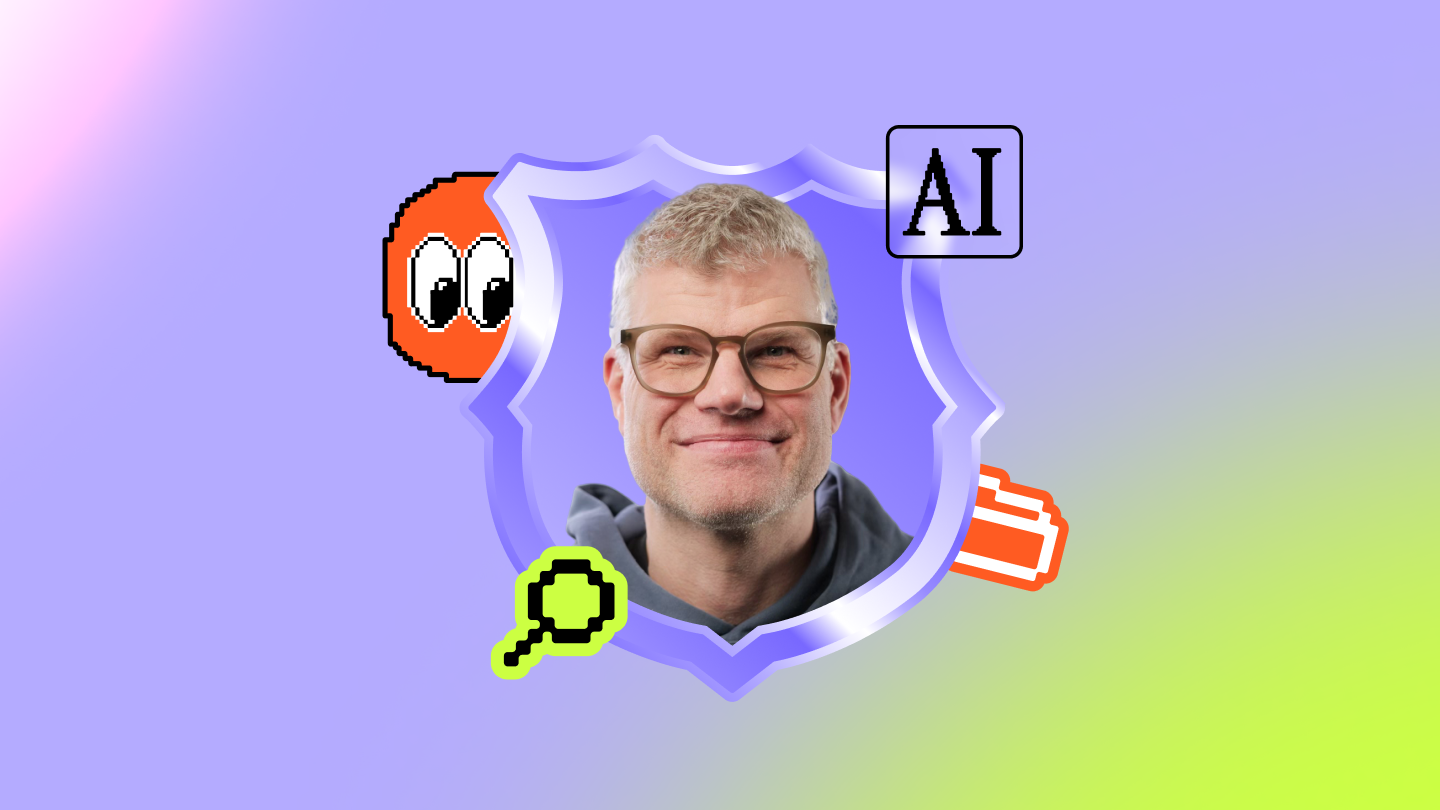
.avif)