Microsoft Teams governance best practices
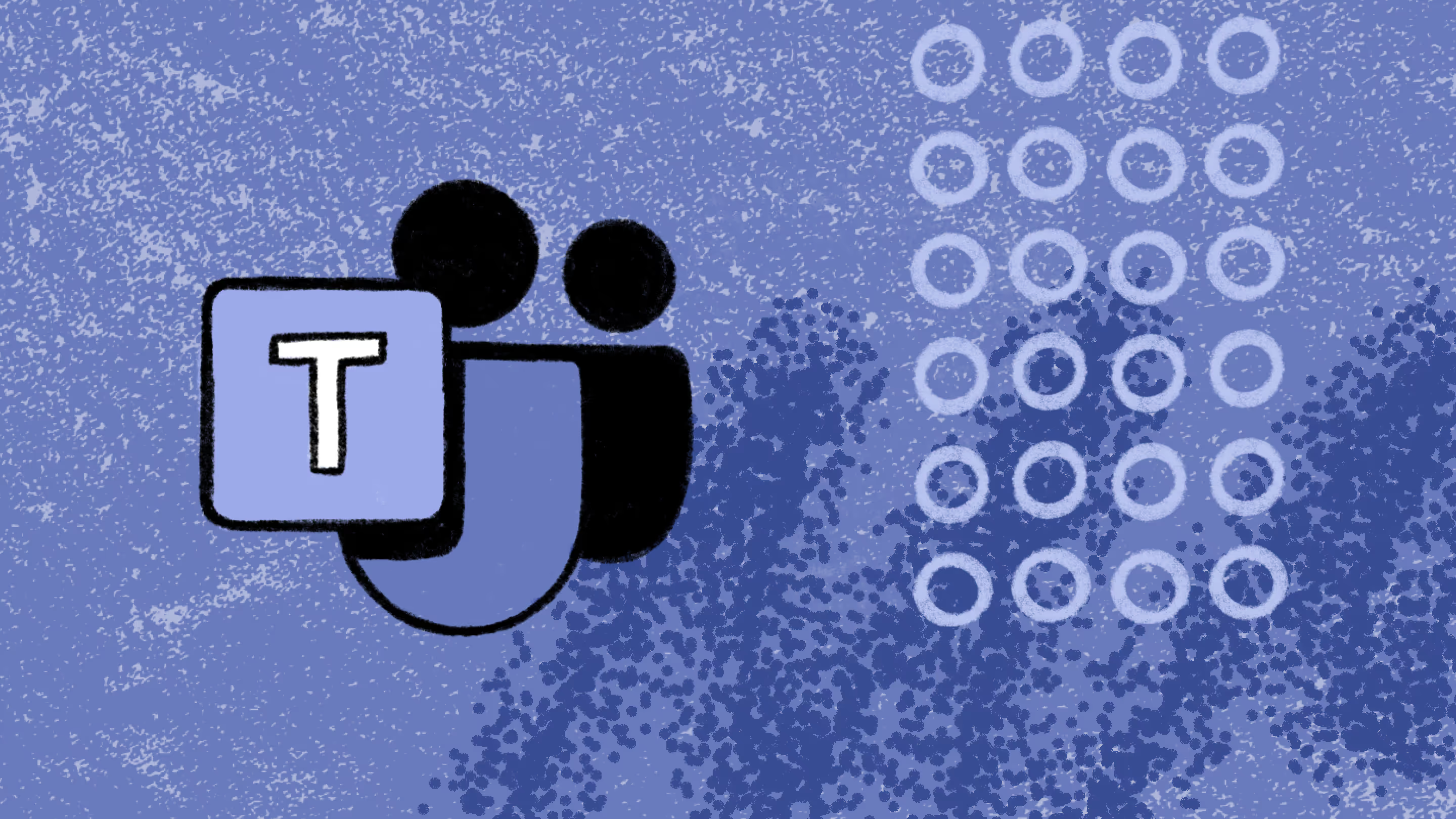
Table of contents
To optimize Microsoft Teams for your specific organization's needs, we made this list of the top tips for you to build the best Microsoft Teams governance strategy.
We all know Microsoft Teams as the solution to our modern virtual collaboration needs. While you're out there boosting your productivity with Teams, it's easy to overlook critical practices for managing and governing your Teams environment.
Managing Microsoft Teams comes with its own set of risks and challenges. Although Teams simplifies project management, many organizations risk finding themselves in a sea of teams and their associated site content, leading to sprawl.
So, what should this strategy include? Let's discuss the Microsoft Teams governance best practices, managing security and compliance, optimizing performance, and helping end users be more productive than ever. Let's get to it!
1. Plan for standardized team creation
While preparing for a Microsoft Teams deployment, one of the initial tasks at hand is planning for team creation. It can be tricky to set team creation controls.
On the one hand, you want to give members the freedom to create teams to avoid the threat of shadow IT and prevent end-user tickets from piling up. While on the other hand, you don't want end users to create clutter with unnecessary or duplicate teams.
Requirements for Microsoft Teams
Your organizational requirements will define how you create, name, and classify your teams. Before setting your policies for team creation, your organization needs to make some decisions:
- Does your organization require a specific naming convention?
- Do you need to restrict the ability to add guests on a per-team basis?
- Do you need to limit who can create teams?
Your answers to these questions will enable you to document your organizational requirements regarding team creation, naming, classification, and guest access. Standard naming conventions and team creation policies can help you make sense of your teams across all apps and avoid multiple Teams components with the same name.
A great way to ensure teams are created following your standards is to use provisioning templates. Microsoft offers pre-built team templates too, but those usually don't fit all of your business needs. You can also build your own templates, which can be a bit time-consuming and can take some technical expertise.
ShareGate offers customizable Teams provisioning templates to help your end users collaborate the way they need to, with your governance policies built right in. In just one provisioning solution, you can meet both your own and your users' needs, and become the productivity IT hero of your Microsoft 365 team!
2. Manage external users and guest access from the start
Although collaborating with people outside your organization can bring new opportunities for your business, it can give rise to security and governance challenges. It can be tricky to prepare from the start for governance in projects that require constant onboarding and offboarding of external users and guests. However, this is where your governance can shine by planning ahead for managing external users.
Microsoft teams adoption starts at deployment
Before deploying Teams, you should answer the following questions to help guide your strategies for managing guest access in your teams:
- Does your organization have a process to review guests and their access?
- Who can invite a guest to a team?
- What guests can access Teams resources like groups, teams, SharePoint sites, and more? How will your organization control access to these resources?
Dive in: How to control guest access at every authorization level
Figuring out how you want to handle these scenarios will give you a clear view of your organizational requirements and policies regarding guest access. Once you understand your requirements, you can plan to adjust controls for external access and sharing on SharePoint, create access packages for bundling project teams, or set roles that can approve or deny guest access requests.
ShareGate provides all these features in one place with its automated guest access and external sharing reviews.
3. Create a rock-solid tagging system
Tags are an excellent collaborative Teams feature that has helped boost active engagement between members of large teams. But the tagging system can be difficult to control if the tagging structure enables everyone to create and edit tags.
To ensure efficient Microsoft Teams governance practices, you need to create and maintain a rock-solid tagging system. You can start by answering these questions:
- Who should be able to add and edit tags: team owners, members, or everyone?
- What kinds of tags will suit your project's needs?
- Suggested tags: These are default tags that can be set in advance. Default tags are predefined by owners and managed by a preset value for who can manage the default tag. The limit for suggested tags is 25 tags with 25 characters each, which is usually not enough to manage communication between large teams. Although, these tags can be used as suggestions to create a new set of tags.
- Custom tags: These are tags that users can add for customized grouping in addition to default tags. For example, custom tags for the sales team.
- Shift tags: These are automated tags that are assigned by Teams' Shift app in real-time to members who are on shift.
Best practice: Document everything
Having a documented plan can benefit your organization by creating a hassle-free tagging system that, in turn, improves your Team's governance practices. It can also be helpful to ensure that end users use proper tags when they create teams.
ShareGate simplifies this for you with its team governance features that help you set tag permissions according to your governance policies.
4. Manage team owners and avoid ownerless teams
Microsoft Teams grants the highest level of permissions to the owner of a team or group. An owner can add or remove team members, add external guests to teams, change team settings, and manage administrative tasks.
In short, an owner is responsible for the governance policy settings for its team. So what happens to a team when its owner leaves the organization or the department? You're left with a team of members with limited abilities to manage their team. Not ideal!
A best practice to avoid ownerless teams and their cascading administrative hindrances, organizations need to strategize for ownership management as a part of their governance best practices. Teams provides different ways for you to manage ownership in your projects:
- Default ownership: The creator of a team becomes its owner by default. The owner can then add members and even promote members to owners.
- Role-based ownership: Teams also allows you to set permissions for assigning user roles by selecting a team and adding members to it. You can choose owners from those members based on their roles in your project.
- Minimum number of owners: Having more than one active owner can save your organization's teams from becoming orphaned. There should always be an active owner to manage the team in case one owner leaves.
There are many ways to try to prevent teams from becoming ownerless in the future. But what if you already have a bunch of ownerless teams in your tenant right now? How do you find them? How do you figure out who the next new team owner should be? This can be really time-consuming to do manually, but we know of a better way, ShareGate's automated Teams management features.
Dig deeper: Finding and managing ownerless Microsoft Teams
5. Team's lifecycle management
While you plan for creating teams and managing a team, oftentimes, you forget to plan for how to handle teams at the end of their lifecycle. When a project ends or an organizational goal is met, its associated teams are no longer useful to the organization. You need a team's lifecycle management plan to handle outdated teams and their content.
Expiration policies in teams
To avoid cluttering your Microsoft Teams environment with useless teams, you can set expiration policies for automatically handling unused teams. A team with a set expiration date is notified with a 30-, 15-, and 1-day notice to the team's owner. Upon expiry, a team's associated services, including SharePoint, mailbox, and planner, are also ceased.
How to archive and delete teams
In some cases of end-of-term teams, the other teams created may no longer be useful, but they hold content and conversations that can be helpful for your organization. Under these circumstances, deleting a team is not the right choice.
Fortunately, you can also archive a team, so you can still add or remove members or access its chats and channels. You can find the options to delete or archive teams under the Manage Teams section of the Microsoft Teams admin center.
For more information on Teams lifecycle management, check out our detailed article on building a Microsoft Teams lifecycle management plan.
How to find inactive teams
Manually finding inactive teams and reaching out to their owners is a time-consuming task that IT teams are sometimes too overwhelmed to do regularly. To make this task easier, you can use ShareGate’s automation to find inactive teams and collaborate with owners to resolve them.
6. Set up a data retention policy
A data retention policy determines what data you should store or archive, how long this data should be kept in Teams, and when it should be deleted. This is critical to Microsoft Teams governance because it helps ensure regulatory and operational compliance, prevents sprawl, and even reduces the risk of data leaks.
If you don't establish a data retention policy, this information could either be kept for too long, generating compliance risks and clutter, or deleted too soon, preventing employees from accessing important information and potentially disrupting operations.
Governance and lifecycle management are bffs
There are lots of rules IT admins could enforce in Teams as part of an end-of-life strategy. For example, they could set up a policy that all chat messages must be retained for 90 days and then automatically deleted. This and other kinds of data retention policies are some of the most crucial Microsoft Teams governance best practices for your tenant, so keep them in mind.
7. Educate users on Teams usage
Most of the time, Teams is a pretty straightforward tool in which users feel at ease chatting, doing video calls, and collaborating in their daily work. However, there's always the possibility that some less tech-savvy users struggle with its functionalities. Also, problems may arise if employees get carried away by Teams' interactive features and start using the tool carelessly or for personal purposes, which could affect productivity and cause security risks.
Increase Microsoft teams adoption with education
That's why training and communication are crucial to help employees understand how to use Teams effectively and securely. IT teams must ensure all new Teams users go through training sessions. For those already familiar with the tool, send out regular reminders of best practices. You could also schedule regular webinars to reinforce the importance of using Teams properly.
8. Establish policies for chat and channel moderation
Speaking of proper usage, one of the most crucial Microsoft Teams governance best practices is setting up guidelines for appropriate conduct in chats and channels. As we said before, the social element of Teams can be great for team building and collaboration, but it's important to be mindful that inappropriate social interactions can happen (e.g., inappropriate language, harassment, or even abuse).
Moderation policies are key to maintaining a respectful and productive work environment. Violations should be made clear along with how they will be handled, so IT can prevent serious issues in the workplace, like damaged relationships, legal liabilities, and reduced productivity.
9. Manage app permissions and integrations
Using apps and integrations in Teams is one of those things that make this tool so essential in building a rich employee experience in any organization. But if end users have access to unauthorized apps and integrations, it can be a potential security risk that can lead to a data leak, breach, and non-compliance with company policies.
That's why managing app permissions and integrations is on this list of top Microsoft Teams governance best practices. IT admins can easily configure Teams to allow approved apps and integrations only or limit their access to users with certain credentials. That's a big step in preventing unauthorized access to data and ensuring policy compliance.
10. Use sensitivity labels to protect data
While collaborating in Teams, end users might have to handle and share sensitive data, such as customer information. Because this type of data might be under data protection regulations, preventing leaks of sensitive information and ensuring compliance is central to Microsoft Teams governance—and sensitivity labels are IT's best friend in these cases.
When IT admins apply a "confidential" label to a chat containing sensitive information, they'll restrict its access to a limited group of users. This way, they'll prevent sensitive data is mishandled, reduce compliance risks, and avoid damage to the company's reputation.
Learn more: How to use Microsoft Information Protection (MIP) sensitivity
11. Set up e-discovery and legal hold policies
There's one thing you might have noticed in some of the best practices listed above: they make it clear how your Microsoft Teams governance strategy should ensure security, compliance with regulatory requirements and prevent legal liabilities. This also applies to when relevant data needs to be searched and retained in Teams for legal purposes.
So, if data must be produced in a legal proceeding, the IT department should establish a policy for preserving all data related to this matter. This policy might include keeping chats and files in Teams, avoiding sanctions, fines, or any other damages to the company from a legal perspective.
12. Run audits and reports regularly
"Visibility" is a magic word when it comes to Microsoft Teams management. You can't underestimate the importance of setting up a routine of auditing and reporting in your Teams environment to keep track of users' activities and ensure they're following your policies.
There are a couple of ways you can do it:
- Enable auditing and reporting in the Microsoft 365 Compliance Center by configuring audit logs, activity alerts, and reports for Teams.
- If you're a ShareGate user, you can leverage the platform's automation features and schedule custom and pre-built automated reports. You'll get peace of mind against unauthorized access, data breaches, or policy violations.
Master Teams reporting basics: How to take reporting to the next level
13. Implement role-based access control
Role-based access control (RBAC) is key to access governance. It means assigning specific permissions and privileges to users based on their roles and responsibilities. Without it, users may have either too much or not enough access to features and data in Teams, which can lead to security breaches, compliance violations, or collaboration inefficiency.
If you want to implement RBAC in Teams, you can do it by creating custom roles and assigning them to regular users and team owners of specific teams, such as an admin role, a moderator role, or a member role, with different levels of permissions.
14. Regularly review and refine governance policies
Governance policies are crucial in your Microsoft Teams management strategy, but they're by no means static. Any organization might change its goals and needs over time, so reviewing and refining Microsoft Teams governance policies must be in any IT rulebook.
There are many ways you can assess and update your Microsoft Teams governance policies.
Common ways to update your Microsoft Teams governance strategy
- Conducting surveys
- Analyzing metrics
- Collecting user feedback
- Comparing best practices with your policies
Whichever way you review your policies, ensure users understand why it's happening to avoid confusion or resistance to change.
Knowledge boost: The pros and cons of enabling self-service in Microsoft 365
15. Avoid over-restricting users with governance rules
As you may already know, there's a delicate balance between the need for security and compliance with user adoption and productivity. And one essential measure to achieve that balance is by avoiding over-restricting users with Microsoft Teams governance policies.
When you impose too many barriers, users might feel frustrated and resistant and resort to unsanctioned workarounds—in other words, shadow IT.
To avoid it, try to prioritize getting user feedback, provide clear, consistent communication and training, and keep an open mind (but not too open, of course) to exceptions.
Find the answers: 5 best practices for smarter IT governance in a self-serve environment
Boost adoption with self-service and a solid Microsoft Teams governance plan
Your Microsoft Teams governance strategy should be a means to increase adoption, not obstruct it. We know how hard it is to balance security and helping people be more productive.
One way to achieve this is to match your Microsoft teams governance plan with self-service. Once users feel empowered to do things themselves, they'll start using their tools more and better—it's up to IT to set up the guardrails and give them the templates to create and manage their own teams. What better way to optimize your ROI? Take the next step and enable end users to leverage Microsoft 365 to do their best work with this collaboration guide.
.jpg)


.svg)
.avif)
%20(1).avif)


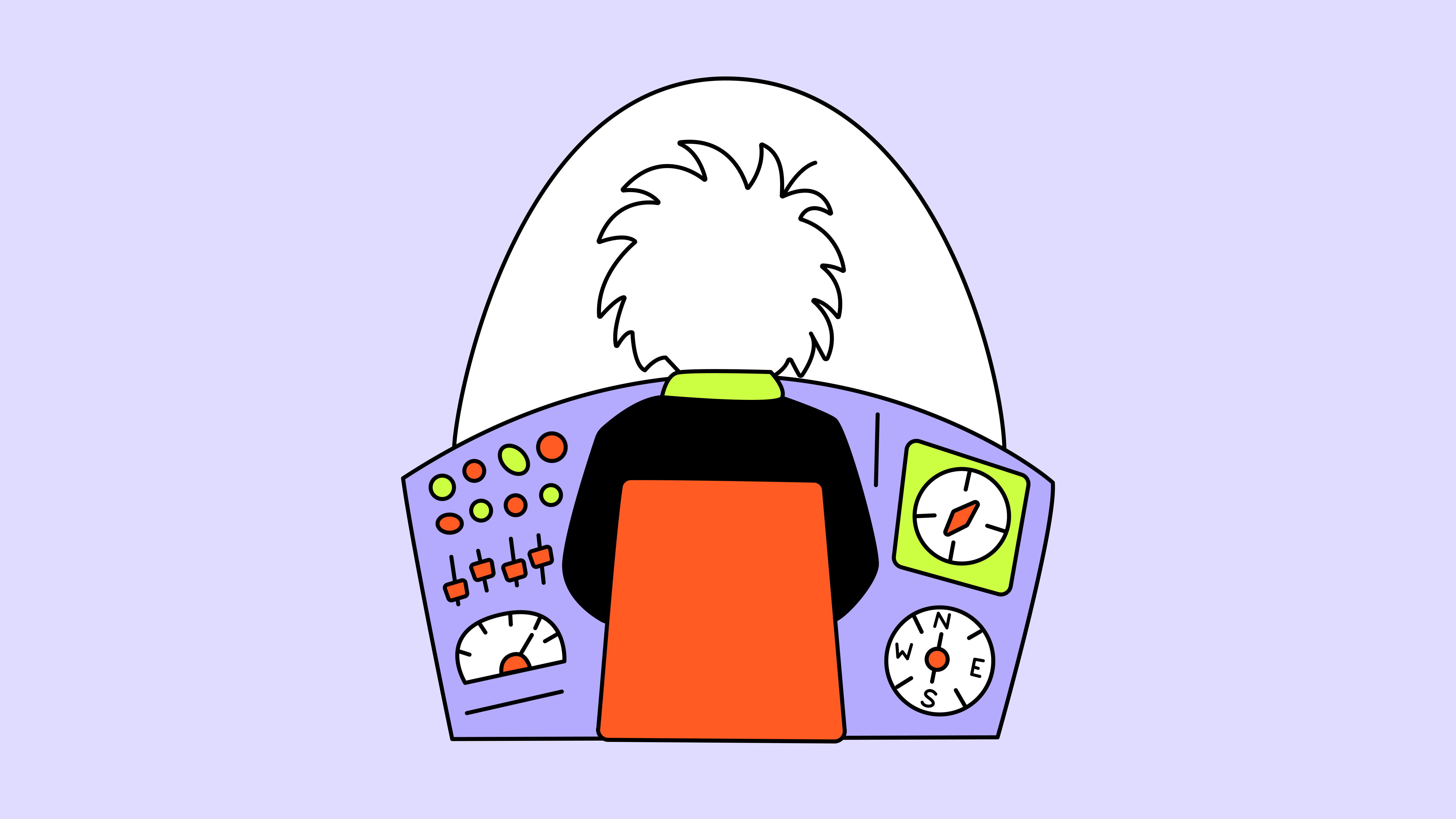

.avif)




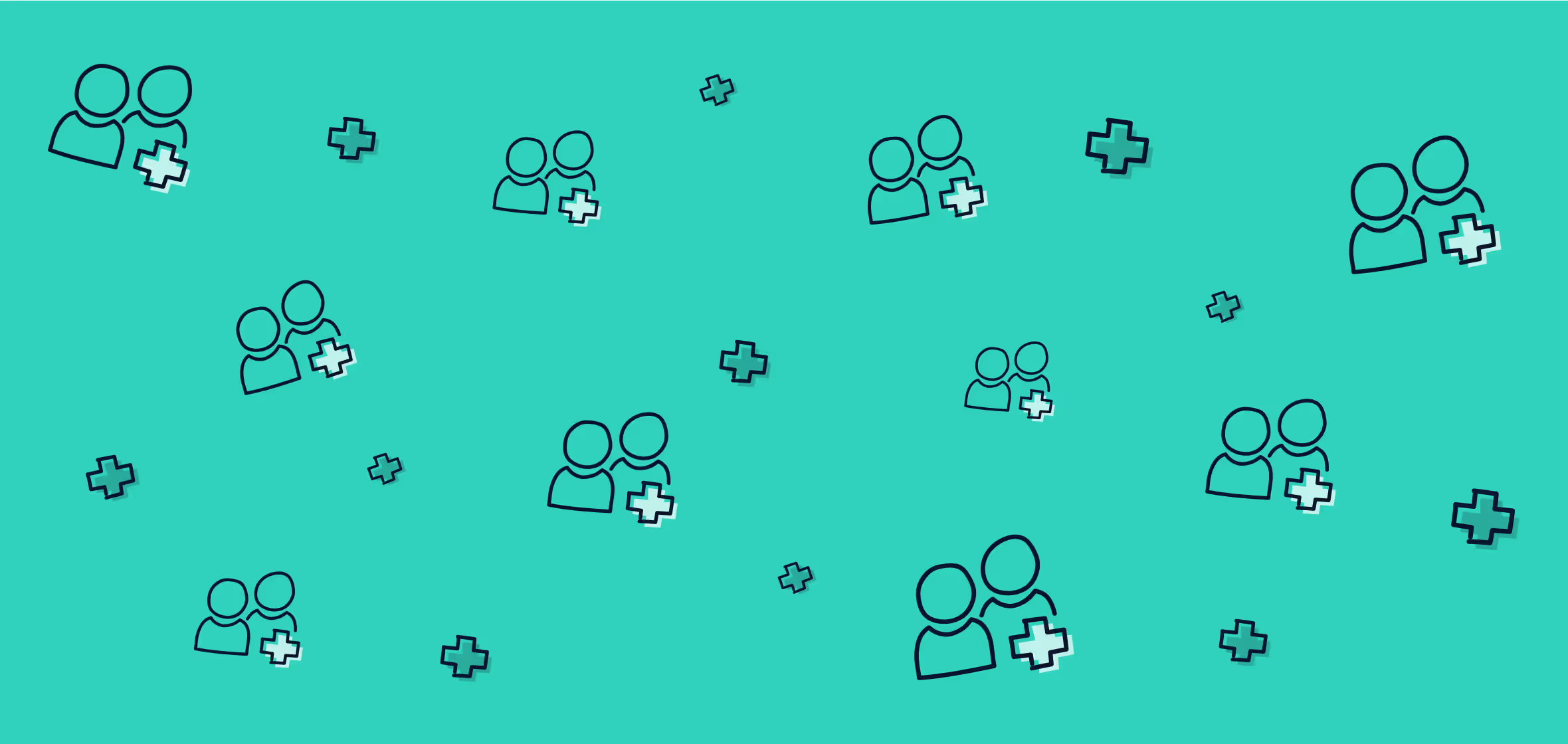
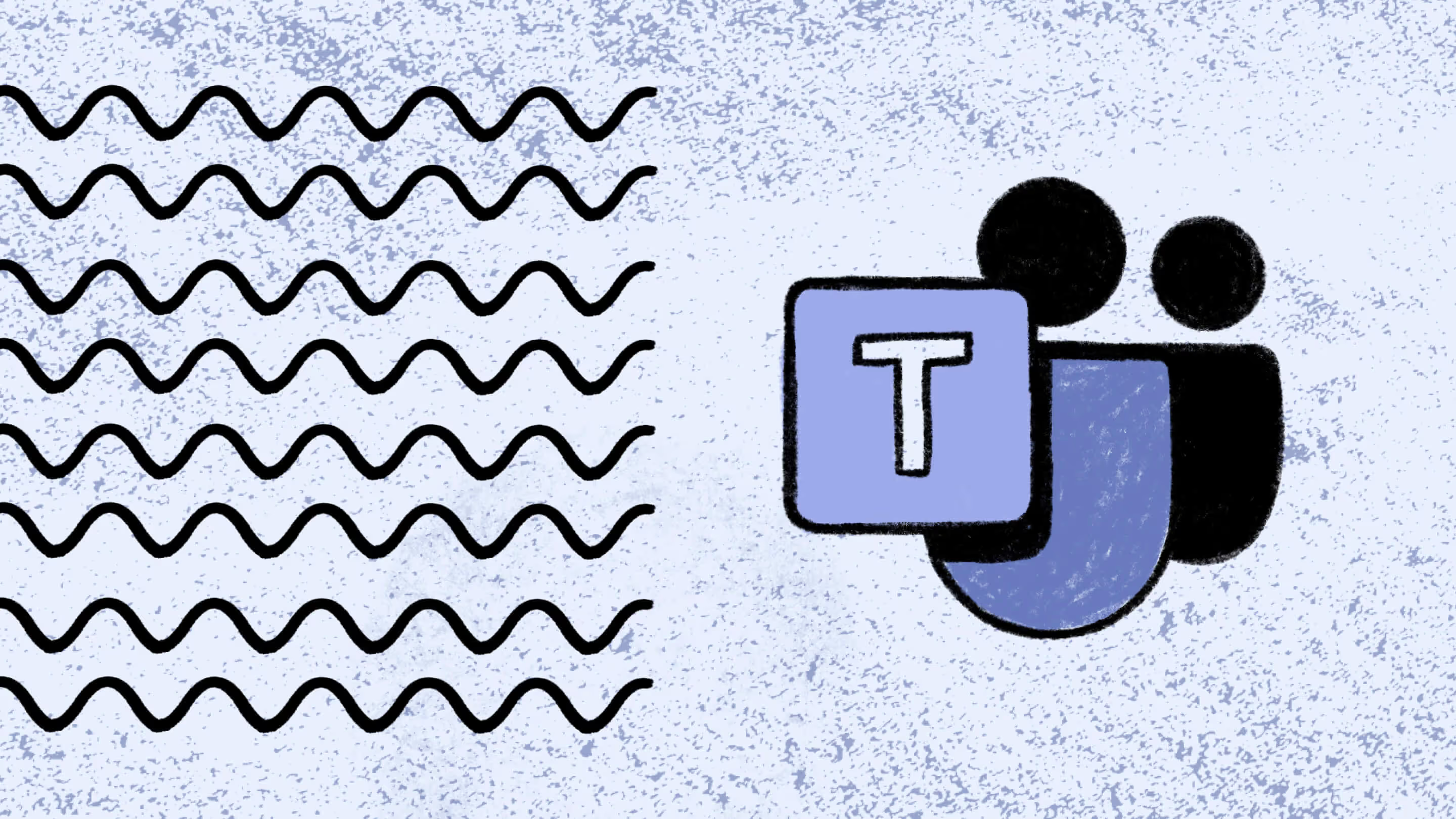

.jpg)


.png)

